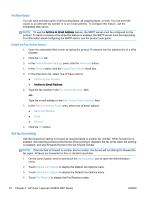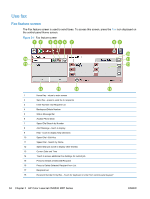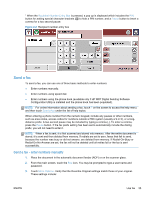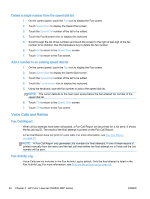HP LaserJet Enterprise MFP M630 LaserJet Analog Fax Accessory 500 - Fax Guide - Page 49
Send a fax using speed dial, Search a speed-dial list by name, Send a fax by using phone book numbers
 |
View all HP LaserJet Enterprise MFP M630 manuals
Add to My Manuals
Save this manual to your list of manuals |
Page 49 highlights
Send a fax using speed dial NOTE: Prior to sending a fax using speed dial, you must create a speed dial. To create a speed dial, see Create a speed dial list on page 39. 1. Place the document in the automatic document feeder (ADF) or on the scanner glass. 2. On the control panel, touch the Fax icon to display the Fax screen. 3. Touch Speed Dials to display the Speed Dial screen. 4. Touch a Speed Dial number for the speed dial name you wish to use. Touch OK. 5. The speed dial name will appear in the Fax Recipients section of the Fax screen. 6. Touch Start to send the fax. You can either touch the Start button on the touch screen or press the green Start button on the control panel. Search a speed-dial list by name Use this feature to search an existing speed dial by name. NOTE: If you do not know the unique name of the speed dial, type a letter to select any portion of the list. For example, to view speed-dial names that begin with the letter N, type the letter N. If no matching entries exist, a message appears before the search shows the entry that is closest to the letter N. 1. On the control-panel main screen, touch the Fax icon to display the Fax screen. 2. Touch the Speed Dial Search button. This button looks like a magnifying glass and is located to the right of the Speed Dial button. 3. Type the first letters of the name to search for. As matches are found, the list at the top of the search screen is populated. If necessary, scroll to see all the entries, or type more letters to narrow the search. 4. Select the appropriate name from the list and touch OK. The speed-dial list on the main fax screen shows the selected entry at the top of the list. 5. Touch the selected entry to add it into the recipients list. 6. Select or search for additional names as needed. Send a fax by using phone book numbers The fax phone book feature is available when the product is configured to use the HP MFP Digital Sending Configuration software. If the product has not been configured for use with this software, the Phone Book button will not display. To configure the product for use with the HP MFP Digital Sending Configuration software, see the HP MFP Digital Sending Software User Guide or the HP MFP Digital Sending Software Support Guide, which is available at www.hp.com/go/digitalsending. Also, when Authentication is enabled from the HP MFP Digital Sending Configuration software, your personal fax numbers from your Microsoft® Exchange contact list appear in the phone book. NOTE: Fax numbers cannot be added or deleted from the phone book from this device. Fax numbers can only be added or deleted using the Address Book Manager (ABM) running on the Digital Send Server or by changing the entries in your contact list. ENWW Use fax 37