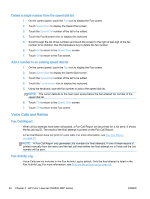HP LaserJet Enterprise MFP M630 LaserJet Analog Fax Accessory 500 - Fax Guide - Page 56
General fax problems, HP Color LaserJet CM3530 MFP Series
 |
View all HP LaserJet Enterprise MFP M630 manuals
Add to My Manuals
Save this manual to your list of manuals |
Page 56 highlights
The product is not displaying the fax menus. Cause LAN fax is enabled. Solution This is normal operation. When the HP Digital Sending Software enables LAN fax, the analog fax is disabled and the fax menu, which is used for the analog fax only, does not open. General fax problems Problem Cause Solution Fax failed to send. JBIG is enabled and receiving fax does Set JBIG off. not have JBIG capability. An "Out of Memory" status message appears on the status message bar. The product storage disk is full. Delete some files from the disk, see the product user guide for information about managing the disk. Print quality of a photo is poor or prints Wrong Page Content mode setting. as a gray box. Try setting the Optimize Text/Picture option to Photograph. Pressed the Cancel button on the product keyboard to cancel a fax transmission and the fax was still sent. Cancellation takes place after making a selection in the cancellation menu (displayed after pressing red Stop button) and acknowledging with OK. Cancel faxes using the fax menu, see Fax feature screen on page 34. No Phone Book button appears. The Phone Book feature has not been enabled. Use the HP MFP Digital Sending Software Configuration utility to enable the phone book feature. Not able to locate the Fax settings in HP Web Jetadmin. Fax settings in HP Web Jetadmin are located under the device's status page drop-down menu. Select Digital Sending and Fax from the drop-down menu. For more information, see HP Web Jetadmin on page 14. The header is being appended to the top of the page when I have overlay enabled. The fax will append the overlay header This is normal operation. to the top of a page when overlay is set, when the fax has been forwarded. Have a mix of names and numbers in the recipients box. This is normal for both names and numbers to appear, depending on where they are from, the phone book lists names, and all other databases list numbers. Normal, no action required. My one page fax prints as two pages. The fax header is being appended to the top of the fax, pushing text to a second page. If you want your one page fax to print on one page, set the overlay header to overlay mode. Document stops feeding in the middle of faxing. There might be a jam in the ADF. If there is a jam, see the product user guide for instructions on clearing jams. The volume for sounds coming from the The volume setting needs to be fax accessory is too high or too low. adjusted. See Set the ringer volume on page 27 for information about changing the sound volume settings. 44 Chapter 2 HP Color LaserJet CM3530 MFP Series ENWW