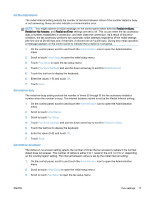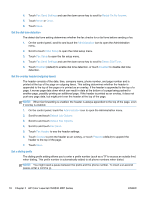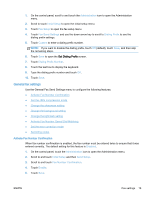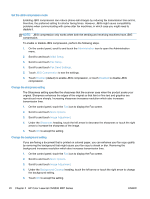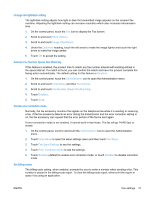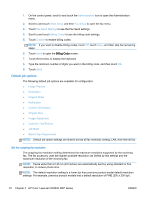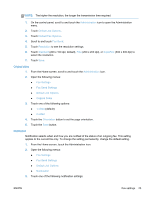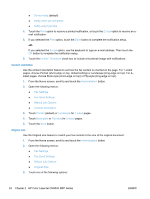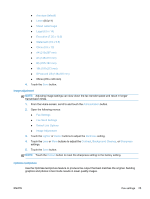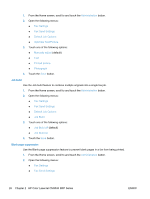HP LaserJet Enterprise MFP M630 LaserJet Analog Fax Accessory 500 - Fax Guide - Page 33
Change the light/dark setting, Activate Fax Number Speed Dial Matching, Set the error correction mode
 |
View all HP LaserJet Enterprise MFP M630 manuals
Add to My Manuals
Save this manual to your list of manuals |
Page 33 highlights
Change the light/dark setting The light/dark setting adjusts how light or dark the transmitted image appears on the recipient fax machine. Adjusting the light/dark setting can increase resolution which also increases transmission time. 1. On the control panel, touch the Fax icon to display the Fax screen. 2. Scroll to and touch More Options. 3. Scroll to and touch Image Adjustment. 4. Under the Darkness heading, touch the left arrow to make the image lighter and touch the right arrow to make the image darker. 5. Touch OK to accept the setting. Activate Fax Number Speed Dial Matching If this feature is enabled, the product tries to match any fax number entered with existing entries in the speed dial list. If a match is found, you can confirm the match and have the product complete the faxing action automatically. The default setting for this feature is Disabled. 1. On the control panel, touch the Administration icon to open the Administration menu. 2. Scroll to and touch Initial Setup and then Send Setup. 3. Scroll to and touch Fax Number Speed Dial Matching. 4. Touch Enabled. 5. Touch Save. Set the error correction mode Normally, the fax accessory monitors the signals on the telephone line while it is sending or receiving a fax. If the fax accessory detects an error during the transmission and the error correction setting is on, the fax accessory can request that the error portion of the fax be sent again. If error connection mode is not enabled, it cannot work in fast mode. The fax will go 14,400 bps or slower. 1. On the control panel, scroll to and touch the Administration icon to open the Administration menu. 2. Touch Initial Setup to open the setup settings menu and then touch Fax Setup. 3. Touch Fax Send Settings to see the settings. 4. Touch Error Correction Mode to see the settings. 5. Touch Enabled (default) to enable error correction mode, or touch Disabled to disable correction mode. Set billing codes The billing-code setting, when enabled, prompts the user to enter a number when sending a fax. This number is placed in the billing-code report. To view the billing-code report, either print the report or query it by using an application. ENWW Fax settings 21