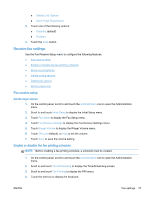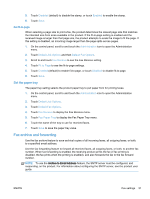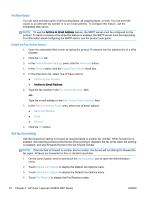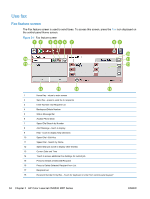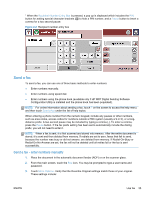HP LaserJet Enterprise MFP M630 LaserJet Analog Fax Accessory 500 - Fax Guide - Page 44
Archive faxes, Set fax forwarding, Enable the Fax Archive feature
 |
View all HP LaserJet Enterprise MFP M630 manuals
Add to My Manuals
Save this manual to your list of manuals |
Page 44 highlights
Archive faxes You can save archival copies of all incoming faxes, all outgoing faxes, or both. You can send the copies to an alternate fax number or to an e-mail address. To configure this feature, use the embedded Web server. NOTE: To use the Archive to Email Address feature, the SMTP server must be configured on the product. To send or receive a fax while this feature is enabled, the SMTP server must be responding. For information about configuring the SMTP server, see the product user guide. Enable the Fax Archive feature 1. Open the embedded Web server by typing the product IP address into the address line of a Web browser. 2. Click the Fax tab. 3. In the Device Modem Settings pane, click the Advanced button. 4. In the General pane, click the Enable Fax Archive check box. 5. In the drop-down list, select one of these options: ● Archive to Fax Number ● Archive to Email Address 6. Type the fax number in the Fax Archive Number: field. -or- Type the e-mail address in the Fax Archive Email Address: field. 7. In the When to Archive Faxes area, select one of these options: ● Send and Receive ● Send ● Receive 8. Click the OK button. Set fax forwarding Use the forward fax setting to forward all received faxes to another fax number. When forward fax is enabled, the receiving product prints the fax (if fax printing is disabled, the fax prints when the printing is enabled), and also forwards the fax to the fax forward number. NOTE: If the fax fails to forward to another phone number, the device will not attempt to forward the fax again. All faxes are forwarded in fine or standard resolution. 1. On the control panel, scroll to and touch the Administration icon to open the Administration menu. 2. Touch Default Job Options to display the Default Job Options menu. 3. Touch Default Fax Options to display the Default Fax Options menu. 4. Touch Fax Receive to display the Fax Receive screen. 32 Chapter 2 HP Color LaserJet CM3530 MFP Series ENWW