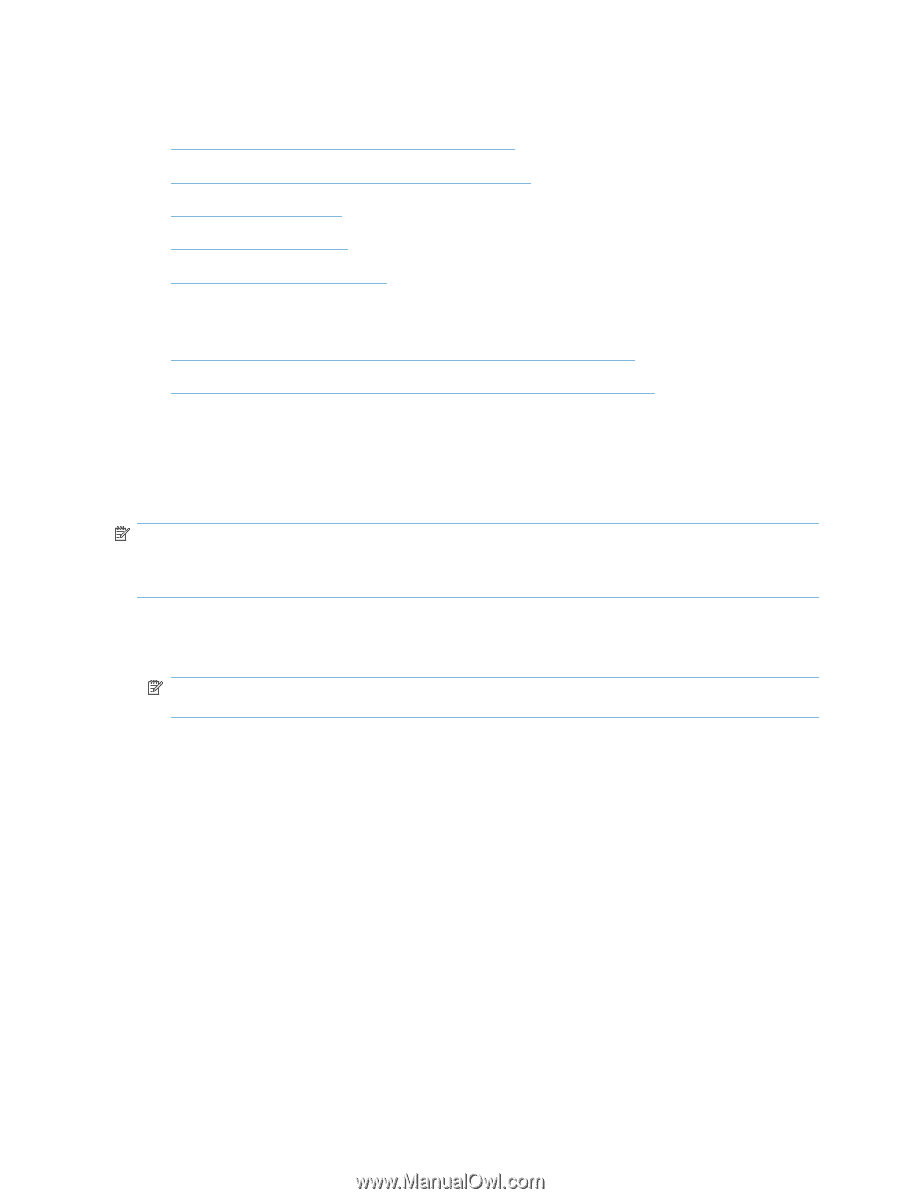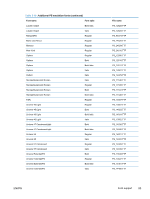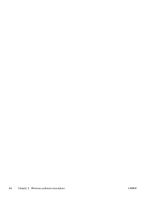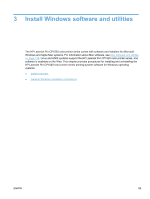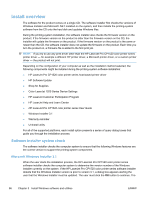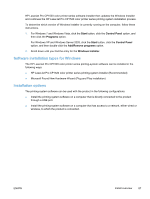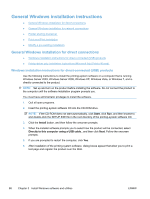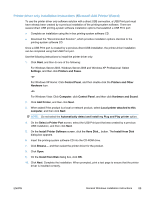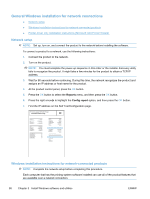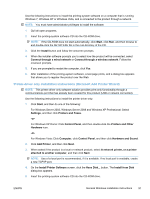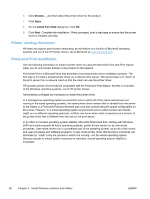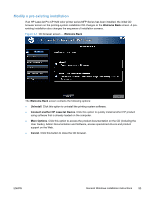HP LaserJet Pro CP1525 HP LaserJet Pro CP1520 - Software Technical Reference - Page 102
General Windows installation instructions
 |
View all HP LaserJet Pro CP1525 manuals
Add to My Manuals
Save this manual to your list of manuals |
Page 102 highlights
General Windows installation instructions ● General Windows installation for direct connections ● General Windows installation for network connections ● Printer sharing disclaimer ● Point-and-Print installation ● Modify a pre-existing installation General Windows installation for direct connections ● Windows installation instructions for direct-connected (USB) products ● Printer-driver only installation instructions (Microsoft Add Printer Wizard) Windows installation instructions for direct-connected (USB) products Use the following instructions to install the printing-system software on a computer that is running Windows Server 2003, Windows Server 2008, Windows XP, Windows Vista, or Windows 7, and is directly connected to the product. NOTE: Set up and turn on the product before installing the software. Do not connect the product to the computer until the software installation program prompts you. You must have administrator privileges to install the software. 1. Quit all open programs. 2. Insert the printing-system software CD into the CD-ROM drive. NOTE: If the CD-ROM does not start automatically, click Start, click Run, and then browse to and double-click the SETUP.EXE file in the root directory of the printing-system software CD. 3. Click the Install button, and then follow the onscreen prompts. 4. When the installer software prompts you to select how the product will be connected, select Directly to this computer using a USB cable., and then click Next. Follow the onscreen prompts. 5. If you are prompted to restart the computer, click Yes. 6. After installation of the printing-system software, dialog boxes appear that allow you to print a test page and register the product over the Web. 88 Chapter 3 Install Windows software and utilities ENWW