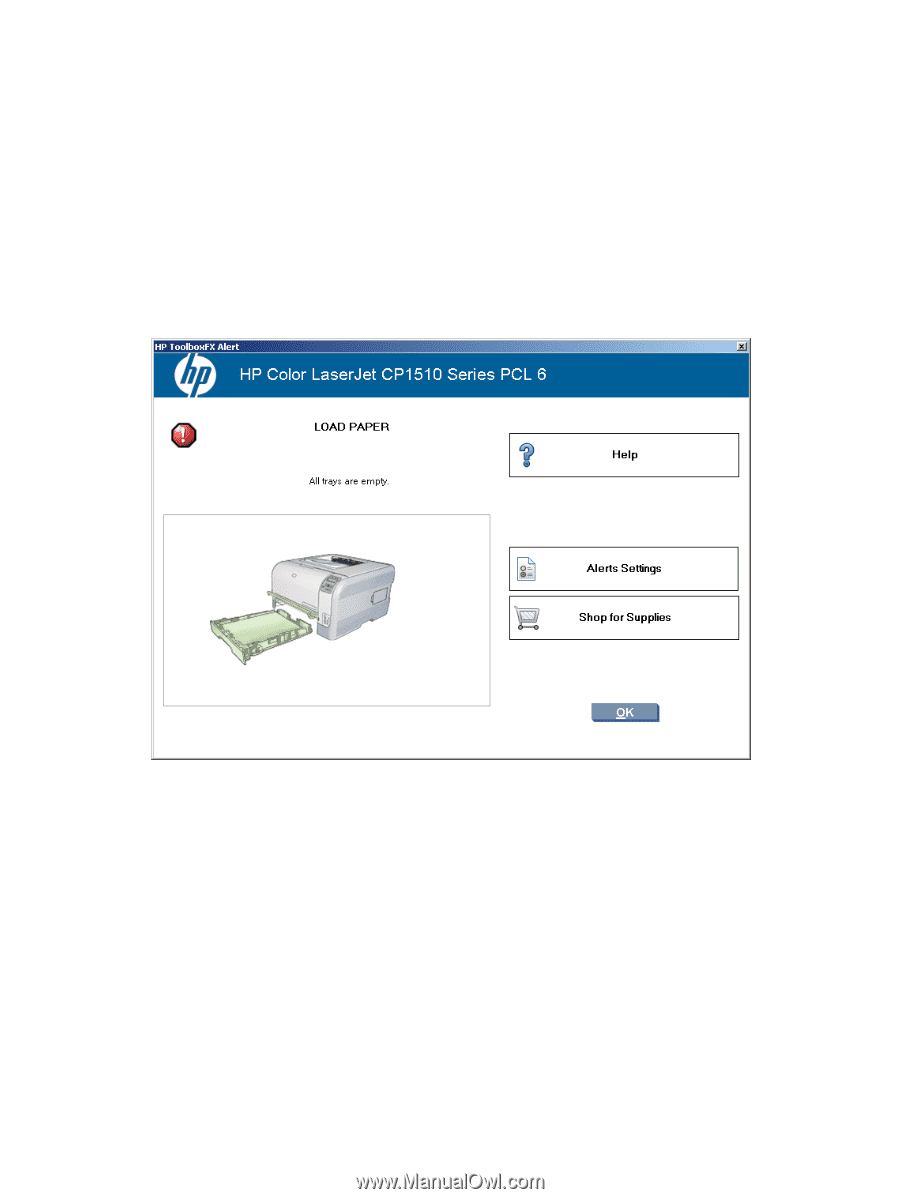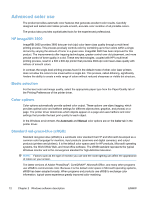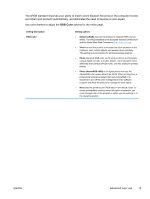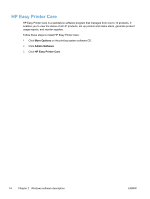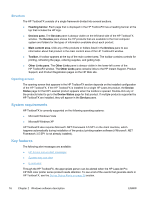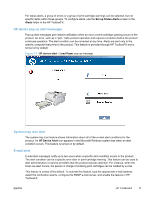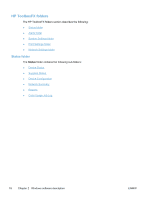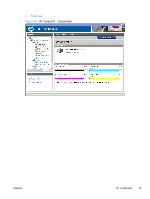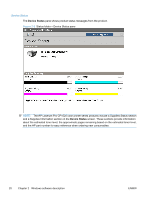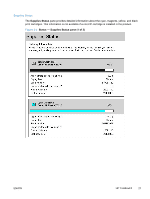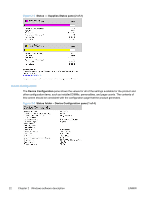HP LaserJet Pro CP1525 HP LaserJet Pro CP1520 - Software Technical Reference - Page 31
HP device pop-up alert messages, System-tray icon alert, E-mail alert, Set up Status Alerts, Alerts - toner cartridges
 |
View all HP LaserJet Pro CP1525 manuals
Add to My Manuals
Save this manual to your list of manuals |
Page 31 highlights
For status alerts, a group of errors or a group of print-cartridge warnings can be selected, but not specific items within those groups. To configure alerts, use the Set up Status Alerts screen in the Alerts folder in the HP ToolboxFX. HP device pop-up alert messages Pop-up alert messages give instant notification when an error or print-cartridge warning occurs in the product. An error, such as a "jam," halts product operation and requires correction before the product continues operation. The alert condition can be corrected at any time. Alerts are sent only to the specific computer that prints to the product. This feature is provided through HP ToolboxFX and is turned on by default. Figure 2-1 HP device alert - Load Paper pop-up message System-tray icon alert The system-tray icon feature shows information about all of the current alert conditions for the product. An HP Device Alert icon appears in the Microsoft Windows system tray when an alert condition occurs. This feature is turned on by default. E-mail alert E-mail alert messages notify up to two users when a specific alert condition occurs in the product. The alert condition can be a specific error alert or print-cartridge warning. This feature can be used to alert administrators or service providers that the product requires attention. For instance, when the toner low alert occurs, the person in charge of ordering print cartridges can be notified by e-mail. This feature is turned off by default. To activate this feature, type the appropriate e-mail address, select the notification events, configure the SNMP e-mail server, and enable the feature in HP ToolboxFX. ENWW HP ToolboxFX 17