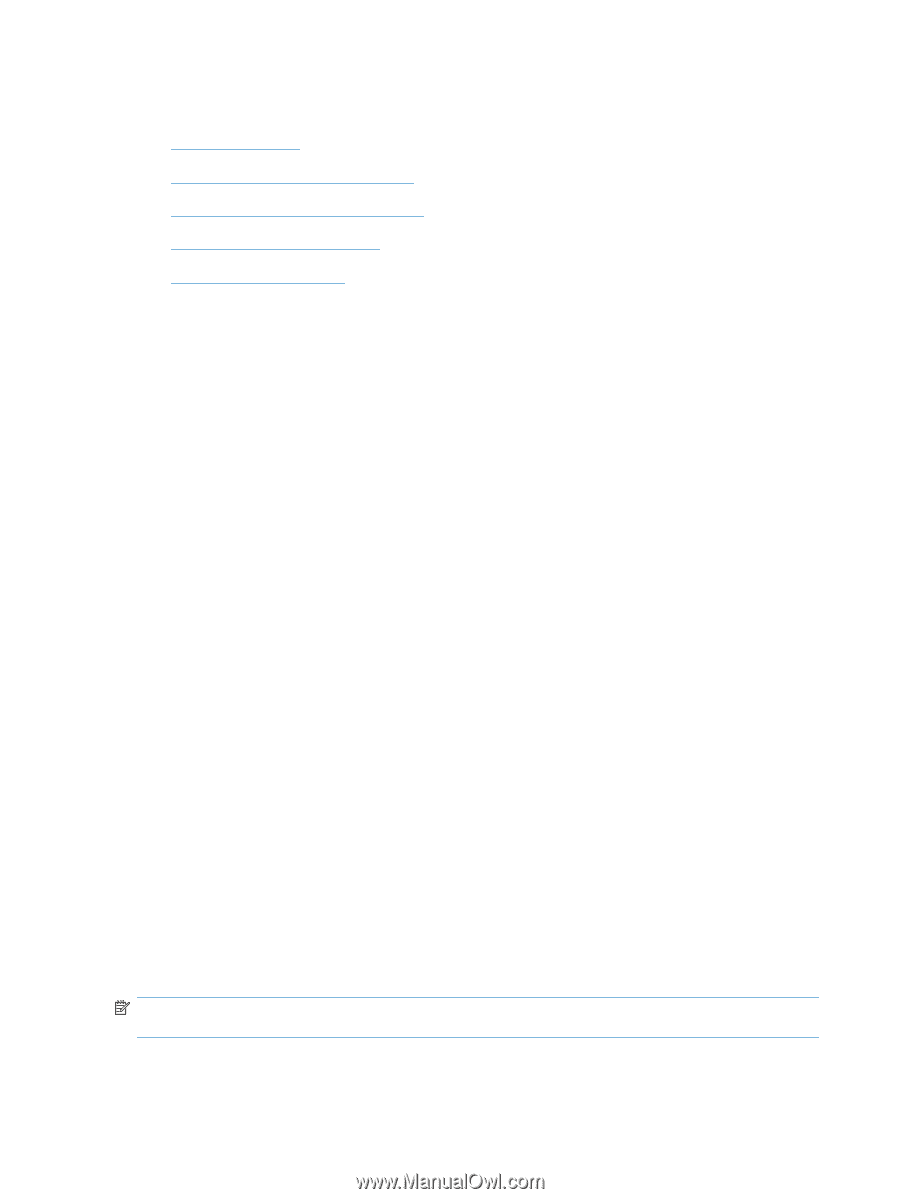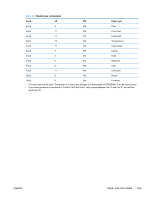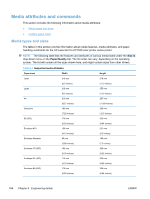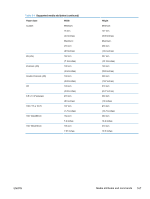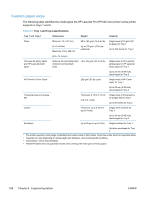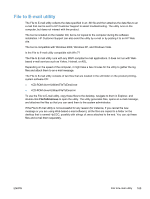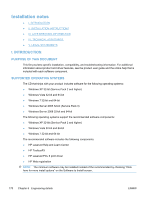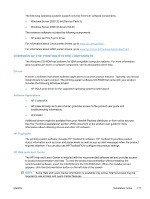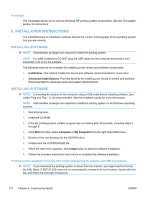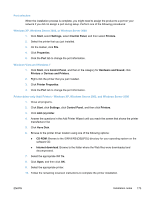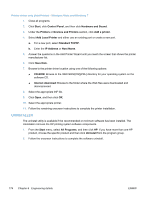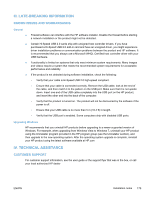HP LaserJet Pro CP1525 HP LaserJet Pro CP1520 - Software Technical Reference - Page 184
Installation Notes, I. Introduction, Purpose Of This Document, Supported Operating Systems
 |
View all HP LaserJet Pro CP1525 manuals
Add to My Manuals
Save this manual to your list of manuals |
Page 184 highlights
Installation notes ● I. INTRODUCTION ● II. INSTALLATION INSTRUCTIONS ● III. LATE-BREAKING INFORMATION ● IV. TECHNICAL ASSISTANCE ● V. LEGAL STATEMENTS I. INTRODUCTION PURPOSE OF THIS DOCUMENT This file provides specific installation, compatibility, and troubleshooting information. For additional information about product and driver features, see the product user guide and the online help that is included with each software component. SUPPORTED OPERATING SYSTEMS The CD that ships with your product includes software for the following operating systems: ● Windows XP 32-bit (Service Pack 2 and higher) ● Windows Vista 32-bit and 64-bit ● Windows 7 32-bit and 64-bit ● Windows Server 2003 32-bit (Service Pack 3) ● Windows Server 2008 32-bit and 64-bit The following operating systems support the recommended software components: ● Windows XP 32-bit (Service Pack 2 and higher) ● Windows Vista 32-bit and 64-bit ● Windows 7 32-bit and 64-bit The recommended software includes the following components: ● HP LaserJet Help and Learn Center ● HP ToolboxFX ● HP LaserJet PCL 6 print driver ● HP Web registration NOTE: The minimum software may be installed instead of the recommended by choosing "Click here for more install options" on the Software to Install screen. 170 Chapter 6 Engineering details ENWW