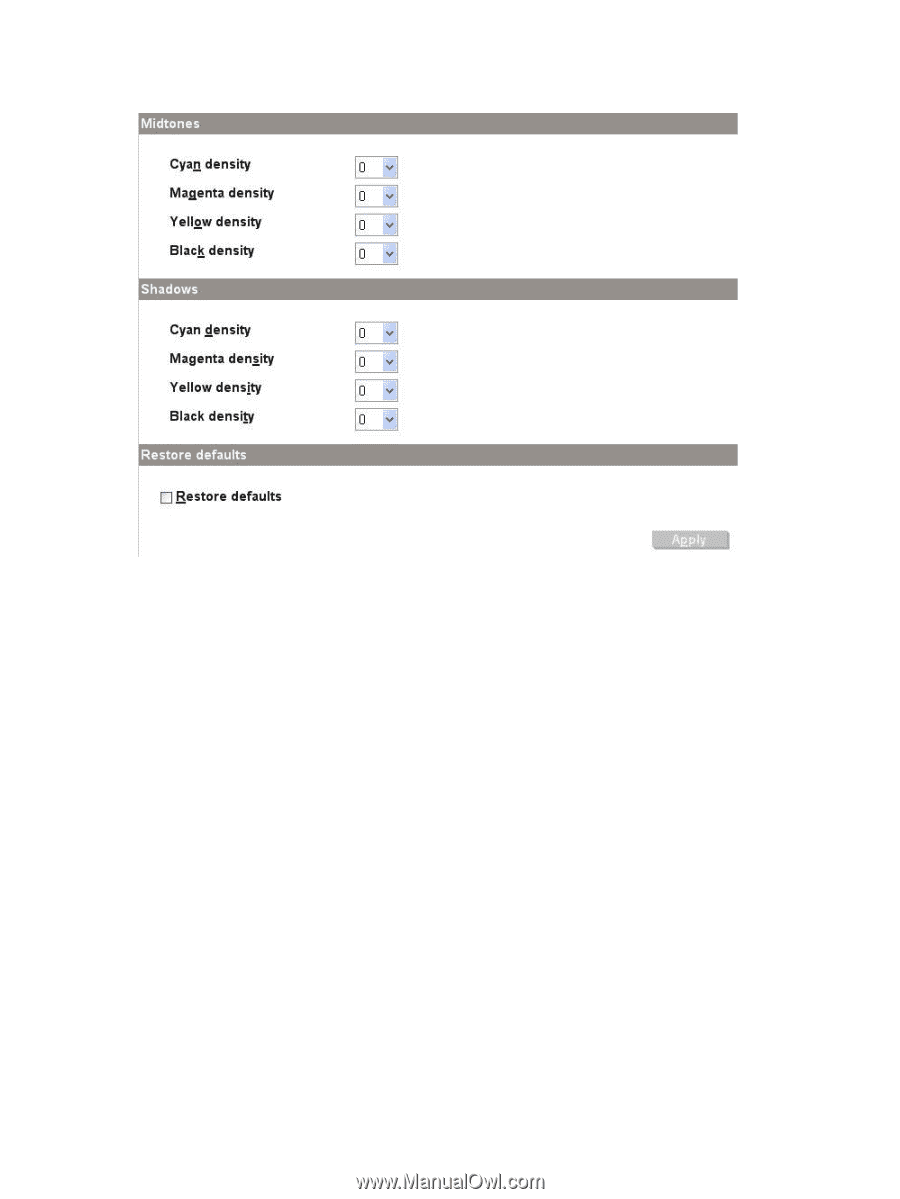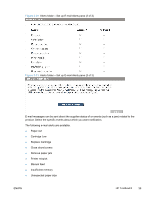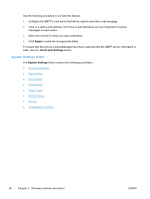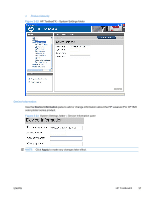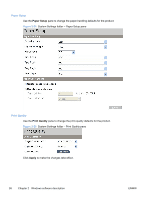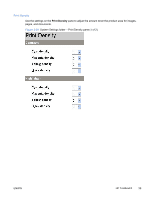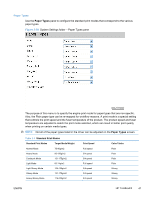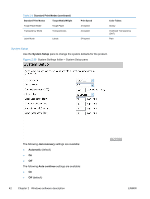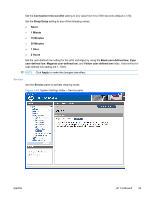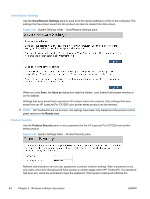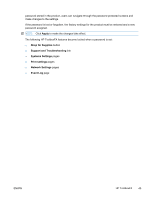HP LaserJet Pro CP1525 HP LaserJet Pro CP1520 - Software Technical Reference - Page 54
Print Density, Contrasts., Highlights., Midtones., Shadows., Restore defaults., Apply,
 |
View all HP LaserJet Pro CP1525 manuals
Add to My Manuals
Save this manual to your list of manuals |
Page 54 highlights
Figure 2-27 System Settings folder - Print Density pane (2 of 2) The Print Density pane contains the following settings: ● Contrasts. Contrast is the density difference between light (highlight) and dark (shadow) colors. To increase the difference between light and dark colors (equivalent to a negative highlight adjustment and a positive shadow adjustment), use a positive contrast setting. To decrease the difference between light and dark colors (equivalent to a positive highlight adjustment and a negative shadow adjustment), use a negative contrast setting. ● Highlights. Highlight colors are colors near white. To make highlight colors darker, use a positive highlight setting. To make highlight colors lighter use a negative highlight setting. This adjustment does not affect midtone or shadow colors. ● Midtones. Midtone colors are about halfway between white and solid density. To make midtone colors darker, use a positive midtone setting, and to make midtone colors lighter use a negative highlight setting. This adjustment does not affect highlight or shadow colors. ● Shadows. Shadow colors are colors near solid density. To make shadow colors darker, use a positive shadow setting. To make shadow colors lighter use a negative shadow setting. This adjustment does not affect highlight or midtone colors. ● Restore defaults. Resets factory defaults for the Print Density settings on the product. Click Apply to make the changes take effect. 40 Chapter 2 Windows software description ENWW