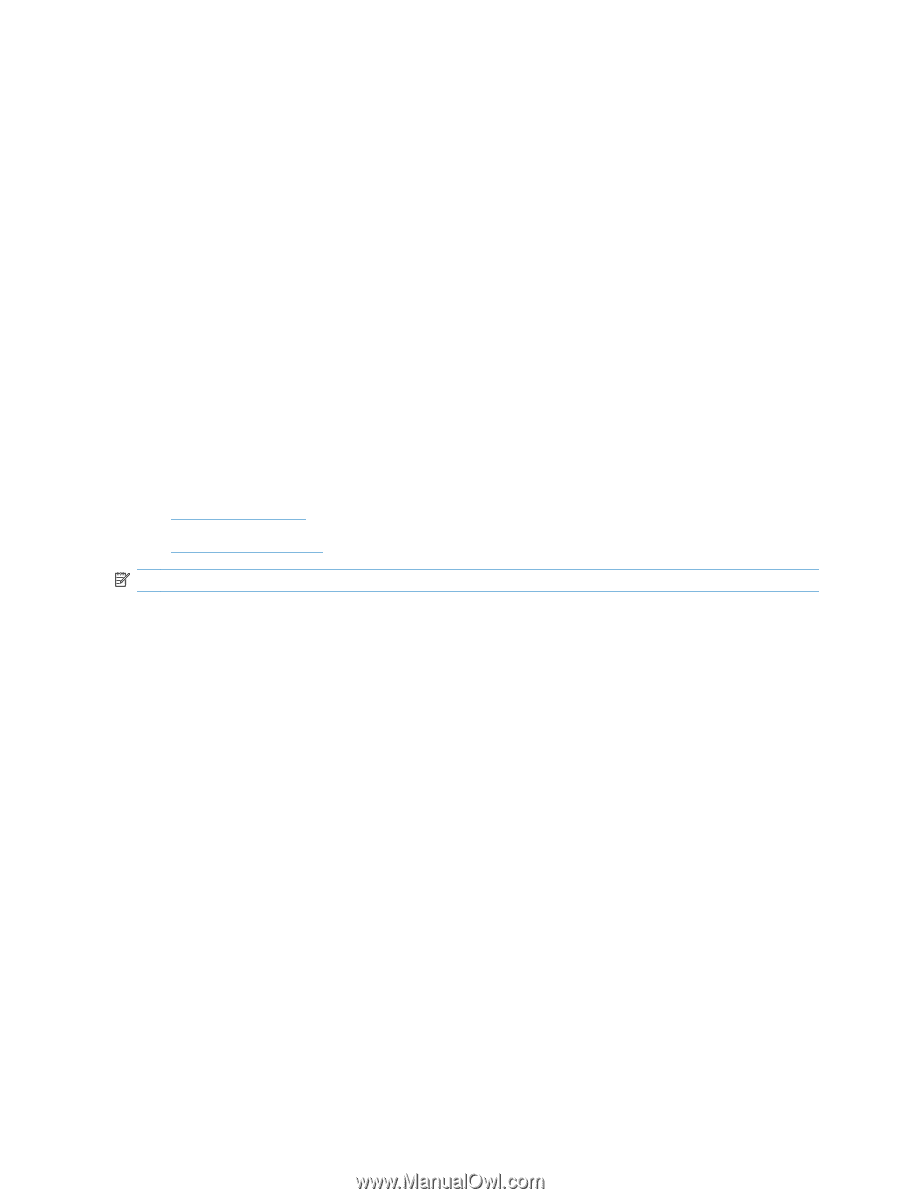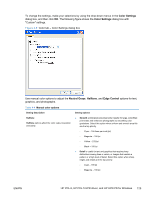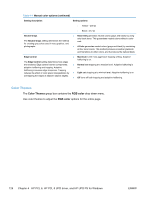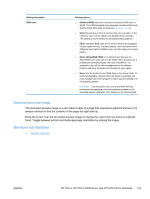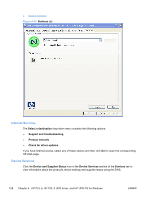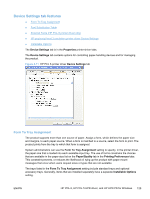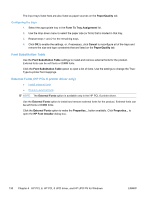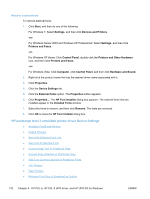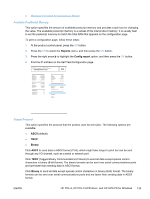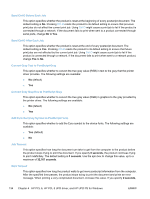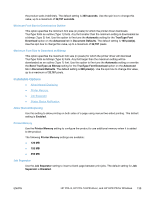HP LaserJet Pro CP1525 HP LaserJet Pro CP1520 - Software Technical Reference - Page 144
Font Substitution Table, External Fonts (HP PCL 6 printer driver only), Paper/Quality
 |
View all HP LaserJet Pro CP1525 manuals
Add to My Manuals
Save this manual to your list of manuals |
Page 144 highlights
The input trays listed here are also listed as paper sources on the Paper/Quality tab. Configuring the trays 1. Select the appropriate tray in the Form To Tray Assignment list. 2. Use the drop-down menu to select the paper size (or form) that is loaded in that tray. 3. Repeat steps 1 and 2 for the remaining trays. 4. Click OK to enable the settings, or, if necessary, click Cancel to reconfigure all of the trays and remove the size and type constraints that are listed on the Paper/Quality tab. Font Substitution Table Use the Font Substitution Table settings to install and remove external fonts for the product. External fonts can be soft fonts or DIMM fonts. Click the Font Substitution Table option to open a list of fonts. Use the settings to change the TrueType-to-printer font mappings. External Fonts (HP PCL 6 printer driver only) ● Install external fonts ● Remove external fonts NOTE: The External Fonts option is available only in the HP PCL 6 printer driver. Use the External Fonts option to install and remove external fonts for the product. External fonts can be soft fonts or DIMM fonts. Click the External Fonts option to make the Properties... button available. Click Properties... to open the HP Font Installer dialog box. 130 Chapter 4 HP PCL 6, HP PCL 5 UPD driver, and HP UPD PS for Windows ENWW