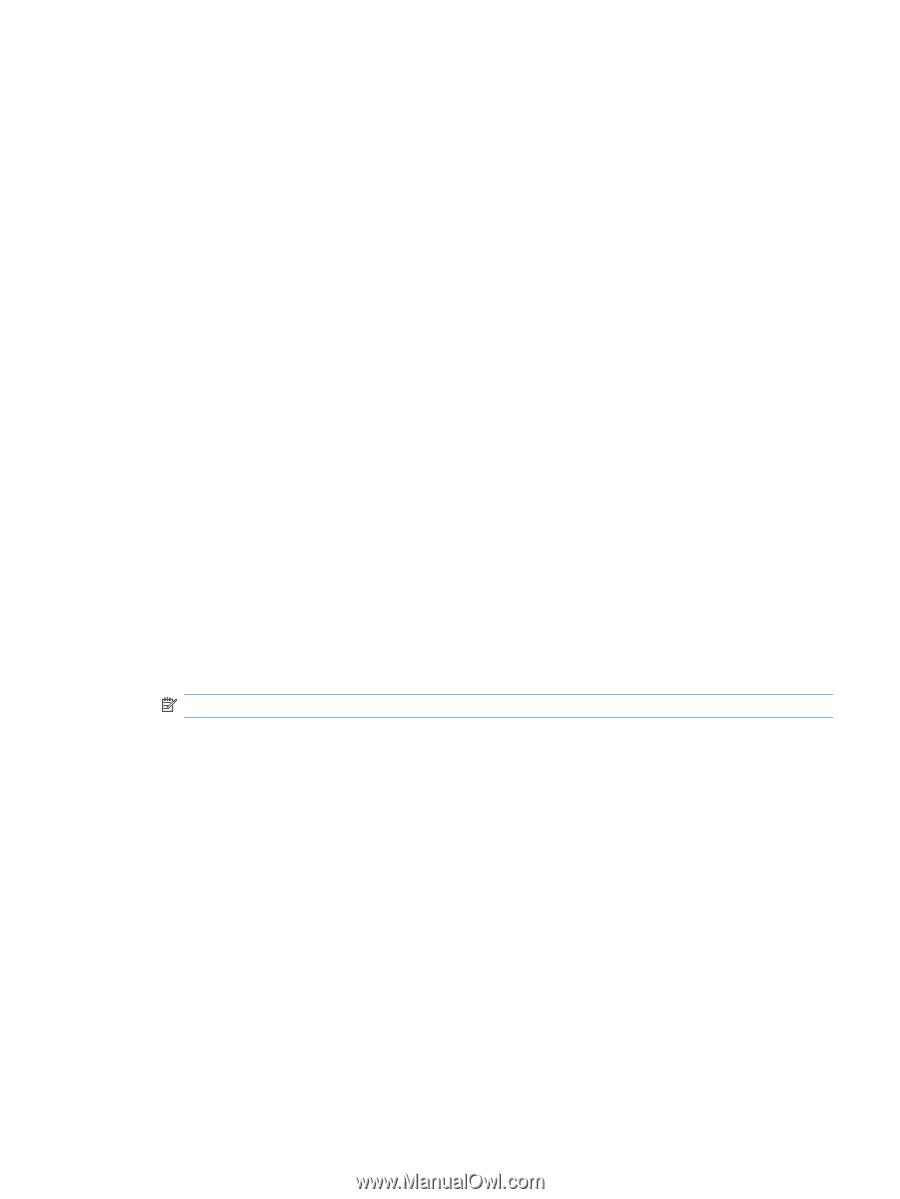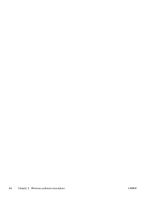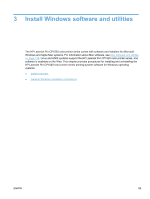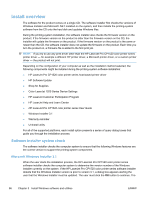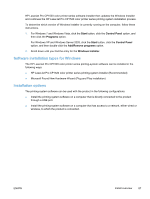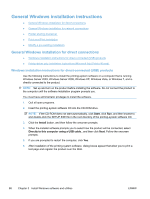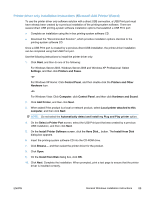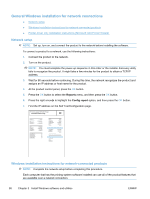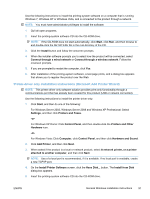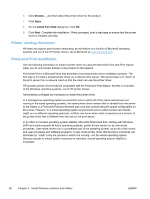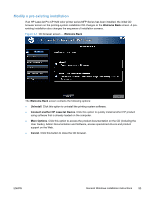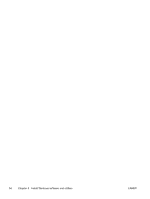HP LaserJet Pro CP1525 HP LaserJet Pro CP1520 - Software Technical Reference - Page 103
Printer-driver only installation instructions (Microsoft Add Printer Wizard), For Windows Server 2003
 |
View all HP LaserJet Pro CP1525 manuals
Add to My Manuals
Save this manual to your list of manuals |
Page 103 highlights
Printer-driver only installation instructions (Microsoft Add Printer Wizard) To use the printer-driver only software solution with a direct USB connection, a USB Print port must have already been created by a previous installation of the printing-system software. There are several direct USB printing-system software installation options that establish a USB Print port: ● Complete an installation using the in-box printing-system software CD. ● Download the "Recommended Solution", which provides installation options identical to the printing-system software CD. Once a USB Print port is created by a previous direct USB installation, the printer-driver installation can be completed using that USB Print port. Use the following instructions to install the printer driver only: 1. Click Start, and then do one of the following: For Windows Server 2003, Windows Server 2008 and Windows XP Professional: Select Settings, and then click Printers and Faxes. -or- For Windows XP Home: Click Control Panel, and then double-click the Printers and Other Hardware icon. -or- For Windows Vista: Click Computer, click Control Panel, and then click Hardware and Sound. 2. Click Add Printer, and then click Next. 3. When asked if the product is a local or network product, select Local printer attached to this computer, and then click Next. NOTE: Do not select the Automatically detect and install my Plug and Play printer option. 4. On the Select a Printer Port screen, select the USB Print port that was created by a previous USB installation, and then click Next. 5. On the Install Printer Software screen, click the Have Disk... button. The Install from Disk dialog box appears. 6. Insert the printing-system software CD into the CD-ROM drive. 7. Click Browse..., and then select the printer driver for the product. 8. Click Open. 9. On the Install from Disk dialog box, click OK. 10. Click Next. Complete the installation. When prompted, print a test page to ensure that the printer driver is installed correctly. ENWW General Windows installation instructions 89