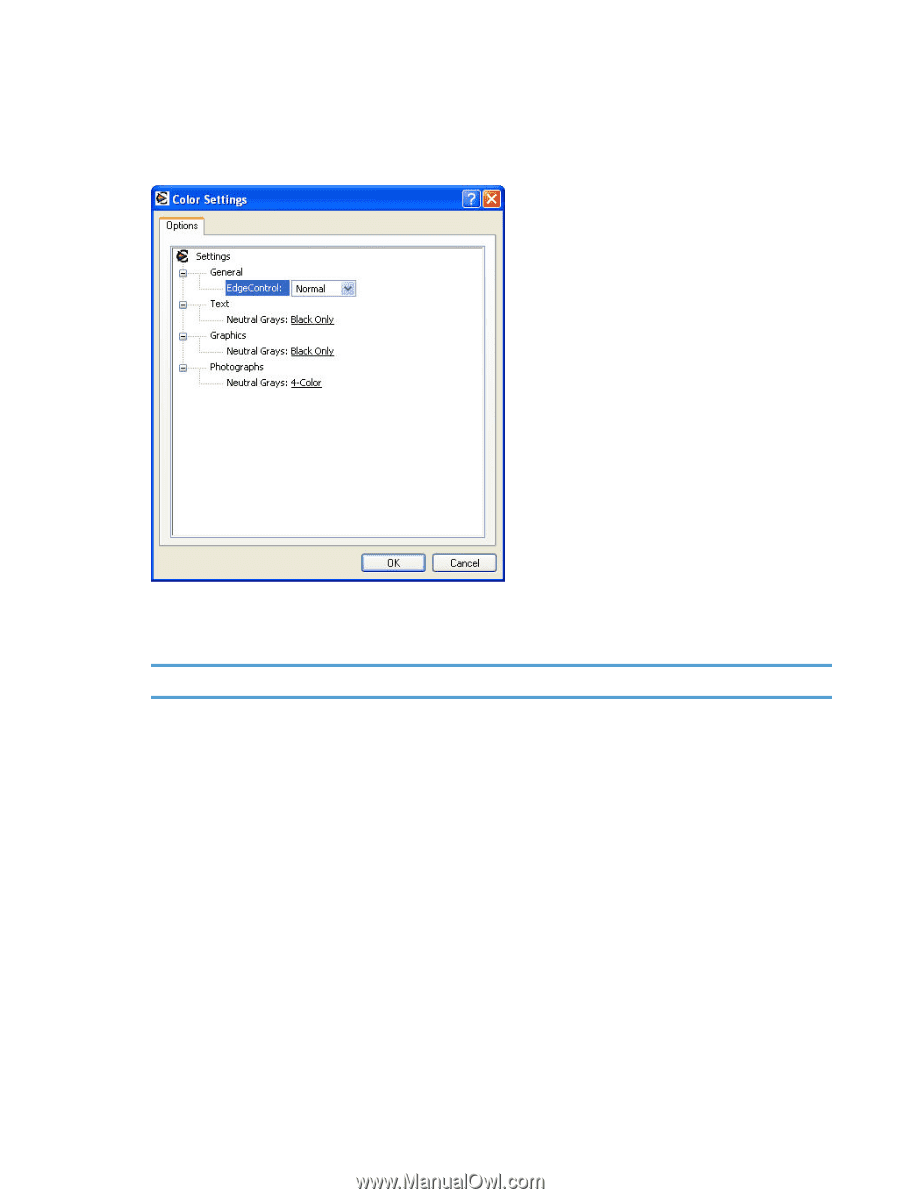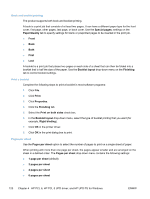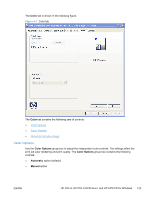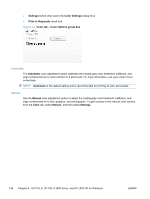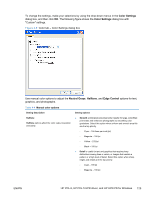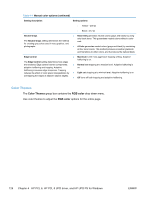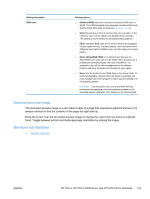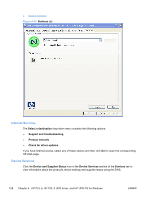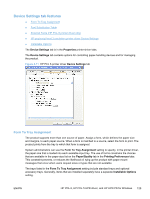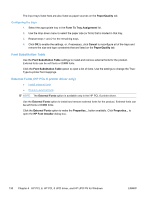HP LaserJet Pro CP1525 HP LaserJet Pro CP1520 - Software Technical Reference - Page 139
Color Settings, Neutral Grays, Halftone, Edge Control,
 |
View all HP LaserJet Pro CP1525 manuals
Add to My Manuals
Save this manual to your list of manuals |
Page 139 highlights
To change the settings, make your selections by using the drop-down menus in the Color Settings dialog box, and then click OK. The following figure shows the Color Settings dialog box with "Custom" settings. Figure 4-9 Color tab - Color Settings dialog box Use manual color options to adjust the Neutral Grays, Halftone, and Edge Control options for text, graphics, and photographs. Table 4-4 Manual color options Setting description Setting options Halftone Halftone options affect the color output resolution and clarity. ● Smooth (2-bits/pixel) provides better results for large, solid-filled print areas and enhances photographs by smoothing color gradations. Select this option when uniform and smooth area fills are the top priority. ◦ Cyan - 155 lines per inch (lpi) ◦ Magenta - 155 lpi ◦ Yellow - 212 lpi ◦ Black - 155 lpi ● Detail is useful for text and graphics that require sharp distinctions among lines or colors, or images that contain a pattern or a high level of detail. Select this option when sharp edges and details are the top priority. ◦ Cyan - 190 lpi ◦ Magenta - 190 lpi ENWW HP PCL 6, HP PCL 5 UPD driver, and HP UPD PS for Windows 125