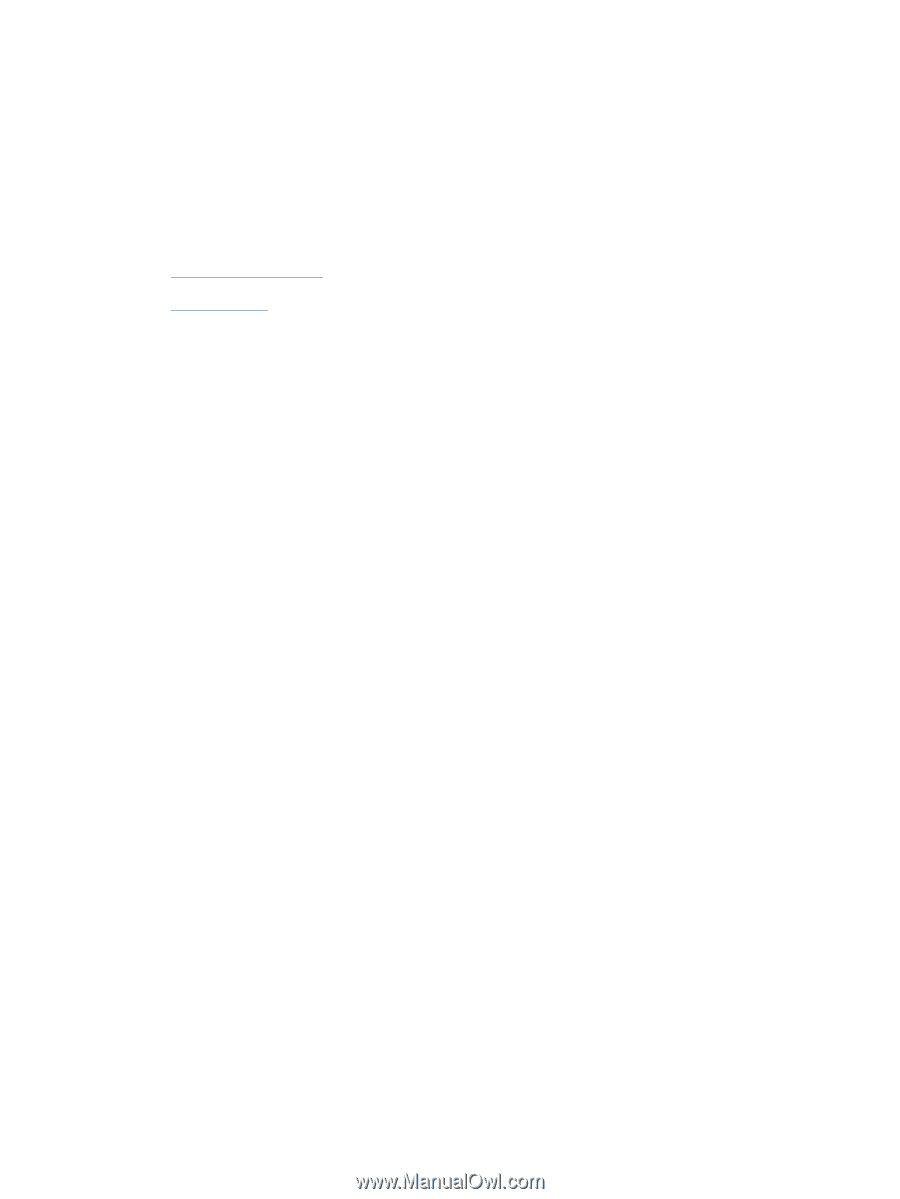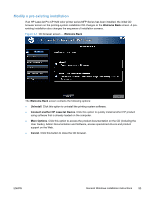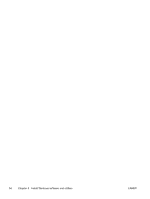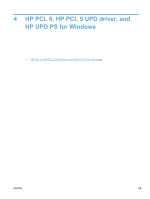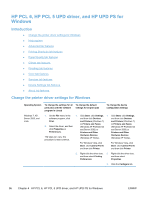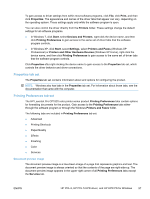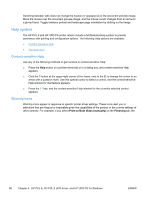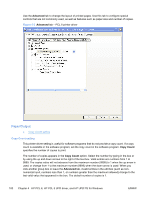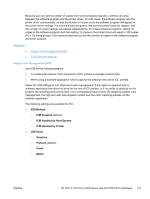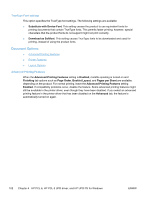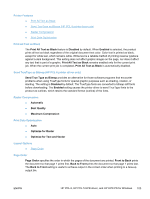HP LaserJet Pro CP1525 HP LaserJet Pro CP1520 - Software Technical Reference - Page 112
Help system, Context-sensitive Help, Warning icons
 |
View all HP LaserJet Pro CP1525 manuals
Add to My Manuals
Save this manual to your list of manuals |
Page 112 highlights
Switching between tabs does not change the location or appearance of the document preview image. Move the mouse over the document preview image, and the mouse cursor changes from an arrow to a gloved hand. Toggle between portrait and landscape page orientation by clicking on the image. Help system The HP PCL 6 and HP UPD PS printer drivers include a full-featured Help system to provide assistance with printing and configuration options. The following Help options are available: ● Context-sensitive Help ● Warning icons Context-sensitive Help Use any of the following methods to gain access to context-sensitive Help: ● Press the Help button on a printer-driver tab or in a dialog box, and context-sensitive Help appears. ● Click the ? button at the upper-right corner of the frame, next to the X, to change the cursor to an arrow with a question mark. Use this special cursor to select a control, and the context-sensitive Help window for that feature appears. ● Press the F1 key, and the context-sensitive Help window for the currently selected control appears. Warning icons Warning icons appear in response to specific printer-driver settings. These icons alert you to selections that are illogical or impossible given the capabilities of the product or the current settings of other controls. For example, if you select Print on Both Sides (manually) on the Finishing tab, the 98 Chapter 4 HP PCL 6, HP PCL 5 UPD driver, and HP UPD PS for Windows ENWW