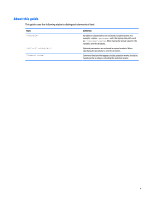Obtaining HP Smart Client Services
....................................................................................................................
58
Viewing the Automatic Update website
..............................................................................................................
59
Creating an Automatic Update
profile
.................................................................................................................
59
Updating thin clients
...........................................................................................................................................
59
Using the broadcast update method
................................................................................................
59
Using the DHCP tag update method
.................................................................................................
60
Example of performing DHCP tagging
............................................................................
60
Using the DNS alias update method
.................................................................................................
60
Using the manual update method
....................................................................................................
60
Performing a manual update
..........................................................................................
61
12
Using the
Profile
Editor
..............................................................................................................................
62
Accessing the
Profile
Editor
.................................................................................................................................
62
Loading a ThinPro
profile
....................................................................................................................................
62
Modifying a ThinPro
profile
.................................................................................................................................
62
Selecting the platform for a ThinPro
profile
.....................................................................................
63
Configuring
a default connection for a ThinPro
profile
....................................................................
63
Modifying the registry settings of a ThinPro
profile
........................................................................
63
Adding
files
to a ThinPro
profile
........................................................................................................
63
Adding a
configuration
file
to a ThinPro
profile
.............................................................
64
Adding
certificates
to a ThinPro
profile
.......................................................
64
Adding a symbolic link to a ThinPro
profile
....................................................................
64
Saving the ThinPro
profile
.................................................................................................................
65
Configuring
a serial or parallel printer
................................................................................................................
65
Obtaining the printer settings
...........................................................................................................
65
Setting up printer ports
.....................................................................................................................
65
Installing printers on the server
.......................................................................................................
66
13
Troubleshooting
........................................................................................................................................
67
Troubleshooting network connectivity
...............................................................................................................
67
Troubleshooting
firmware
corruption
.................................................................................................................
67
Reimaging thin client
firmware
.........................................................................................................
68
Troubleshooting Citrix password expiration
.......................................................................................................
68
Using system diagnostics to troubleshoot
..........................................................................................................
68
Saving system diagnostic data
.........................................................................................................
68
Uncompressing the system diagnostic
files
.....................................................................................
68
Uncompressing the system diagnostic
files
on Windows-based systems
....................
68
Uncompressing the system diagnostic
files
in Linux- or Unix-based systems
.............
69
Viewing the system diagnostic
files
..................................................................................................
69
Viewing
files
in the Commands folder
............................................................................
69
Viewing
files
in the /var/log folder
.................................................................................
69
x