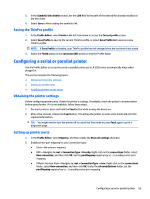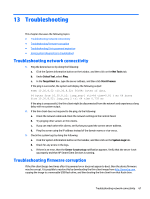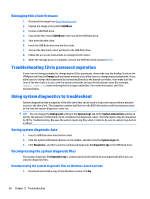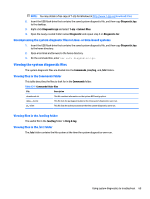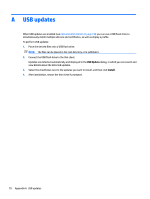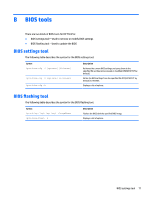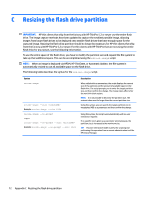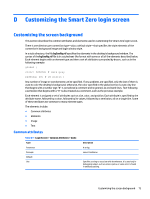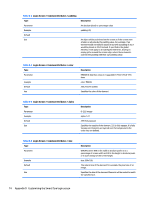HP t505 Administrator Guide 7 - Page 82
USB updates, Connect the USB
 |
View all HP t505 manuals
Add to My Manuals
Save this manual to your list of manuals |
Page 82 highlights
A USB updates When USB updates are enabled (see Customization Center on page 19), you can use a USB flash drive to simultaneously install multiple add-ons and certificates, as well as deploy a profile. To perform USB updates: 1. Place the desired files onto a USB flash drive. NOTE: The files can be placed in the root directory or in subfolders. 2. Connect the USB flash drive to the thin client. Updates are detected automatically and displayed in the USB Update dialog, in which you can search and view details about the detected updates. 3. Select the checkboxes next to the updates you want to install, and then click Install. 4. After installation, restart the thin client if prompted. 70 Appendix A USB updates

A
USB updates
When USB updates are enabled (see
Customization Center
on page
19
), you can use a USB
flash
drive to
simultaneously install multiple add-ons and
certificates,
as well as deploy a
profile.
To perform USB updates:
1.
Place the desired
files
onto a USB
flash
drive.
NOTE:
The
files
can be placed in the root directory or in subfolders.
2.
Connect the USB
flash
drive to the thin client.
Updates are detected automatically and displayed in the
USB Update
dialog, in which you can search and
view details about the detected updates.
3.
Select the checkboxes next to the updates you want to install, and then click
Install
.
4.
After installation, restart the thin client if prompted.
70
Appendix A
USB updates