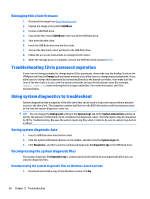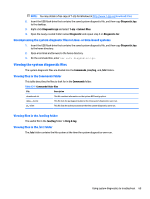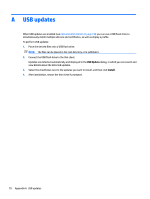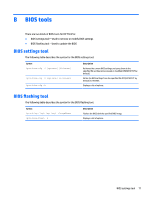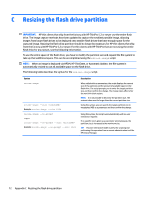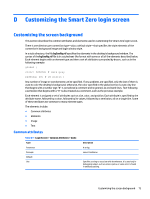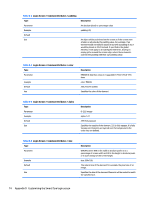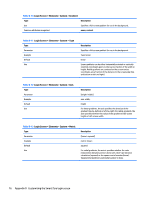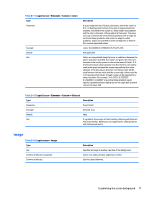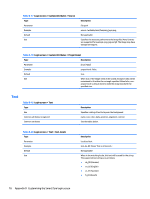HP t505 Administrator Guide 7 - Page 85
Customizing the Smart Zero login screen, Customizing the screen background, Common attributes
 |
View all HP t505 manuals
Add to My Manuals
Save this manual to your list of manuals |
Page 85 highlights
D Customizing the Smart Zero login screen Customizing the screen background This section describes the common attributes and elements used in customizing the Smart Zero login screen. There is one directory per connection type-plus a default style-that specifies the style elements of the connection's background image and login window style. In a style directory, the file bgConfig.rtf specifies the elements in the desktop's background window. The syntax of the bgConfig.rtf file is in a stylesheet-like format with some or all of the elements described below. Each element begins with an element type and then a set of attributes surrounded by braces, such as in the following example: global { color: 666666; # Dark gray padding: 20; # 20 pixels } Any number of image or text elements can be specified. If any gradients are specified, only the last of them is used to color the desktop's background; otherwise, the color specified in the global section is used. Any line that begins with a number sign "#" is considered a comment and is ignored, as are blank lines. Text following a semicolon that begins with a "#" is also treated as a comment, such as the previous example. Each element is assigned a set of attributes such as size, color, and position. Each attribute is specified by the attribute name, followed by a colon, followed by its values, followed by a semicolon, all on a single line. Some of these attributes are common to many element types. The elements include: ● Common attributes ● Elements ● Image ● Text Common attributes Table D-1 Login Screen > Common Attributes > Name Type Parameter Example Default Use Description A string name: ItemName; Specifies a string to associate with the element. It is used only in debugging output, such as when a syntax or value error is found in attribute parsing. Customizing the screen background 73