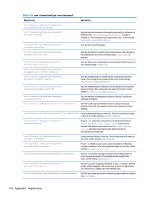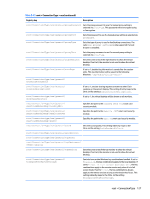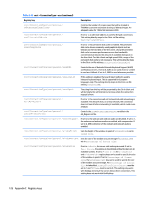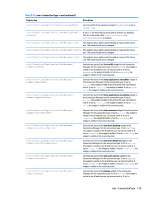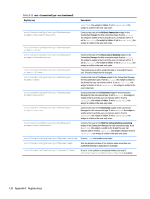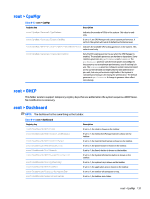HP t505 Administrator Guide 7 - Page 143
root > CpuMgr, root > DHCP, root > Dashboard
 |
View all HP t505 manuals
Add to My Manuals
Save this manual to your list of manuals |
Page 143 highlights
root > CpuMgr Table E-13 root > CpuMgr Registry key Description root/CpuMgr/General/CpuNumber Indicates the number of CPUs in the system. This value is readonly. root/CpuMgr/General/EnableCpuMgr If set to 1, the CPU Manager will control system performance. If set to 0, the system will run at its default performance level. root/CpuMgr/General/ScalingAvailableGovernors Indicates the available CPU scaling governors in the system. This value is read-only. root/CpuMgr/General/ScalingGovernor Sets the CPU scaling governor to use when the CPU Manager is enabled. The available governors are hardware-dependent. Some common governors are performance and ondemand. The performance governor uses the most power and configures the system to run at maximum performance, even if nothing is in use. The ondemand governor configures system resources based on the current demand and might yield the best performanceper-watt, but user performance might suffer if the system is constantly increasing or decreasing the performance. The default governor is performance. A change in governor takes effect immediately. root > DHCP This folder exists to support temporary registry keys that are added when the system acquires a DHCP lease. No modification is necessary. root > Dashboard NOTE: The dashboard is the same thing as the taskbar. Table E-14 root > Dashboard Registry key Description root/Dashboard/GUI/Clock root/Dashboard/GUI/ConnectionManager root/Dashboard/GUI/ControlPanel root/Dashboard/GUI/PowerButton root/Dashboard/GUI/Search root/Dashboard/GUI/SystemInformation root/Dashboard/GUI/SystemTray root/Dashboard/GUI/TaskBar root/Dashboard/General/AlwaysOnTop root/Dashboard/General/AutoHide If set to 1, the clock is shown on the taskbar. If set to 1, the Connection Manager button is shown on the taskbar. If set to 1, the Control Panel button is shown on the taskbar. If set to 1, the power button is shown on the taskbar. If set to 1, the Search button is shown on the taskbar. If set to 1, the System Information button is shown on the taskbar. If set to 1, the system tray is shown on the taskbar. If set to 1, the application area is shown on the taskbar. If set to 1, the taskbar will always be on top. If set to 1, the taskbar auto-hides. root > CpuMgr 131