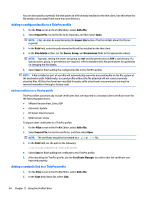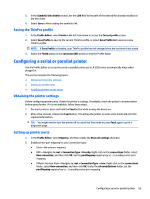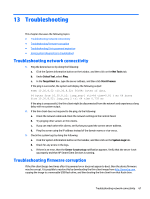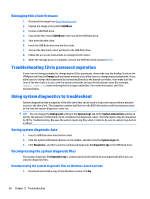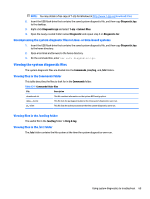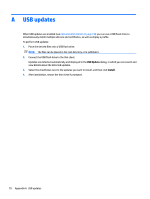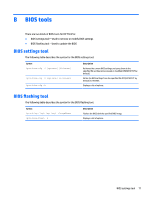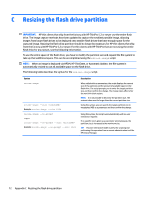HP t505 Administrator Guide 7 - Page 79
Troubleshooting, Troubleshooting network connectivity, Troubleshooting firmware corruption, corruption
 |
View all HP t505 manuals
Add to My Manuals
Save this manual to your list of manuals |
Page 79 highlights
13 Troubleshooting This chapter discusses the following topics: ● Troubleshooting network connectivity ● Troubleshooting firmware corruption ● Troubleshooting Citrix password expiration ● Using system diagnostics to troubleshoot Troubleshooting network connectivity 1. Ping the desired server by doing the following: a. Click the System Information button on the taskbar, and then click on the Net Tools tab. b. Under Select Tool, select Ping. c. In the Target Host box, type the server address, and then click Start Process. If the ping is successful, the system will display the following output: PING 10.30.8.52 (10.30.8.52) 56(84) bytes of data. 64 bytes from 10.30.8.52: icmp_seq-1 ttl=64 time=0.81 5 ms 64 bytes from 10.30.8.52: icmp_seq=2 ttl=64 time=0.735 ms If the ping is unsuccessful, the thin client might be disconnected from the network and experience a long delay with no system output. 2. If the thin client does not respond to the ping, do the following: a. Check the network cable and check the network settings in the Control Panel. b. Try pinging other servers or thin clients. c. If you can reach other thin clients, verify that you typed the correct server address. d. Ping the server using the IP address instead of the domain name or vice-versa. 3. Check the system logs by doing the following: a. Click the System Information button on the taskbar, and then click on the System Logs tab. b. Check for any errors in the logs. c. If there is an error, then the Server is not set up notification appears. Verify that the server is set up properly and that HP Smart Client Services is running. Troubleshooting firmware corruption If the thin client beeps two times after it is powered on or does not appear to boot, then the device firmware may be corrupt. It is possible to resolve this by downloading the thin client image from http://www.hp.com, copying the image to a removable USB flash drive, and then booting the thin client from that flash drive. Troubleshooting network connectivity 67