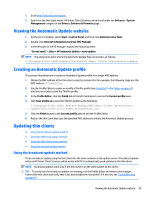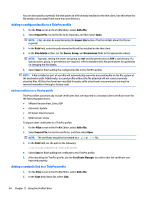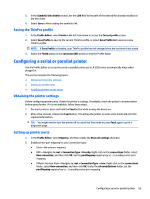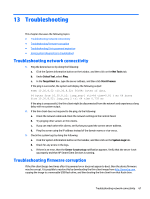HP t505 Administrator Guide 7 - Page 74
Using the Profile Editor, Loading a ThinPro profile, Profile
 |
View all HP t505 manuals
Add to My Manuals
Save this manual to your list of manuals |
Page 74 highlights
12 Using the Profile Editor HP Smart Client Services contains the Profile Editor, which allows administrators to create ThinPro profiles and upload them to the Automatic Update server. TIP: In addition to creating a new ThinPro profile, you can edit an existing profile that was exported using HP ThinState. A ThinPro profile contains the connections, settings, and customizations that were configured using the Connection Manager and various Control Panel utilities. A ThinPro profile is saved in a configuration file that is specific to the version of HP ThinPro in which it was created. This section includes the following topics: ● Accessing the Profile Editor ● Loading a ThinPro profile ● Modifying a ThinPro profile ● Configuring a serial or parallel printer NOTE: See Registry keys on page 81 for a comprehensive list and description of registry keys. Accessing the Profile Editor ▲ Click Start > All Programs > Hewlett-Packard > HP Automatic Update Server > Profile Editor. Loading a ThinPro profile The Profile Editor will automatically load the default ThinPro profile that was created during the HP Smart Client Services installation process. This is indicated by the Profile.xml link in the Profile Editor pane. To load a ThinPro profile: 1. In the Profile Editor pane, click Profile.xml. 2. Select the desired profile, and then click Open. Modifying a ThinPro profile Use the various screens in the Profile Editor to modify a ThinPro profile as discussed in the following topics: ● Selecting the platform for a ThinPro profile ● Configuring a default connection for a ThinPro profile ● Modifying the registry settings of a ThinPro profile ● Adding files to a ThinPro profile ● Saving the ThinPro profile 62 Chapter 12 Using the Profile Editor