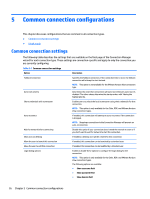HP t505 Administrator Guide 7 - Page 33
Deploying an HP ThinPro image using FTP or HTTP, Capturing an HP ThinPro image to a USB flash drive
 |
View all HP t505 manuals
Add to My Manuals
Save this manual to your list of manuals |
Page 33 highlights
Deploying an HP ThinPro image using FTP or HTTP IMPORTANT: If you abort a deployment, the previous image will not be restored and the contents of the thin client's flash drive will be corrupted. To deploy an HP ThinPro image using FTP or HTTP: 1. Select Management > ThinState in the Control Panel. 2. Select the HP ThinPro image, and then click Next. 3. Select restore an HP ThinPro image, and then click Next. 4. Select either the FTP or HTTP protocol, and then enter the server information in the fields. NOTE: The Username and Password fields are not required if you are using the HTTP protocol. 5. Select Retain HP ThinPro Configuration if you want to preserve all previously configured settings. 6. Click Finish. When the image deployment begins, all applications stop and a new window appears showing the progress. If a problem occurs, click Details for information. The desktop reappears after the deployment is complete. NOTE: An MD5sum check is done only if the MD5 file exists on the server. Capturing an HP ThinPro image to a USB flash drive To capture an HP ThinPro image to USB flash drive: IMPORTANT: Back up any data on the USB flash drive before you begin. HP ThinState automatically formats the flash drive to create a bootable USB flash drive. This process will erase all data currently on the flash drive. 1. Select Management > ThinState in the Control Panel. 2. Select the HP ThinPro image, and then click Next. 3. Select make a copy of the HP ThinPro image, and then click Next. 4. Select create a bootable USB flash drive, and then click Next. The thin client restarts and then prompts you to enter a USB flash drive. 5. Insert a USB flash drive into a USB port on the thin client. 6. Select the USB flash drive, and then click Finish. A new window displays the progress. If a problem occurs, click Details for information. The desktop reappears after the capture is complete. Deploying an HP ThinPro image with a USB flash drive To deploy an HP ThinPro image with a USB flash drive: IMPORTANT: If you abort a deployment, the previous image will not be restored and the contents of the thin client's flash drive will be corrupted. In this state, the thin client must be reimaged using a USB flash drive. HP ThinState 21