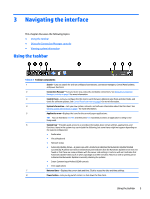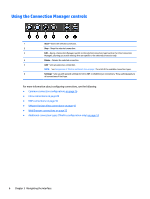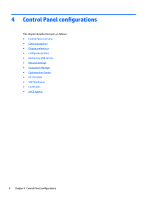HP t505 Administrator Guide 7 - Page 15
Getting started, Choosing a management service, Starting HP ThinPro for the first time
 |
View all HP t505 manuals
Add to My Manuals
Save this manual to your list of manuals |
Page 15 highlights
2 Getting started Choosing a management service Thin clients running HP ThinPro can be managed by either HP Smart Client Services or HP Device Manager (HPDM). You can use whichever management service is best for your deployment. HP Smart Client Services is optimized for use with Smart Zero. This option allows for zero management. HPDM is ideal for large environments that contain thin clients with a variety of different operating systems. This option provides more visibility to thin clients and a greater variety of management options. Starting HP ThinPro for the first time When you first turn on a new thin client running HP ThinPro, a setup utility runs. First, the setup utility checks for a network connection. If specific network settings are required, click the Network Settings button to open the Network Manager (see Network settings on page 15 for more information). The setup utility then checks to see if the thin client is being managed by either HP Smart Client Services or HP Device Manager (HPDM). If the thin client is being managed by either program, the setup utility exits and the management program performs predefined configurations to the thin client. NOTE: For more information about HP Smart Client Services, see HP Smart Client Services on page 58. For more information about HPDM, go to http://www.hp.com/go/hpdm. If the thin client is not being managed by either HP Smart Client Services or HPDM, the utility checks whether there is an image update available from HP. If there is, click Install now on the Software Update tab to update the image. TIP: If you want to maintain your own internal site for image updates, you can customize where the operating system looks for updates by changing the following registry key: root/config-wizard/FirmwareUpdate/firmwareUpdateURL If you want to verify whether service packs or package updates are available, click Easy Update to launch HP Easy Tools. If you need to manually configure the HPDM Agent or the Automatic Update settings for HP Smart Client Services, click the Device Management tab of the setup utility and choose the appropriate option. TIP: If you want to check for software updates every time the thin client starts up, enable the Check for software updates every boot option. If you want to preserve your thin client configuration when you upgrade your image version, enable the Preserve thin client configuration option. After you close the setup utility, if no connections are configured, you are prompted to configure a connection. NOTE: This initial connection wizard offers a quicker setup process than the standard Connection Manager wizard. Choosing a management service 3