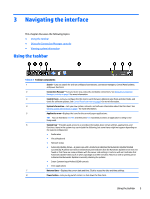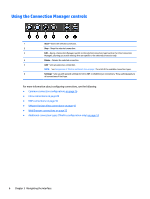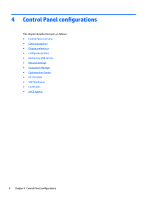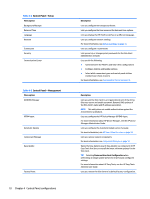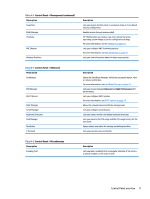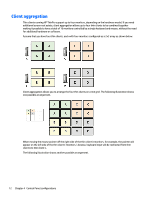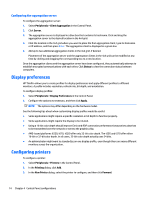HP t505 Administrator Guide 7 - Page 21
Control Panel overview, To switch between Administrator Mode and User Mode
 |
View all HP t505 manuals
Add to My Manuals
Save this manual to your list of manuals |
Page 21 highlights
Control Panel overview The Control Panel provides access to utilities for configuring the thin client. All of the utilities are accessible in Administrator Mode. When in User Mode, only the utilities that are enabled by the administrator for use by users are accessible. To switch between Administrator Mode and User Mode: ▲ Select Administrator/User Mode Switch in the Control Panel. The first time you switch to Administrator Mode, you will be prompted to set up an administrator password. The administrator password must be entered to switch to Administrator Mode every subsequent time. TIP: When in Administrator Mode, the screen is surrounded by a red border. The following tables describe the Control Panel utilities available in each of the menu categories. TIP: To specify which utilities standard users have access to, select Setup > Customization Center in the Control Panel and select or deselect utilities in the Applications list. Table 4-1 Control Panel > Peripherals Menu option Client Aggregation Display Preferences Keyboard Layout Sound Mouse Printers Touch Screen USB Manager SCIM Input Method Setup Description Lets you combine thin clients to create additional screen real estate. For more information, see Client aggregation on page 12. Lets you configure and test options for both a primary and secondary display. For more information, see Display preferences on page 14. Lets you change the keyboard layout to accommodate the language used by the keyboard. Lets you control the playback and input audio levels. Lets you configure the mouse speed and whether mouse input is right-handed or left-handed. Lets you set up local and network printers. Local printers can be shared across the network. For more information, see Configuring printers on page 14. Lets you configure touch screen options. Lets you configure the redirection options for USB devices. For more information, see Redirecting USB devices on page 15. Lets you configure the Smart Common Input Method (SCIM) for Chinese, Japanese, and Korean input. For more information on this open source program, go to http://sourceforge.net/apps/mediawiki/scim/index.php? title=Main_Page. Control Panel overview 9