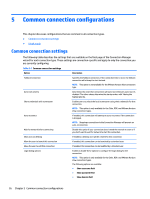HP t505 Administrator Guide 7 - Page 43
Window settings, Monitor layout and hardware limitations
 |
View all HP t505 manuals
Add to My Manuals
Save this manual to your list of manuals |
Page 43 highlights
Window settings Remote applications in seamless mode do not benefit from HP True Graphics. To force remote applications to be in windowed mode, set the TWI Mode option in the Xen Connection General Settings Manager to Force Seamless Off. Monitor layout and hardware limitations Note the following limitations on monitor layout: ● Currently, HP True Graphics is supported only for configurations using a maximum of two monitors at a 1920 x 1200 resolution each. ● Rotated monitors might not display correctly. ● Due to its default BIOS configuration, the HP t420 Thin Client uses HP True Graphics for one monitor only. See Enabling HP True Graphics for multiple monitors on the HP t420 on page 31 for more information. Enabling HP True Graphics for multiple monitors on the HP t420 To enable HP True Graphics for multiple monitors on the HP t420: 1. Restart the thin client and press F10 to access the BIOS. 2. Navigate to Advanced > Integrated Graphics. 3. Set Integrated Graphics to Force. 4. Set UMA Frame Buffer Size to 512M After these steps are performed, the amount of memory available for graphics is expanded, and HP True Graphics can be used for two monitors. TIP: These settings can also be configured via HPDM or via the BIOS tools included with HP ThinPro (see BIOS settings tool on page 71 for more information). Citrix connection support matrix The following table describes the supported Citrix backends. Table 6-2 Citrix connection support matrix Access type Direct (legacy) PNAgent (legacy) Web browser StoreFront XenApp 4.5 / 5 / 6 / 6.5 4.5 / 5 / 6 / 6.5 / 7.X 4.5 / 5 / 6 / 6.5 / 7.X 4.5 / 5 / 6 / 6.5 / 7.X Backend XenDesktop 4.5 / 5.5 / 5.6.5 / 7.X 4.5 / 5.5 / 5.6.5 / 7.X 4.5 / 5.5 / 5.6.5 / 7.X VDI-in-a-Box 5.x 5.x 5.x Citrix general settings The following tables describe the settings available in the Xen Connection General Settings Manager. These settings are universal and apply to all Citrix connections. Citrix connection support matrix 31