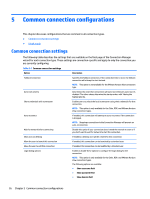HP t505 Administrator Guide 7 - Page 39
Kiosk mode, Common connection settings continued
 |
View all HP t505 manuals
Add to My Manuals
Save this manual to your list of manuals |
Page 39 highlights
Table 5-1 Common connection settings (continued) Option Description ● Show smartcard checkbox ● Show 'remember me' checkbox NOTE: This option saves the user name and domain, but the password still needs to be entered each time. ● Show 'show password' button Kiosk mode When a thin client is configured for kiosk mode, it performs an automatic login to the default connection on startup using predefined user credentials. If the connection is ever lost due to a logout, disconnect, or network failure, it reconnects automatically as soon as it can be restored. TIP: The remote host can be configured to auto-start applications on login, making the kiosk mode experience seamless. The easiest way to configure a thin client for kiosk mode is to switch it to the Smart Zero configuration (see Customization Center on page 19) and configure a connection. When this is done, the following settings are set automatically: ● The taskbar auto-hides. ● The connection auto-starts. ● The connection auto-reconnects. ● The connection shares the user credentials with the local screensaver. ● The desktop theme is set to that connection type's default theme. ● The USB redirection protocol in the USB Manager is set to that connection type's protocol. If you want to configure a thin client for kiosk mode in the ThinPro configuration (for example, if you want to use a connection type available only with ThinPro), you need to configure the following settings manually for the desired connection: ● In the Customization Center, set the taskbar to Auto hide. ● In the Connection Manager for the connection, do the following: ◦ Set the Auto start priority to 1. ◦ Enable Auto reconnect. ◦ Enable Share credentials with screensaver, if available. ◦ For a Web Browser connection only, select the Enable kiosk mode option. ● In the USB Manager, set the proper USB redirection protocol, if necessary. TIP: When in kiosk mode, to minimize the connection and return to the local desktop, press Ctrl+Alt+End. Kiosk mode 27