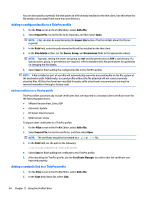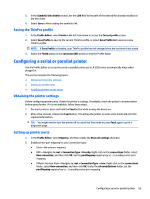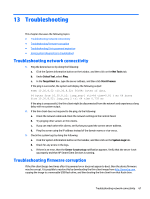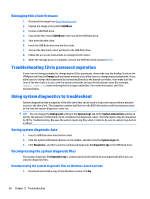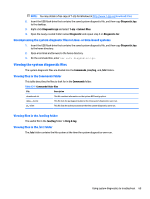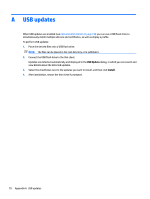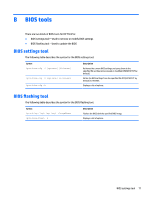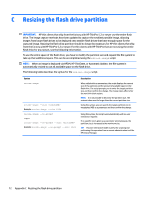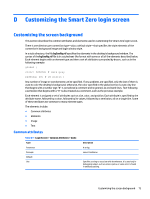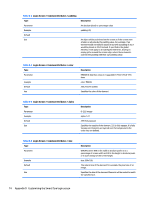HP t505 Administrator Guide 7 - Page 81
Uncompressing the system diagnostic files in Linux- or Unix-based systems
 |
View all HP t505 manuals
Add to My Manuals
Save this manual to your list of manuals |
Page 81 highlights
NOTE: You may obtain a free copy of 7-Zip for Windows at http://www.7-zip.org/download.html. 2. Insert the USB flash drive that contains the saved system diagnostic file, and then copy Diagnostic.tgz to the desktop. 3. Right-click Diagnostic.tgz and select 7-zip > Extract files. 4. Open the newly created folder named Diagnostic and repeat step 3 on Diagnostic.tar. Uncompressing the system diagnostic files in Linux- or Unix-based systems 1. Insert the USB flash drive that contains the saved system diagnostic file, and then copy Diagnostic.tgz to the home directory. 2. Open a terminal and browse to the home directory. 3. On the command line, enter tar xvfz Diagnostic.tgz. Viewing the system diagnostic files The system diagnostic files are divided into the Commands, /var/log, and /etc folders. Viewing files in the Commands folder This table describes the files to look for in the Commands folder. Table 13-1 Commands folder files File Description demidecode.txt This file contains information on the system BIOS and graphics. dpkg_--list.txt This file lists the packages installed at the time system diagnostics were run. ps_-ef.txt This file lists the active processes at the time system diagnostics were run. Viewing files in the /var/log folder The useful file in the /var/log folder is Xorg.0.log. Viewing files in the /etc folder The /etc folder contains the file system at the time the system diagnostics were run. Using system diagnostics to troubleshoot 69