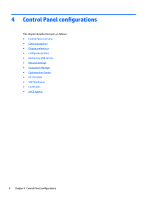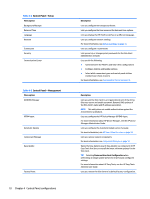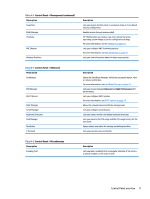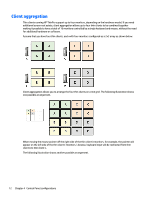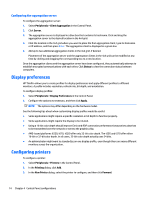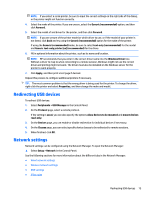HP t505 Administrator Guide 7 - Page 25
Configuring client aggregation, Configuring the aggregation clients, Configuring
 |
View all HP t505 manuals
Add to My Manuals
Save this manual to your list of manuals |
Page 25 highlights
In this configuration, moving the mouse pointer off the right side of the thin client A monitors will cause it to appear on the upper 1/3 of the left side of the thin client D monitors. Similarly, moving the mouse pointer off the right side of the thin client B monitors will cause it to appear in the middle 1/3 of the left side of the thin client D monitors. Finally, moving the mouse pointer off the right side of the thin client C monitors will cause it to appear in the lower 1/3 of the left side of the thin client D monitors. NOTE: Desktop windows cannot span or be moved between thin clients. Typically, each thin client will create windows based on its connection to an associated remote computer, and there won't be a need to move windows between thin clients. The thin client physically connected to the keyboard and mouse is referred to as the aggregation server. The other thin clients are referred to as aggregation clients. When the mouse pointer is on one of the aggregation clients, the mouse and keyboard inputs (from the aggregation server) are encrypted and sent over the network to that aggregation client. The aggregation client decrypts the mouse and keyboard inputs and passes the inputs to the local desktop of the aggregation client. Client aggregation is based on an open source software package called Synergy, with encryption provided by a package called stunnel. Configuring client aggregation Client aggregation configuration is a two-step process: 1. Configuring the aggregation clients on page 13 2. Configuring the aggregation server on page 14 Configuring the aggregation clients Perform this procedure on each aggregation client: 1. Select Peripherals > Client Aggregation in the Control Panel. 2. Click Client. 3. Type the server hostname or IP address of the aggregation server in the field. 4. Click Apply. Client aggregation 13