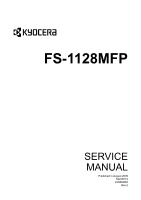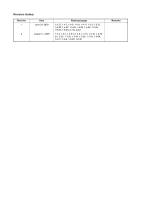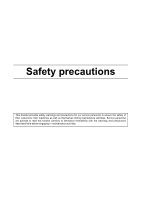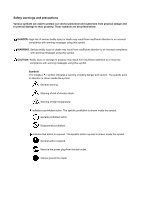Kyocera FS-1128MFP Service Manual
Kyocera FS-1128MFP Manual
 |
View all Kyocera FS-1128MFP manuals
Add to My Manuals
Save this manual to your list of manuals |
Kyocera FS-1128MFP manual content summary:
- Kyocera FS-1128MFP | Service Manual - Page 1
FS-1128MFP SERVICE MANUAL Published in August 2009 842JN112 2JNSM062 Rev.2 - Kyocera FS-1128MFP | Service Manual - Page 2
Y A UN RISQUE D'EXPLOSION SI LA BATTERIE EST REMPLACEE PAR UN MODELE DE TYPE INCORRECT. METTRE AU REBUT LES BATTERIES UTILISEES SELON LES INSTRUCTIONS DONNEES. Il peut être illégal de jeter les batteries dans des eaux d'égout municipales. Vérifiez avec les fonctionnaires municipaux de votre région - Kyocera FS-1128MFP | Service Manual - Page 3
Revision history Revision 1 Date June 24, 2009 2 August 11, 2009 Replaced pages 1-3-37, 1-4-7, 1-4-8, 1-4-9, 1-4-11, 1-5-3, 1-5-21, 1-5-22, 1-5-23, 1-5-24, 1-5-25, 1-5-26, 1-5-29, 1-5-30, 1-5-49, 2-1-8, 2-2-2 1-3-3, 1-3-4, 1-3-6 to 1-3-9, 1-3-15, 1-3-16, 1-3-30 to 1-3-33, 1-3-35, 1-3-41, 1-3-52 - Kyocera FS-1128MFP | Service Manual - Page 4
This page is intentionally left blank. - Kyocera FS-1128MFP | Service Manual - Page 5
personnel to ensure the safety of their customers, their machines as well as themselves during maintenance activities. Service personnel are advised to read this booklet carefully to familiarize themselves with the warnings and precautions described here before engaging in maintenance activities - Kyocera FS-1128MFP | Service Manual - Page 6
used to protect our service personnel and customers from indicates a warning including danger and caution. The specific point of attention is shown inside the symbol. General high temperature. indicates a prohibited action. The specific prohibition is shown inside the symbol. General prohibited - Kyocera FS-1128MFP | Service Manual - Page 7
devices on copiers so equipped. Failure to do this may cause the copier to move unexpectedly or topple, leading to injury • Avoid inhaling toner or developer excessively. Protect the eyes. If toner or must always follow the safety warnings and precautions in the copier's instruction handbook... - Kyocera FS-1128MFP | Service Manual - Page 8
the correct specifications Always use the thermostat or thermal fuse specified in the service manual or other related bro- chure when replacing them. Using a piece of wire, for example, could lead to fire or other serious accident...• When the service manual or other serious brochure specifies - Kyocera FS-1128MFP | Service Manual - Page 9
machine according to the instruction handbook are clean and not Toner may cause sparks when exposed directly to fire in a furnace, etc...• Should smoke be seen coming from the copier, remove the power plug from the wall outlet immediately...3.Miscellaneous WARNING • Never attempt to heat the drum - Kyocera FS-1128MFP | Service Manual - Page 10
This page is intentionally left blank. - Kyocera FS-1128MFP | Service Manual - Page 11
/Timer...1-3-82 (10) Editing Destination (Address Book/Adding One-Touch Keys 1-3-83 (11) Restarting the System ...1-3-84 (12) Network Setup...1-3-84 (13) User Login Administration ...1-3-86 (14) Job accounting ...1-3-86 (15) FAX Settings ...1-3-88 1-4 Troubleshooting 1-4-1 Paper misfeed detection - Kyocera FS-1128MFP | Service Manual - Page 12
(4) Network Twain error codes ...1-4-34 (5) Software trouble error codes ...1-4-34 1-5 Assembly and Disassembly 1-5-1 Precautions for assembly and disassembly 1-5-1 (1) Precautions ...1-5-1 (2) Drum...1-5-1 (3) Toner ...1-5-1 (4) How to tell a genuine Kyocera Mita toner container 1-5-2 1-5-2 Outer - Kyocera FS-1128MFP | Service Manual - Page 13
unit...2-1-5 2-1-3 Optical section ...2-1-6 (1) Scanner unit ...2-1-6 (2) Image scanner unit (ISU) ...2-1-7 (3) Laser scanner unit...2-1-9 ...2-3-1 2-3-2 Control PWB ...2-3-3 2-3-3 Scanner PWB ...2-3-9 2-3-4 DP driver PWB...2-3-12 2-4 Appendixes 2-4-1 Appendixes ...2-4-1 (1) Wiring diagram ...2-4-1 - Kyocera FS-1128MFP | Service Manual - Page 14
This page is intentionally left blank. - Kyocera FS-1128MFP | Service Manual - Page 15
1-1 Specifications 1-1-1 Specifications Type Desktop Printing method Electrophotography by semiconductor laser, single drum system Originals Sheet, Book, system Mono component dry developing method Toner replenishing: Automatic from the toner container Transfer system Transfer roller (negative - Kyocera FS-1128MFP | Service Manual - Page 16
speed USB 2.0) USB host: 1 port Ethernet: 1 port (10BASE-T/100BASE-TX) Page description language (PDL)... PRESCRIBE Scanning functions Compatible operation system ......... Windows 2000 (Service Pack 2 or later), Windows XP, Windows Vista, Windows Server 2003, Windows Server 2008 System requirements - Kyocera FS-1128MFP | Service Manual - Page 17
mm) 600 × 600 dpi Printing resolution 600 × 600 dpi Gradations 256 shades (Error diffusion) One-Touch key 22 keys Multi-Station transmission Max. 100 destinations Substitute memory result report, Activity report, Status page NOTE: These specifications are subject to change without notice. 1-1-3 - Kyocera FS-1128MFP | Service Manual - Page 18
3. Operation panel 4. Top cover 5. Front cover 6. Main charger cleaner 7. Drum unit 8. Lock lever 9. Toner container 10. Top tray 21 20 19 18 Figure 1-1-1 11. Paper length guide 12. Paper stopper 13. Paper width guides 14. Cassette 15. Paper width guides (MP tray) 16. MP (Multi-Purpose) tray 17. MP - Kyocera FS-1128MFP | Service Manual - Page 19
15 16 17 18 19 24 25 26 27 28 29 1. System menu/Counter key (LED) 2. Status/Job Cancel key (LED) 3. Copy key (LED) 4. Address Book key 5. Address Recall/Pause key 6. Confirm Destination key 7. Add Destination key 8. On Hook key 9. One-touch keys 10. Message display 11. Document Box key (LED) 30 - Kyocera FS-1128MFP | Service Manual - Page 20
11 Light path 10 2 12 9 1 3 Figure 1-1-3 1. Cassette 2. MP tray 3. Paper feed/conveying section 4. Toner container 5. Developing unit 6. Main charger unit 7. Drum unit 8. Laser scanner unit (LSU) 9. Transfer/separation section 10. Fuser section 11. Exit section 12. Duplex/conveying section - Kyocera FS-1128MFP | Service Manual - Page 21
2JN 15 14 Original path Light path Figure 1-1-4 14. Image scanner unit (ISU) 15. Document processor (DP) 1-1-7 - Kyocera FS-1128MFP | Service Manual - Page 22
2JN This page is intentionally left blank. 1-1-8 - Kyocera FS-1128MFP | Service Manual - Page 23
change in the environmental temperature; and cool or hot, direct air. Avoid places subject to dust and vibrations. Choose a surface capable of supporting the weight of the machine. Place the machine on a level surface (maximum allowance inclination: 1°). Avoid air-borne substances that may adversely - Kyocera FS-1128MFP | Service Manual - Page 24
pad R 6. Machine cover 7. Top pad L 8. Top pad R 9. Accessory spacer 10. Toner container 1-2-2 Figure 1-2-2 11. Plastic bag 12. Power cord 13. Plastic bag (250 × label pad 16. Plastic bag (240 × 350) 17. Operation guide holder 18. Plastic bag 19. Ferrite core 20. Modular cable* 21. Operation - Kyocera FS-1128MFP | Service Manual - Page 25
2JN (2) Removing the tapes 1. Remove two tapes. 2. Open the sheet. Sheet 3. Remove two tapes A. 4. Open the top cover. 5. Remove the tape B and then remove the spacer. 6. Close the top cover. Tape Tape Sheet Top cover Figure 1-2-3 Tape A Spacer Tape A Tape B Figure 1-2-4 - Kyocera FS-1128MFP | Service Manual - Page 26
2JN 7. Remove four tapes. 8. Open the DP. 9. Remove the sheet. 10. Remove the paper. 1-2-4 Tape Tape Tape Tape Figure 1-2-5 Sheet Paper DP Figure 1-2-6 - Kyocera FS-1128MFP | Service Manual - Page 27
2JN 11. Remove nine tapes. 12. Close the DP. Tape Tapes Tapes Tapes Tapes Figure 1-2-7 1-2-5 - Kyocera FS-1128MFP | Service Manual - Page 28
with the corresponding protrusions in the slot. 6. Close the memory slot cover. 7. Secure the screw. 8. Refit the right side cover. 9. Print a status page to check the memory expansion. If memory expansion has been properly performed, information on the installed memory is printed with the total - Kyocera FS-1128MFP | Service Manual - Page 29
2JN 1-3 Maintenance Mode 1-3-1 Maintenance mode The machine is equipped with a maintenance function which can be used to maintain and service the machine. (1) Executing a maintenance item Start Enter "10871087" using the numeric keys. Enter the maintenance item number using the cursor left/ - Kyocera FS-1128MFP | Service Manual - Page 30
own-status report Exiting the maintenance mode Setting the factory default data Displaying the machine number Displaying the ROM version Checking/clearing the drum drive time Performing drum refresh operation Initial setting for the developing unit Setting toner loading operation Checking - Kyocera FS-1128MFP | Service Manual - Page 31
panel and support equipment Mode OEM purchaser code Setting the delivery date Setting service status page Setting the size conversion factor Setting the the target Initializing all data Initializing permanent data Setting user data 1 Setting user data 2 U605 U610 U611 Clearing data Setting - Kyocera FS-1128MFP | Service Manual - Page 32
the communication starting speed Setting the reception speed Setting the waiting period to prevent echo problems at the sender Setting the waiting period to prevent echo problems at the receiver Setting communication control 2 Setting ECM transmission Setting ECM reception Setting the frequency - Kyocera FS-1128MFP | Service Manual - Page 33
/clearing the paper jam counts Checking/clearing the service call counts Checking/clearing counts by optional devices only) Checking machine life counts Setting of deflection for feeding from DP Checking of toner area code Data capture mode Checking the scanner count Outputting a VTC-PG pattern 2JN - Kyocera FS-1128MFP | Service Manual - Page 34
No. Description U000 Outputting an own-status report Description Outputs lists of the current settings of the maintenance items and paper jam and service call occurrences. Outputs the event log. Also sends output data to the USB memory. Printing a report is disabled either when a job is remaining - Kyocera FS-1128MFP | Service Manual - Page 35
MFP Firmware :001 C2610:001 C2620:001 (4) Service Call Log # Count. Service Code 8 7881214 01.0060 7 02.00 2 417 01.00 1 35 02.00 (6) Unknown toner Log # Count. 5 3454 4 3454 3 3454 2 417 the oldest occurrence is removed. The total page count at the time of the paper jam - Kyocera FS-1128MFP | Service Manual - Page 36
self diagnostics error. Service Code Self diagnostic error code (See page 1-4-4) Example: 01.6000 01: Self diagnostic error 6000: Self diagnostic error code number (5) Maintenance Log # Remembers 1 to 8 of occurrence of replacement. If the occurrence of the previous replacement of toner container - Kyocera FS-1128MFP | Service Manual - Page 37
entered. U002 Setting the factory default data Description Restores the machine conditions to the factory default settings. Purpose To move the mirror U019 An error code is displayed in case of an initialization error. Refer to the table of the error codes on P.1-3-10. When errors occurred, turn - Kyocera FS-1128MFP | Service Manual - Page 38
04 ERROR 05 ERROR 06 ERROR 07 ERROR 08 ERROR 09 ERROR 0a ERROR 0b ERROR 20 ERROR 40 Description Configuration initialization error Counter initialization error One-touch initialization error Panel program initialization error Event log initialization error Account initialization error Address book - Kyocera FS-1128MFP | Service Manual - Page 39
Purpose To check if the switch/sensor for paper conveying operate correctly. Method 1. Press the start key. 2. Turn each switch/sensor on and off manually to check the status. When a switch/sensor is detected to be in the ON position, the display for that switch/sensor will be "1". Display Switch - Kyocera FS-1128MFP | Service Manual - Page 40
2JN Maintenance item No. Description U032 Checking clutch operation Description Turns each clutch on. Purpose To check the operation of each clutch. Method 1. Press the start key. 2. Select the clutch to be operated using the cursor up/down keys. 3. Press the start key. The clutch turns on. - Kyocera FS-1128MFP | Service Manual - Page 41
adjustment if there is a regular error between the leading edges of the copy image Description Setting range Initial Change in setting value per step TOP MP TRAY CASSETTE DUPLEX Adjustment of so that the image fits in the middle of the page. For output example 1, decrease the value. For output - Kyocera FS-1128MFP | Service Manual - Page 42
: Center line adjustment 1. Select the item to be adjusted using the cursor up/down keys. Display Description Setting range Initial Change in setting value per step LEFT Adjustment of reference value 0 to 1180 235 MP TRAY Paper feed from MP tray* -70 to 70 0 CASSETTE 1 Paper feed from - Kyocera FS-1128MFP | Service Manual - Page 43
the start key. 2. Select the item to be adjusted using the cursor up/down keys. Display Description Setting range Initial Change in setting value per step DELAY BASE Adjustment of deflection in the paper -128 to 127 0 1 mm REGIST CAS1 Paper feed from cassette -128 to 127 0 1 mm REGIST - Kyocera FS-1128MFP | Service Manual - Page 44
in the auxiliary scanning direction is not correct. Method 1. Press the start key. Display Description Setting range Initial setting Change in value per step MAIN MOTOR Main motor speed adjustment -50 to 50 0 0.5% Adjustment 1. Press the system menu/counter key. 2. Press the start key to - Kyocera FS-1128MFP | Service Manual - Page 45
due to flaws or stains inside the shading plate. To prevent this problem, the shading position should be changed so that shading is possible without being or numeric keys. Description Setting range Initial setting Change in value per step Shading position -32 to 20 0 0.086 mm Increasing the - Kyocera FS-1128MFP | Service Manual - Page 46
start key. 2. Select the item to be adjusted using the cursor up/down keys. Display Description Setting range Initial Change in setting value per step Y SCAN ZOOM Scanner magnification in the main scanning direction -32 to 127 0 0.1% X SCAN ZOOM Scanner magnification in the auxil- -25 to 25 - Kyocera FS-1128MFP | Service Manual - Page 47
scanning. Purpose Make the adjustment if there is a regular error between the leading edges of the copy image and original. Adjustment cursor up/down keys. Display Description Setting range Initial Change in setting value per step FRONT Scanner leading edge registration -45 to 45 0 0.086 mm - Kyocera FS-1128MFP | Service Manual - Page 48
scanning. Purpose Make the adjustment if there is a regular error between the center lines of the copy image and original. cursor up/down keys. Display Description Setting range Initial Change in setting value per step FRONT Scanner center line -70 to 70 0 0.085 mm ROTATE Scanner - Kyocera FS-1128MFP | Service Manual - Page 49
of DP leading edge when the scanning position is changed. Setting 1. Press the start key. Display Description Setting range Initial Change in setting value per step DP READ BLACK LINE Starting position adjustment for scanning originals -33 to 33 0 Scanning position for the test copy 0 to - Kyocera FS-1128MFP | Service Manual - Page 50
scanning direction when the DP is used. Method 1. Press the start key. Display Description Setting range Initial Change in setting value per step CONVEY SPEED Magnification in the auxiliary scanning -25 to 25 0 direction 0.1% Adjustment 1. Press the system menu/counter key. 2. Place an - Kyocera FS-1128MFP | Service Manual - Page 51
original scanning timing. Purpose Make the adjustment if there is a regular error between the leading or trailing edges of the original and the copy value per step FRONT HEAD Leading edge registration (first page) -32 to 32 0 0.196 mm FRONT TAIL Trailing edge registration (first page) -32 - Kyocera FS-1128MFP | Service Manual - Page 52
2JN Maintenance item No. Description U071 Adjustment: Trailing edge registration 1. Press the system menu/counter key. 2. Place an original on the DP and press the start key to make a test copy. 3. Press the system menu/counter key. 4. Change the setting value using the cursor left/right keys or - Kyocera FS-1128MFP | Service Manual - Page 53
original. Purpose Make the adjustment if there is a regular error between the centers of the original and the copy image Description Setting range Initial Change in setting value per step FRONT BACK ROTATE Center line (first page) Center line (second page) Center line (rotate copying) -39 to - Kyocera FS-1128MFP | Service Manual - Page 54
2JN Maintenance item No. Description U073 Checking scanner operation Description Simulates the scanner operation under arbitrary conditions. Purpose To check scanner operation. Start 1. Press the start key. 2. Select the item to be operated using the cursor up/down keys. Display Description - Kyocera FS-1128MFP | Service Manual - Page 55
scanning position. If dust is identified, the DP original scanning position is adjusted for the following originals. Purpose When using DP, to solve the problem when black lines occurs due to the dust with respect to original reading position. Method 1. Press the start key. 2. Select the item to be - Kyocera FS-1128MFP | Service Manual - Page 56
outputs the MIP-PG pattern created in the machine. Purpose To check copier status other than scanner when adjusting image printing, using MIP-PG pattern Gray Scale To check the laser scanner unit engine output characteristics. Mono-Level To check the drum quality. 256-Level 1 dot-Level To - Kyocera FS-1128MFP | Service Manual - Page 57
2JN Maintenance item No. Description U089 Method: 256-Level 1. Select [256-Level] using the cursor up/down keys and press the start key. 2. Select [HTFM1], [HTFM2], [Dither1] or [Dither2] using the cursor up/down keys and press the start key. 3. Select [ON] or [OFF] using the cursor up/down keys - Kyocera FS-1128MFP | Service Manual - Page 58
transfer. Purpose To change the setting when any density problems, such as too dark or light, occur. Setting drum status. Also to clear the drum drive time during maintenance service (replacing the maintenance kit). (See page 2-4-4, page 1-5-29 and page 1-5-30) Method 1. Press the start key. The drum - Kyocera FS-1128MFP | Service Manual - Page 59
to a certain level from the toner container that has been installed. Purpose To operate when installing the machine or replacing the developing unit. Also to operate during maintenance service (replacing the maintenance kit). (See page 2-4-4, page 1-5-29 and page 1-5-30) Method 1. Press the start - Kyocera FS-1128MFP | Service Manual - Page 60
number of printed pages assigned by [PAGE] is lower than the ratio defined by [RATIO]. Purpose To set whether or not toner is loaded on the drum after low density Purpose To check the developing drive time after replacing the developing unit. Method 1. Press the start key. The developing drive time - Kyocera FS-1128MFP | Service Manual - Page 61
the fuser control temperature. Purpose Normally no change is necessary. However, can be used to prevent curling or creasing of paper, or solve a fuser problem on thick paper. Method 1. Press the start key. 2. Select the item to be set using the cursor up/down keys. 3. Change the setting using - Kyocera FS-1128MFP | Service Manual - Page 62
2JN Maintenance item No. Description U203 Checking DP operation Description Simulates the original conveying operation separately in the DP. Purpose To check the DP operation. Method 1. Press the start key. 2. Place an original in the DP if running this simulation with paper. 3. Select the speed - Kyocera FS-1128MFP | Service Manual - Page 63
U222 U223 Setting the IC card type Description Sets the IC card type. This is an optional device which is currently supported only by Japanese specification machines, so no setting is necessary. Operation panel lock Description Sets the operation panel lock function to ON or OFF. Purpose - Kyocera FS-1128MFP | Service Manual - Page 64
Method 1. Press the start key. 2. Turn the respective sensors on and off manually to check the status. When a sensor is detected to be in the ON to clear the count during maintenance service (replacing the maintenance kit). (See page 2-4-4, page 1-5-29 and page 1-5-30) Method 1. Press the start - Kyocera FS-1128MFP | Service Manual - Page 65
specifications EUROPE METRIC Metric (Europe) specifications ASIA PACIFIC Metric (Asia Pacific) specifications AUSTRALIA Australia specifications CHINA China specifications Used to select, according to the preference of the user (copy service provider), if folio size paper is to be counted as - Kyocera FS-1128MFP | Service Manual - Page 66
timing for copy counting Description Changes the copy count timing for the total counter and other counters. Purpose To be set according to user request. Setting 1. Press the start key. 2. Select the copy count timing using the cursor up/down keys. Display Description FEED When secondary paper - Kyocera FS-1128MFP | Service Manual - Page 67
U285 Setting service status page Description Determines displaying the digital dot coverage report on reporting. Purpose According to user request, in relation to the A4/Letter size and to display the result in user simulation. Purpose To set the coefficient for converting the black ratio for - Kyocera FS-1128MFP | Service Manual - Page 68
2JN Maintenance item No. Description U343 Switching between duplex/simplex copy mode Description Switches the initial setting between duplex and simplex copy. Purpose To be set according to frequency of use: set to the more frequently used mode. Setting 1. Press the start key. 2. Select [ON] or - Kyocera FS-1128MFP | Service Manual - Page 69
up/down keys. Display Description Setting range Initial Change in setting value per step LEAD Printer leading edge margin 0 to 100 30 0.1 mm A margin 0 to 100 50 0.1 mm TRAIL(DUPLEX) Printer trailing edge margin (second page) 0 to 100 50 0.1 mm 3. Press the system menu/counter key. 4. - Kyocera FS-1128MFP | Service Manual - Page 70
. 2. Select the item to be adjusted using the cursor up/down keys. Display Description Setting range Initial Change in setting value per step A MARGIN Scanner left margin 0 to 10.0 2.0 0.5 mm B MARGIN Scanner leading edge margin 0 to 10.0 2.0 0.5 mm C MARGIN Scanner right margin 0 to - Kyocera FS-1128MFP | Service Manual - Page 71
MARGIN Leading edge margin 0 to 10.0 C MARGIN Right margin 0 to 10.0 D MARGIN Trailing edge margin 0 to 10.0 Initial Change in setting value per step 3.0 0.5 mm 2.5 0.5 mm 3.0 0.5 mm 4.0 0.5 mm 3. Press the system menu/counter key. 4. Place an original on the DP and press the start - Kyocera FS-1128MFP | Service Manual - Page 72
copying. Purpose Make the following adjustment if there is a regular error between the leading edge of the copy image on the front the value. For copy example 2, increase the value. Initial Change in setting value per step 0 0.1 mm Original Copy example 1 Copy example 2 Figure 1-3-17 6. Press - Kyocera FS-1128MFP | Service Manual - Page 73
adjustment, [NG XX] (XX is replaced by an error code) is displayed and operation stops. Should this happen, determine the details of the problem and either repeat the procedure from the beginning, or adjust the remaining items manually by running the corresponding maintenance items. 6. To return to - Kyocera FS-1128MFP | Service Manual - Page 74
2JN Maintenance item No. Description U425 Setting the target Description Enters the lab values that is indicated on the back of the chart (P/N: 302FZ56990) used for adjustment. Purpose Performs data input in order to correct for differences in originals during automatic adjustment. Method 1. - Kyocera FS-1128MFP | Service Manual - Page 75
2JN Maintenance item No. U425 Leading edge 30 mm Left edge A 35 mm D Black belt (b) Description 148.5 mm B Black belt (a) 267 mm C Black belt (c) 110 mm E G 185 mm F Original for adjustment (P/N: 302FZ56990) Figure 1-3-18 Completion Press the stop key. The screen for selecting a maintenance - Kyocera FS-1128MFP | Service Manual - Page 76
data Description Initializes software switches on the FAX PWB according to the destination and OEM. Purpose To initialize the FAX PWB without changing user registration data. Method 1. Press the start key. 2. Select [Execute]. The screen for entering the destination code and OEM code is displayed - Kyocera FS-1128MFP | Service Manual - Page 77
as a fax. Purpose Use this if the user wishes to adjust the number of rings that occur before the unit switches into fax receiving mode when fax/telephone auto 15 2 (120 V)/1 (220-240 V) If you set this to 0, the unit will start fax reception without any ringing. 4. Press the start key. The value - Kyocera FS-1128MFP | Service Manual - Page 78
left/right keys or numeric keys. Description Setting range Initial setting Change in value per step Number of lines to be ignored when receiving at 100% 0 to 22 3 16 lines Increase the setting if a blank second page is output, and decrease it if the received image does not include the entire - Kyocera FS-1128MFP | Service Manual - Page 79
of lines to be ignored when receiv- 0 to 22 0 ing a fax (A4R, letter) in the auto reduction mode Change in value per step 16 lines U611 Increase the setting if a page received in the reduction mode is over-reduced and too much trailing edge margin is left. Decrease it if the received - Kyocera FS-1128MFP | Service Manual - Page 80
left/right keys. Display Description OFF The protocol list is not printed out automatically. ERROR The protocol list is automatically printed out after communication only if a communication error occurs. ON The protocol list is automatically printed out after communication. Initial setting - Kyocera FS-1128MFP | Service Manual - Page 81
1 Description Makes settings for the auto redialing interval and the number of times of auto redialing. Purpose Change the setting to prevent the following problems: fax transmission is not possible due to too short redial interval, or fax transmission takes too much time to complete due to too long - Kyocera FS-1128MFP | Service Manual - Page 82
at the sender. RX ECHO Sets the waiting period to prevent echo problems at the receiver. Setting the communication starting speed Sets the initial communication speed when starting transmission. When the destination unit has V.34 capability, V.34 is selected for transmission, regardless of this - Kyocera FS-1128MFP | Service Manual - Page 83
DIS signal is sent after a CED signal is received. Used when problems occur due to echoes at the receiver. 1. Select the setting using CED signal. Setting ECM transmission To be set to OFF when reduction of transmission costs is of higher priority than image quality. This should not be set to OFF - Kyocera FS-1128MFP | Service Manual - Page 84
or ignore transmission using short protocol. If a short protocol transmission is received when an auto switching device is attached to the machine, communication problems, including auto switching inability, sometimes occur. Change the setting to ignore short protocol transmission to prevent such - Kyocera FS-1128MFP | Service Manual - Page 85
Sets the number of times to receive the DIS signal to once or twice. Used as one of the correction measures for transmission errors and other problems. 1. Select the setting using the cursor up/down keys. Display Description ONCE Responds to the first signal. TWICE Responds to the second - Kyocera FS-1128MFP | Service Manual - Page 86
1. Press the start key. 2. Change the setting using the cursor left/right keys or numeric keys. Description Setting range Initial setting Number of allowed error bytes when detecting TCF 0 to 255 0 U640 3. Press the start key. The value is set. Completion Press the stop key. The screen for - Kyocera FS-1128MFP | Service Manual - Page 87
, or when the auto select function is selected at the destination unit, a line can be disconnected. Change the setting to prevent this problem. 1. Change the setting using the cursor left/right keys. Description 69 2. Press the start key. The value is set. Change in value per step 100 ms 1-3-59 - Kyocera FS-1128MFP | Service Manual - Page 88
is unsuccessful or a telephone fails to receive a call. 1. Change the setting using the cursor left/right keys. Description Setting range Initial setting Change in value per step Tb1 time-out time 1 to 255 20 100 ms 2. Press the start key. The value is set. Setting the Tb2 time-out time In - Kyocera FS-1128MFP | Service Manual - Page 89
unsuccessful or a telephone fails to receive a call. Be sure not to set it too short; otherwise, the mode may be shifted to fax while the unit is being used as a telephone. 1. Change the setting using the cursor left/right keys. Description Setting range Initial setting Td time-out time 1 to - Kyocera FS-1128MFP | Service Manual - Page 90
Description U651 Setting modem 2 Description Sets the modem output level. Sets the DTMF output level of a push-button dial telephone. Purpose Used if problems occur when sending a signal with a push-button dial telephone. Start 1. Press the start key. 2. Select the item to be set using the cursor - Kyocera FS-1128MFP | Service Manual - Page 91
Setting the NCU Description Makes setting regarding the network control unit (NCU). Purpose To be set when installing the facsimile transmission may fail due to incorrect busy tone detection. When set to 2, this problem may be prevented. However, the line is not disconnected within the T0 time-out - Kyocera FS-1128MFP | Service Manual - Page 92
ROM versions and other information. ACTION LIST Outputs a list of error history, transmission line details and other information. SELF ST REPORT procedures. ERROR LIST Outputs a list of error. ADDR BOOK(No.) Outputs address book in order IDs were added ADDR BOOK(Name) Outputs address book in - Kyocera FS-1128MFP | Service Manual - Page 93
2JN Maintenance item No. Description U695 FAX function customize Description Sets fax batch transmission ON/OFF. Also changes the print size priority at the time of small size reception. Purpose To be executed as required. Setting 1. Select the setting using the cursor up/down keys. Display - Kyocera FS-1128MFP | Service Manual - Page 94
U699 Setting the software switches Description Sets the software switches on the FAX PWB individually. Purpose To change the setting when a problem such as split output of received originals occurs. Since the communication performance is largely affected, normally this setting need not be changed - Kyocera FS-1128MFP | Service Manual - Page 95
equipment) 55 76543210 T5 timeout setting 60 76543210 Time before transmission of CNG (1100 Hz) signal 63 76543210 T0 timeout setting (manual equipment) 64 7 Phase C timeout in ECM reception 66 76543210 Timeout 1 in countermeasures against echo 67 76543210 Timeout 2 in countermeasures against - Kyocera FS-1128MFP | Service Manual - Page 96
2JN Maintenance item No. Description U901 Checking copy counts by paper feed locations Description Displays or clears copy counts by paper feed locations. Purpose To check the time to replace consumable parts. Method 1. Press the start key. The counts by paper feed locations are displayed. - Kyocera FS-1128MFP | Service Manual - Page 97
. 5. To return to the screen for selecting an item, press the stop key. Method: Displays the total service call counts 1. Select [TOTAL COUNT] and press the start key. The total number of service call counts by type is displayed. 2. Change the screen using the cursor up/down keys. The total number - Kyocera FS-1128MFP | Service Manual - Page 98
ratio data Description Clears the accumulated black ratio data for A4 sheet. Purpose To clear data as required at times such as during maintenance service. Method 1. Press the start key. 2. Select [ALL CLEAR] using the cursor up/down keys. 3. Press the start key. The accumulated black ratio data is - Kyocera FS-1128MFP | Service Manual - Page 99
ADDRESS BOOK Address book JOB ACCNT. Job accounting ONE TOUCH Information on one-touch USER User managements PROGRAM Program information Description Address book Job accounting Job accountings and user in %. When an error occurs, the operation is canceled and an error code is displayed. 10 - Kyocera FS-1128MFP | Service Manual - Page 100
the cursor up/down keys. Display Description REGIST TOP Deflection of single-sided original Setting range -31 to 31 Initial Change in setting value per step 0 0.098 mm REGIST BACK Deflection of double-sided original -31 to 31 0 0.098 mm 3. Press the system menu/counter key. 4. Place an - Kyocera FS-1128MFP | Service Manual - Page 101
Press the start key. The toner area code is displayed. Completion Press the stop key. The screen for selecting a maintenance item No. is displayed. Data capture mode Description Store the print data sent to the machine into USB memory. Purpose In case to occur the error at printing, check the print - Kyocera FS-1128MFP | Service Manual - Page 102
2JN Maintenance item No. Description U993 Outputting a VTC-PG pattern Description Selects and outputs a VTC-PG pattern created in the machine. Purpose When performing respective image printing adjustments, used to check the machine status apart from that of the scanner with a non-scanned output - Kyocera FS-1128MFP | Service Manual - Page 103
82). Execute Date/Timer (page 1-3-82). Execute Editing Destination (page 1-3-83). Execute Restarting the System (page 1-3-84). Execute Network Setup (page 1-3-84). Execute User Login Administration (page 1-3-86). Execute Job Accounting (page 1-3-86). Execute FAX Settings (page 1-3-88). End 1-3-75 - Kyocera FS-1128MFP | Service Manual - Page 104
Enter the paper width (X) using the numeric keys. 8. Press the OK key. Default Original Size Setup 1. Select [Orig./Paper Set.] using the cursor up/down keys. 4. Press the OK key. 5. Select the paper size to be used as the default value. 6. Press the OK key. Adding a Custom Size and Media Type for - Kyocera FS-1128MFP | Service Manual - Page 105
10. Select the print density. 11. Press the OK key. Default Paper Source 1. Select [Orig./Paper Set.] using the cursor up/ Unit of Measurement 1. Select [Measurement] using the cursor up/down keys. 2. Press the OK key. 3. Select [inch] or [mm]. 4. Press the OK key. Error Handling 1. Select [Error - Kyocera FS-1128MFP | Service Manual - Page 106
OK key. 5. Select [PDF], [TIFF], [XPS] or [JPEG]. 6. Press the OK key. Density 1. Select [Function Default] using the cursor up/down keys. 2. Press 4. Press the OK key. 5. Select [Auto] or [Manual]. 6. Press the OK key. Zoom 1. Select [Function Default] using the cursor up/down keys. 2. Press the OK - Kyocera FS-1128MFP | Service Manual - Page 107
Press the OK key. XPS FitTo Page 1. Select [Function Default] using the cursor up/down Default. 2. Use the [+] or [-] to enter the margin widths for Left/ Right and Top/Bottom(-0.75 - +0.75). You can use the number keypad to enter the number directly. 3. Press [OK]. Login Operation 1. Select [Login - Kyocera FS-1128MFP | Service Manual - Page 108
2JN (3) Copy Settings Photo Processing 1. Select [Photo Processing] using the cursor up/ down keys. 2. Press the OK key. 3. Select [Dithering(Normal)] or [Dithering(Rough)]. 4. Press the OK key. Paper Selection 1. Select [Paper Selection] using the cursor up/down keys. 2. Press the OK key. 3. Select - Kyocera FS-1128MFP | Service Manual - Page 109
using the cursor up/down keys. 2. Press the OK key. 3. Set the default number of copies. 4. Press the OK key. 2JN Orientation 1. Select [Orientation] . 2. Press the OK key. 3. Select [Menu Map], [Status Page] or [Font List]. 4. Press the OK key. 5. Select [ [Error Only]. 7. Press the OK key. 1-3-81 - Kyocera FS-1128MFP | Service Manual - Page 110
Press the OK key. 3. Select [Auto] or [Manual]. 4. Press the OK key. 5. Adjusting the density. 4. Press the OK key. New Developer 1. Select [Service Setting] using the cursor up/down keys. 2. Press the ] or [On]. 6. Press the OK key. Auto Error Clear ON/OFF 1. Select [Timer Setting] using the cursor - Kyocera FS-1128MFP | Service Manual - Page 111
Timer] using the cursor up/down keys. 4. Press the OK key. 5. Set the Error Clear Timer. 6. Press the OK key. Auto Sleep 1. Select [Timer Setting] using Enter each item and press the OK key. Editing a Destination 1. Select [Address Book] using the cursor up/down keys. 2. Press the OK key. 3. Select - Kyocera FS-1128MFP | Service Manual - Page 112
. 17. Press the OK key. 18. Enter the IP address and press the OK key. 19. Select [Subnet Mask] using the cursor up/down keys. 20. Press the OK key. 21. Enter the Subnet Mask and press the OK key. 22. Select [Default Gateway] using the cursor up/down keys. 23. Press - Kyocera FS-1128MFP | Service Manual - Page 113
Protocol Detail 1. Select [Network Setting] using the cursor up/down keys. 2. Press the OK key. 3. Select [TCP/IP Settings] using the cursor up/down keys. 4. Press the OK key. 5. Select [Protocol Detail] using the cursor up/down keys. 6. Press the OK key. 7. Select the item for which you want to - Kyocera FS-1128MFP | Service Manual - Page 114
. 13. Press the OK key. 14. Enter the same login password to confirm and press the OK key. 15. Select [E-mailAddress:]. 16. Select [Edit] and enter the e-mail address. 17. Press the OK key. 18. Select [Access Level:] 19. Select [Change] and select the user access privilege. 20. Press the OK key. 21 - Kyocera FS-1128MFP | Service Manual - Page 115
[Delete] and press the OK key. 3. Select [Yes]. The account is deleted. Managing the Copier/Printer Counts 1. Select [Job Account. Set.] using the cursor up/down keys. 2. Press the OK key. 3. Select [Default Setting] using the cursor up/down keys. 4. Press the OK key. 5. Select [Copy/Print Count - Kyocera FS-1128MFP | Service Manual - Page 116
2JN (15) FAX Settings Rings 1. Select [Reception] using the cursor up/down keys. 2. Press the OK key. 3. Select [Rings(Normal)], [Rings(TAD)] or [Rings(FAX/TEL)]. 4. Press the OK key. 5. Enter the number of ringing times. 6. Press the OK key. Retry Times 1. Select [Transmission] using the cursor up/ - Kyocera FS-1128MFP | Service Manual - Page 117
down keys. 4. Press the OK key. 5. Select [Off] or [Permit+Addr Book]. 6. Press the OK key. Setting Reception Restriction 1. Select [TX/RX Restrict.] up/down keys. 4. Press the OK key. 5. Select [Off], [Permit+Addr Book] or [Reject List]. 6. Press the OK key. Registering an Encryption Key 1. Select - Kyocera FS-1128MFP | Service Manual - Page 118
2JN Operation at the Receiving System 1. Select [Reception] using the cursor up/down keys. 2. Press the OK key. 3. Select [Encryption RX] using the cursor up/down keys. 4. Press the OK key. 5. Select [On]. 6. Press the OK key. 7. Select the desired encryption key number. 8. Press the OK key. 9. The - Kyocera FS-1128MFP | Service Manual - Page 119
2JN 1-4 Troubleshooting 1-4-1 Paper misfeed detection (1) Paper misfeed indication When a paper misfeed occurs, the machine cassette, open the front cover, rear cover or duplexer's cover, or remove the drum unit. Paper jammed in the printer JAM** Help Figure 1-4-1Paper misfeed indication 1-4-1 - Kyocera FS-1128MFP | Service Manual - Page 120
2JN (2) Paper misfeed detection condition DP document DP sensor DP timing sensor ᕃ Registration sensor ᕄ Paper sensor ᕅ MP paper sensor ᕆ Exit sensor ᕇ PF paper feed sensor ᕈ PF paper sensor ᕅ ᕆ ᕄ ᕃ Machine ᕇ ᕈ Peper feeder 1 (Option) ᕇ ᕈ Peper feeder 2 (Option) Figure 1-4-2 1-4-2 - Kyocera FS-1128MFP | Service Manual - Page 121
with self-diagnostic function. When a problem is detected, the machine stops printing and display an error message on the operation panel. An error message consists of a message prompting a contact to service personnel, total print count, and a four-digit error code indicating the type of the - Kyocera FS-1128MFP | Service Manual - Page 122
the control PWB (See page 1-539). Replace the control PWB (See page 1-539). Replace the control PWB (See page 1-539). Check the installation of the EEPROM (U17) and remedy if necessary (See page 1-5-39). Replace the control PWB (See page 1-539). Contact the Service Administrative Division. Replace - Kyocera FS-1128MFP | Service Manual - Page 123
(Refer to the ser- PWB. vice manual for the paper feeder). FAX PWB flash program area checksum error A checksum error occurred with the program of the FAX PWB. Defective fax software. Defective FAX PWB. Install the fax software. Replace the FAX PWB (See page 1-5-50). Faults of RTC The time is - Kyocera FS-1128MFP | Service Manual - Page 124
main motor. motor. Defective control PWB. Replace the control PWB (See page 1-539). PF paper feed motor error (Optional paper feeder 2) The PF paper feed motor of paper feeder motor. service manual for the paper feeder). Defective control PWB. Replace the control PWB (See page 1-539). 1-4-6 - Kyocera FS-1128MFP | Service Manual - Page 125
Code Contents 3100 ISU home position error 2JN-1 Remarks Causes Check procedures/corrective measures Defective FFC between CCD PWB (YC1) and control PWB (YC8). Replace the image scanner unit (ISU) (See page 1-5-21). Defective FFC between control PWB (YC6) and scanner PWB (YC103), or - Kyocera FS-1128MFP | Service Manual - Page 126
-1 Code 3200 3300 Contents Exposure lamp error The exposure lamp is not turned on. AGC error After AGC, correct input is not between CCD PWB (YC1) and control PWB (YC8). Replace the image scanner unit (ISU) (See page 1-5-21). Defective harness between CCD PWB (YC3) and inverter PWB (YC101), or - Kyocera FS-1128MFP | Service Manual - Page 127
harness. If none, remedy or replace the harness. Defective laser scanner unit. Replace the laser scanner unit (See page 15-17). Defective control PWB. Replace the control PWB (See page 1-539). BD error (laser scanner unit) error BD sensor does not detect laser beam due to condensation on the - Kyocera FS-1128MFP | Service Manual - Page 128
The waste toner sensor has detected that the waste toner reservoir (drum unit) is full. Waste toner reservoir (drum unit) is full. Defective waste toner sensor. Turn the main power switch off/on to restart the machine. If the error is not resolved, replace the drum unit (See page 1-5-30). Replace - Kyocera FS-1128MFP | Service Manual - Page 129
resolved, replace control PWB or scanner PWB (See page 1-5-39 or 1-5-49). Control PWB engine checksum error Some error may have occurred when downloading the firmware of the control PWB. Download the firmware of the control PWB again (See page 1-6-1). Defective control PWB. Turn the main power - Kyocera FS-1128MFP | Service Manual - Page 130
2JN 1-4-3 Image formation problems (1)Completely blank (2)All-black printout. (3)Dropouts. printout. ABC 123 (4)Black dots. ABC 123 (5)Black horizontal streaks. ABC 123 See page 1-4-13 See page 1-4-13 See page 1-4-14 See page 1-4-14 See page 1-4-14 (6)Black vertical streaks. (7)Unsharpness. - Kyocera FS-1128MFP | Service Manual - Page 131
DP connector connection, and firmly connect the DP connector. DP DP connector Defective drum unit or developing unit. Open the front cover and check that the drum unit and developing unit are correctly seated (See page 1-5-30 and 1-5-29). Investigate that the terminals between the main charger - Kyocera FS-1128MFP | Service Manual - Page 132
94 mm/3 11/16" (See page 2-4-3), the problem may be the damaged drum (in the drum unit). Replace drum unit (See page 1-5-30). If the defects occur at random intervals, the toner may be leaking from the developing unit or drum unit. Replace the developing unit or drum unit (See page 1-5-29 or 1-5-30 - Kyocera FS-1128MFP | Service Manual - Page 133
guide. A streak of toner remaining on drum after printing means that the cleaning blade (in the drum unit) is not working properly. Replace the drum unit (See page 1-5-30). Replace the developing unit (See page 1-5-29). (7) Unsharpness. Print example Causes Defective paper specifications - Kyocera FS-1128MFP | Service Manual - Page 134
chute guide, paper conveying paths, the bottom of the drum and developing unit, and the fuser unit inlet. Clean these areas and parts to remove toner. If the transfer roller is contaminated with toner, clean the transfer roller using a vacuum cleaner or by continuously printing a low density page - Kyocera FS-1128MFP | Service Manual - Page 135
2JN 1-4-4 Electric problems Problem Causes Check procedures/corrective measures (1)The machine does power switch. Check for continuity across the contacts. If none, replace the power source PWB (See page 1-5-42). Blown fuse in the power source PWB. Check for continuity. If none, remove the - Kyocera FS-1128MFP | Service Manual - Page 136
2JN Problem Causes Check procedures/corrective measures (6)Paper feed clutch Broken paper . If none, remedy or replace the harness. Defective control PWB. Replace the control PWB (See page 1-5-39). (8)MP paper feed solenoid does not operate. Broken MP paper feed sole- Check for continuity - Kyocera FS-1128MFP | Service Manual - Page 137
2JN Problem Causes Check procedures/corrective measures (12)A paper jam in the paper feed/conveying section or there is no continuity when the interlock switch is on, replace the power source PWB (See page 1-5-42). (14)When the trouble occurs in the DP. Refer to the DP's service manual. 1-4-19 - Kyocera FS-1128MFP | Service Manual - Page 138
roller and fuser ejection pulley is correct. Check visually and remedy if necessary. Check if the drum unit or developing unit is extremely dirty. Clean the drum unit or developing unit (See page 1-5-30 or 1-5-29). Check if the pulleys, rollers and gears operate Grease the bearings and gears - Kyocera FS-1128MFP | Service Manual - Page 139
start with an E indication, followed by five digits.) The upper three of the five digits indicate general classification of the error and its cause, while the lower two indicate the detailed classification. Items for which detailed classification is not necessary have 00 as the last two - Kyocera FS-1128MFP | Service Manual - Page 140
table). Communication was interrupted because of a problem in the destination unit. A page transmission error occurred in G3 mode (refer to page 1-4-25 U008XX error code table). A page reception error occurred in G3 mode (refer to page 1-4-25 U009XX error code table). Transmission in G3 mode was - Kyocera FS-1128MFP | Service Manual - Page 141
unit. Encrypted transmission failed because the destination unit had no encrypted communication capability. Communication was interrupted because of an encryption key error during encrypted transmission (refer to page 1-4-30 U044XX error its phone number. The password check reception or the - Kyocera FS-1128MFP | Service Manual - Page 142
U004XX error code table: Interrupted phase B Error code of a mismatch in permit ID in the transmitting unit. Confidential polling transmission was interrupted because the specified with while the destination transmitter is in password-check transmission or restricted transmission. Encrypted reception - Kyocera FS-1128MFP | Service Manual - Page 143
section cover is open. Recording paper JAM Image writing section problem Nearly empty of recording paper Empty of recording paper Copier fixing unit problem Copier drive motor problem CTS was not activated after RTS due to a modem error. Data was not transmitted after CTS was activated due to - Kyocera FS-1128MFP | Service Manual - Page 144
2JN (2-5) U010XX error code table: G3 transmission Error code U01000 U01001 U01010 U01011 received in response to a Q signal (excluding EOP) after transmission at 2400 bps. Function of the unit differs from that indicated by a DIS signal. No relevant signal was received after transmission of a DNL - Kyocera FS-1128MFP | Service Manual - Page 145
2JN Error code U01043 U01044 U01045 U01046 U01047 U01048 U01049 U01050 U01051 U01052 U01053 U01054 U01055 U01056 U01057 U01070 U01071 U01072 U01073 U01080 U01091 U01092 Description A DCN signal was received after transmission of an NSS1, NSS2 (TCF) signal (between units of our make). A DCN signal - Kyocera FS-1128MFP | Service Manual - Page 146
code table: G3 reception Error code U01100 U01101 U01102 U01110 U01111 U01112 U01113 U01114 indicated by an NSS signal. A DTC (NSC) signal was received when no transmission data was in the unit. No response after transmission of a DIS signal. No response after transmission of a DTC (NSC) signal. - Kyocera FS-1128MFP | Service Manual - Page 147
. Polarity reversal was detected during message reception. One page length exceeded the specified length during message reception. A decoding error occurred during MMR message reception. During reverse polling in V.34 mode at the transmitting unit, a JM signal was not detected after transmission of - Kyocera FS-1128MFP | Service Manual - Page 148
channel equivalent device training). For example, INFO0/A/Abar (B/Bbar, for polling transmission)/ INFOh was not detected. U01720: A communication error that occurs at the transmitting unit in the period after initiating the control channel before entering the T.30 process. For example, PPh/ALT/MPh - Kyocera FS-1128MFP | Service Manual - Page 149
form of either [Domain¥User], [Domain/User] or [Domain@User]. Connect to the folder which is Enter correct user name/password. not permitted for reference/ Check the access limit of destination folder. writing. Assign disable folder path. Enter correct folder path. Error: Not support protocol SMB - Kyocera FS-1128MFP | Service Manual - Page 150
2101 2102 2103 2201 2202 2203 3101 9181 Display Causes Remarks Check procedures/corrective measures Error: Host name Enter the disable host name/ Enter the correct host name or IP address. IP address. Error: User/Password Domain name is not entered. Enter the user name with the form of either - Kyocera FS-1128MFP | Service Manual - Page 151
at [Advance] in COMMAND CENTER. Enter the password of [Login User Name] of the [POP3] page or the [SMTP] page correctly. Error: No Recipient address The destination address is not Specify the destination address. specified. Error: Not support protocol SMTP Protocol is set to OFF. Check - Kyocera FS-1128MFP | Service Manual - Page 152
of pages as 999 or less. (5) Software trouble error codes Code Display 5101 Error: Not yet connected 5102 Error: Already connected 5103 Error: Not yet opened 5104 Error: Already opened 7101 7102 Error: Memory Allocation Error: Socket Create 720f Error: Unknown error Causes Operation - Kyocera FS-1128MFP | Service Manual - Page 153
Drum Note the following when handling or storing the drum. When removing the drum unit, never expose the drum surface to strong direct light. Keep the drum drum. Do not touch the drum surface with any object. Should it be touched by hands or stained with oil, clean it. (3) Toner Store the toner - Kyocera FS-1128MFP | Service Manual - Page 154
( ) A shiny or gold-colored band when seen through the right side window ( ) The above will reveal that the toner container is a genuine Kyocera Mita branded toner container, otherwise, it is a counterfeit. See through the left window ( marking) Validation viewer See through the right window - Kyocera FS-1128MFP | Service Manual - Page 155
screw. 2. Unhook four hooks and then remove the rear upper cover. Hook Hook Rear upper cover 2JN-1 Hook Hook 3. Remove the cassette (See page 1-5-6). 4. Open the front cover. 5. Unhook the hook and then remove the con- troller box cover. Rear upper cover Screw Figure 1-5-3 Hook Controller - Kyocera FS-1128MFP | Service Manual - Page 156
2JN 6. Unhook seven hooks and then remove the right cover. Hook Hook Hook Hook Right cover Hook Hook Hook Right cover 1-5-4 Right cover Figure 1-5-5 - Kyocera FS-1128MFP | Service Manual - Page 157
7. Unhook six hooks and then remove the left cover. Hook 2JN Hook Hook Hook Hook Left cover Hook Left cover Left cover Figure 1-5-6 1-5-5 - Kyocera FS-1128MFP | Service Manual - Page 158
2JN 1-5-3 Paper feed section (1) Detaching and refitting the paper feed assembly (paper feed roller and pickup roller) Procedure 1. Remove the cassette. 2. Slide the feed shaft. 3. While pressing the lever and then remove the paper feed roller assembly. Figure 1-5-7 Cassette Feed shaft 1-5-6 - Kyocera FS-1128MFP | Service Manual - Page 159
4. Check or replace the paper feed assembly and refit all the removed parts. When refitting the paper feed roller assembly, be sure to align the paper feed roller pivot with the slotted hole on the feed shaft. Paper feed roller assembly 2JN Feed shaft Paper feed roller assembly Feed shaft Pivot - Kyocera FS-1128MFP | Service Manual - Page 160
Detaching and refitting the retard roller assembly Procedure 1. Remove the cassette (See page 1-5-6). 2. Push the bottom plate down until it locks. 3. Unhook two hooks and then remove the retard guide. Retard guide Hook Cassestte Hook Bottom plate 4. Remove the retard roller assembly. Cassette - Kyocera FS-1128MFP | Service Manual - Page 161
5. Check or replace the retard roller assembly and refit all the removed parts. Caution: Before refitting the retard roller assembly, firmly install the spring onto the projection of the retard roller assembly. 2JN Retard roller assembly Projection Spring Figure 1-5-12 1-5-9 - Kyocera FS-1128MFP | Service Manual - Page 162
2JN (3) Detaching and refitting the MP paper feed roller Procedure 1. Open the front cover. 2. Pull the MP feed holder (lever) down. ᕃ 3. Slide the MP feed holder. ᕄ 4. Remove the MP paper feed roller. ᕅ 1-5-10 MP paper feed roller Front cover MP paper feed roller MP feed holder ᕃ (Lever) ᕄ - Kyocera FS-1128MFP | Service Manual - Page 163
5. Check or replace the MP paper feed roller and refit all the removed parts. When refitting the MP paper feed roller, be sure to align the paper feed roller pivot with the slotted hole on the MPF feed shaft. When refitting the MP paper feed roller, be sure to align the MPF feed shaft pivot with the - Kyocera FS-1128MFP | Service Manual - Page 164
2JN (4) Note on removing and Installing the upper registration roller and lower registration roller When reinstalling the upper registration roller or lower registration roller, be sure to use a new registration L spring and registration R spring. Otherwise, paper feeding may be deteriorated due to - Kyocera FS-1128MFP | Service Manual - Page 165
1-5-4 Optical section (1) Detaching and refitting the DP Procedure 1. Pull the DP out. 2JN DP Figure 1-5-16 1-5-13 - Kyocera FS-1128MFP | Service Manual - Page 166
2JN (2) Detaching and refitting the scanner unit Procedure 1. Remove the DP (See page 1-5-13). 2. Remove the left cover and right cover (See page 1-5-3). 3. Remove the FFC and connector from the control PWB. 4. Remove three connectors from the scanner PWB. Control PWB YC8 YC7 FFC Connector - Kyocera FS-1128MFP | Service Manual - Page 167
2JN 5. Release three clamps and then remove the wires. 6. Remove two screws. Wires Clamp Clamp Clamp Wires Figure 1-5-18 Screw Screw Screw Screw Figure 1-5-19 1-5-15 - Kyocera FS-1128MFP | Service Manual - Page 168
2JN 7. Unhook four hooks and then remove the scanner unit. Hooks Scanner unit Hooks Figure 1-5-20 1-5-16 - Kyocera FS-1128MFP | Service Manual - Page 169
(3) Detaching and refitting the laser scanner unit (LSU) Procedure 1. Remove the scanner unit (See page 1-514). 2. Remove the screw and then remove the grounding terminal. 3. Remove two connectors from the control PWB. YC10 2JN Control PWB Connector YC3 Connector Control - Kyocera FS-1128MFP | Service Manual - Page 170
2JN 4. Remove the wires from three clamps. 5. Remove the connector from the power source PWB. Clamp Clamps Power source PWB YC106 Connector Power source PWB 6. Unhook four hooks and then remove the frame left duct. 7. Remove the wires from the clamp. Frame left duct Figure 1-5-22 Hook 1-5- - Kyocera FS-1128MFP | Service Manual - Page 171
2JN 8. Remove the stopper and then remove the top cover rack-L from the top cover. 9. Remove four screws from the top cover. Top cover rack-L Top cover Top cover rack-L Top cover Stopper Figure 1-5-24 Top cover Screw Screw Screw Screw Figure 1-5-25 1-5-19 - Kyocera FS-1128MFP | Service Manual - Page 172
Connector 12. Release the clamp and then pull out the wires. 13. Remove four screws and then remove the laser scanner unit (LSU). 14. Check or replace the laser scanner unit (LSU) and refit all the removed parts. Laser scanner unit Figure 1-5-26 Screws Screws Wires Clamp 1-5-20 Figure 1-5-27 - Kyocera FS-1128MFP | Service Manual - Page 173
(4) Replacing the image scanner unit (ISU) Procedure Removing the image scanner unit (ISU) 1. Remove the DP (See page 1-5-13). 2. Unhook two hooks by using a flat screw- driver from the pits. 3. Remove the connector and then remove the operation panel. 2JN-1 Operation panel Pit Hook Connector - Kyocera FS-1128MFP | Service Manual - Page 174
. 7. Detach the ISU shaft from the holder by lifting it. 8. Pull the ISU shaft out from the ISU. ISU shaft Holder ISU shaft Image scanner unit (ISU) ISU shaft 9. Remove the ISU belt from the tension pulley and ISU gear 63/32. 10. Remove the ISU belt from the hooks of - Kyocera FS-1128MFP | Service Manual - Page 175
11. Remove the FFC center stopper. FFC center stopper 2JN-1 12. Remove the FFC from the FFC tape D. 13. Remove the ferrite core from the pit. 14. Remove the FFC from the FFC tape A. Figure 1-5-32 Ferrite core FFC FFC tape A Pit FFC tape D Figure 1-5-33 1-5-23 - Kyocera FS-1128MFP | Service Manual - Page 176
2JN-1 15. Fold the end of the FFC and then pull the FFC out from the ISU lower frame. 16. Remove the FFC tape D and A from the ISU lower frame. 17. Clean the adhesive residue of the FFC tape D and A. ISU lower frame FFC FFC tape A FFC tape D 18. Remove the ferrite core from the FFC. 1-5-24 Figure - Kyocera FS-1128MFP | Service Manual - Page 177
2JN-1 Installing the image scanner unit (ISU) 19. Peel off the protective seal on one side from the FFC tape D. 20. Stick the FFC tape D on the ISU lower frame, aligned - Kyocera FS-1128MFP | Service Manual - Page 178
1 and refit all the removed parts. NOTE: When the replacing the image scanner unit (ISU), perform following maintenance modes. 1. U425 Setting the target (see page 1-3-46) 2. U411 Adjusting the scanner automatically (see page 1-3-45) FFC Ferrite core Line FFC tape A Pit ISU lower frame FFC tape - Kyocera FS-1128MFP | Service Manual - Page 179
PWB Procedure 1. Remove the DP (See page 1-5-13). 2. Move the image scanner unit (ISU) unit to the center. 3. Unhook five hooks and then remove the lamp mount. 4. Remove the connector. Image scanner unit (ISU) Lamp mount Hook Hook Image scanner unit (ISU) Hook Hook Hook Connector Figure - Kyocera FS-1128MFP | Service Manual - Page 180
2JN 5. Remove the connector. 6. Remove the screw and then remove the inverter PWB. 7. Check or replace the inverter PWB and refit all the removed parts. Caution: Replace F1 with a fuse rated 250 V ac, 0.75 A, non-time delay, (when F1 fuse is replaced.) F1 CN1 Inverter PWB CN2 Inverter PWB - Kyocera FS-1128MFP | Service Manual - Page 181
maintenance kit, see page 2-4-4), perform following maintenance modes. 1. U251 Clearing the maintenance count (see page 1-3-36) 2. U111 Clearing the drum drive time (see page 1-3-30) 3. U130 Initial setting for the developing unit (see page 1-3-31) 2JN-2 Developing unit Front cover Figure 1-5-44 - Kyocera FS-1128MFP | Service Manual - Page 182
and refitting the drum unit Procedure 1. Remove the developing unit (See page 1-529). 2. Remove the drum unit. 3. Check or replace the drum unit and refit all the removed parts. NOTE: When the periodic maintenance (replacing the maintenance kit, see page 2-4-4), perform following maintenance - Kyocera FS-1128MFP | Service Manual - Page 183
refitting the main charger unit Procedure 1. Remove the developing unit (See page 1-5- 29). 2. Remove the drum unit (See page 1-5-30). 3. Remove the tape. Tape 4. While pushing on the main plate ᕃ, slide the main charger unit ᕄ. 2JN Main charger unit Drum unit Main charger unit Main plate - Kyocera FS-1128MFP | Service Manual - Page 184
the transfer roller Procedure 1. Remove the developing unit (See page 1-529). 2. Remove the drum unit (See page 1-5-30). 3. Slide the paper chute guide and unhook the hooks. 4. Remove the paper chute guide. Paper chute guide 1-5-32 Paper chute guide Hook Hook Hook Hook Figure 1-5-48 - Kyocera FS-1128MFP | Service Manual - Page 185
2JN 5. Remove the transfer roller's shaft from the both transfer bushes. 6. Remove the gear Z16 from the transfer roller. Transfer roller Shaft Shaft Transfer bush Transfer bush Transfer roller 7. Check or replace the transfer roller and refit all the removed parts. Caution: When refitting - Kyocera FS-1128MFP | Service Manual - Page 186
2JN 1-5-8 Fuser section (1) Detaching and refitting the fuser unit Procedure 1. Remove the left cover and right cover (See page 1-5-3). 2. Remove the wires from three clamps. 3. Remove the connector from the power source PWB. Clamp Clamps Power source PWB YC105 Connctor Power source PWB 4. - Kyocera FS-1128MFP | Service Manual - Page 187
6. Remove the connector from the power source PWB. 2JN YC102 Connector Power source PWB Connector 7. Remove the connector from the control PWB. Figure 1-5-53 Connector Control PWB Figure 1-5-54 1-5-35 - Kyocera FS-1128MFP | Service Manual - Page 188
2JN 8. Remove the rear cover. Rear cover 9. Remove two screws and then remove the fuser unit. Figure 1-5-55 1-5-36 Screw Fuser unit Screw Figure 1-5-56 - Kyocera FS-1128MFP | Service Manual - Page 189
10. Check or replace the fuser unit and refit all the removed parts. Caution: When reinstalling the fuser unit, tighten up a screw while pressing the fuser unit in order of 1 to 2. 2JN Fuser unit 1 Screw 2 Fuser unit Screw Figure 1-5-57 1-5-37 - Kyocera FS-1128MFP | Service Manual - Page 190
fuser pressure may be decreased to suppress the print quality problems such as paper creases and curls. It must be cautioned that decreasing the fuser pressure could cause loose toner fusing. Procedure 1. Remove the cassette (See page 1-5-6). 2. Open the duplex cover. 3. Slide the fuser lever R and - Kyocera FS-1128MFP | Service Manual - Page 191
1-5-9 PWBs (1) Detaching and refitting the control PWB Procedure 1. Remove the FAX PWB (See page 1-5-50). 2. Remove the right cover (See page 1-5-3). 3. Remove the five connectors from the scanner PWB. 4. Remove twenty connectors and two FFCs from the control PWB. 5. Remove the wires from the clamp. - Kyocera FS-1128MFP | Service Manual - Page 192
2JN 6. Remove six screws and two grounding terminals. Screw Screw Grouniding terminal Screw Screw Screw Grouniding terminal 7. Unhook the hook and then remove the control PWB assembly. Hook Control PWB assembly Control PWB assembly Screws Figure 1-5-60 1-5-40 Control PWB assembly Figure - Kyocera FS-1128MFP | Service Manual - Page 193
, remove the EEPROM (U17) from the old control PWB and mount it to the new control PWB. Screw Screw 2JN Control PWB Screw Screw CF guide Screw Controller box Control PWB EEPROM U17 Figure 1-5-62 1-5-41 - Kyocera FS-1128MFP | Service Manual - Page 194
2JN (2) Detaching and refitting the power source PWB Procedure 1. Remove the left cover (See page 1-5-3). 2. Remove the wires from three clamps. 3. Remove five connectors from the power source PWB. Clamp Clamps Power source PWB Connectors YC105 YC107 YC108 YC106 YC104 - Kyocera FS-1128MFP | Service Manual - Page 195
2JN 6. Remove the screw and then detach the inlet mount. Screw Inlet mount 7. Remove five screws. 8. Remove three connectors and then remove the power source PWB assembly. Figure 1-5-65 Connector Connector Screw Connector Screw Screw Power source PWB assembly Power source PWB Screws - Kyocera FS-1128MFP | Service Manual - Page 196
2JN 9. Remove four screws and then remove the power source PWB from the power source PWB plate. 10. Check or replace the power source PWB and refit all the removed parts. Caution: The power source PWB sheet must be installed in the specified position. Screw Screw Power source PWB Screws Power - Kyocera FS-1128MFP | Service Manual - Page 197
the high voltage PWB Procedure 1. Remove the developing unit (See page 1-529). 2. Remove the drum unit (See page 1-5-30). 3. Remove the cassette (See page 1-5-6). 4. Remove the left cover and right cover (See page 1-5-3). 5. Remove the power source PWB (See page 1-5-42). 6. Turn the machine with the - Kyocera FS-1128MFP | Service Manual - Page 198
2JN 11. Remove four screws. 12. Unhook three hooks and then remove the lower base cover. Screws Lower base cover Screws Hook Hook Figure 1-5-70 Hook 1-5-46 - Kyocera FS-1128MFP | Service Manual - Page 199
13. Remove the spring. 14. Remove the cassette pin. 2JN Spring Cassette pin Cassette pin 15. Remove two connectors and then remove the high voltage PWB. 16. Remove the cassette pin holder from the high voltage PWB. Figure 1-5-71 Connectors High voltage PWB High voltage PWB Cassette pin holder - Kyocera FS-1128MFP | Service Manual - Page 200
2JN 17. Check or replace the high voltage PWB and refit all the removed parts. When refitting the high voltage PWB, be careful about following points. - Position the ground plate so that it is atop the high voltage PWB. - Each interface is firmly in contact with each spring. - The bias contact pin - Kyocera FS-1128MFP | Service Manual - Page 201
PWB and refit all the removed parts. NOTE: When the replacing the scanner PWB, perform following maintenance modes. 1. U425 Setting the target (see page 1-3-46) 2. U411 Adjusting the scanner automatically (see page 1-3-45) Scanner PWB Figure 1-5-74 Scanner PWB Screws Screws Figure 1-5-75 1-5-49 - Kyocera FS-1128MFP | Service Manual - Page 202
2JN (5) Detaching and refitting the FAX PWB Procedure 1. Unhook the hook and then remove the controller box cover. 2. Remove two screws and then remove the FAX PWB. 3. Check or replace the FAX PWB and refit all the removed parts. Hook Controller box cover Figure 1-5-76 1-5-50 Screw FAX PWB - Kyocera FS-1128MFP | Service Manual - Page 203
1-5-10 Others (1) Detaching and refitting the main motor Procedure 1. Remove the right cover (See page 1-5-3). 2. Remove the connector. 3. Remove the M3 screw and two M4 screws. 4. Remove the main motor. 5. Check or replace the main motor and refit all the - Kyocera FS-1128MFP | Service Manual - Page 204
2JN (2) Direction of installing the left cooling fan motor, right cooling fan motor and power source fan motor When detaching or refitting a fan motor, be careful of the airflow direction (intake or exhaust). Right cooling fan motor Intake Exhaust Left cooling fan motor Exhaust Power source fan - Kyocera FS-1128MFP | Service Manual - Page 205
2JN 1-5-11 DP Refer to the DP's service manual. 1-5-53 - Kyocera FS-1128MFP | Service Manual - Page 206
2JN This page is intentionally left blank. 1-5-54 - Kyocera FS-1128MFP | Service Manual - Page 207
PWB. Preparation Extract the file that has the download firmware and put them in the USB Memory. Procedure Firmware Update Main: Completed Engine: Completed Scanner: Completed 7. Turn OFF the main power switch and remove the USB memory. Check the result of the version up 1. Output the service - Kyocera FS-1128MFP | Service Manual - Page 208
2JN 1-6-2 Remarks on control PWB replacement When replacing the control PWB, remove the EEPROM (U17) from the control PWB that has been removed and then reattach it to the new control PWB. EEPROM Control PWB EEPROM U17 Figure 1-6-2 1-6-2 - Kyocera FS-1128MFP | Service Manual - Page 209
section consists of the paper feed unit that feeds paper from the cassette and the MP tray paper feed unit that feeds paper from the MP tray Paper feed roller (3) Feed holder (4) Retard roller (5) Retard holder (6) Retard guide (7) Bottom plate (8) Bottom pad (9) Cassette base (10) Paper sensor - Kyocera FS-1128MFP | Service Manual - Page 210
MPF bottom plate (5) MPF friction pad (6) MP paper sensor (7) Actuator (MP paper sensor) (8) MPF frame (9) MPF guide R/L (10) MPF base (11) MPF middle tray (12) MPF upper tray (13) MPF turn guide Main motor MP paper sensor Control PWB MMOTRDYN MOTCLK REMOTEN YC17-3 YC17-4 YC17-5 MP paper feed - Kyocera FS-1128MFP | Service Manual - Page 211
2JN (3) Paper conveying section 24 1 5 3 Figure 2-1-5 Paper conveying section (1) Lower registration roller (2) Upper registration roller (3) Registration sensor (4) Actuator (registration sensor) (5) Feed pulley Main motor Control PWB MMOTRDYN MOTCLK REMOTEN YC17-3 YC17-4 YC17-5 Registration - Kyocera FS-1128MFP | Service Manual - Page 212
to damage caused by sharp edges such as a screwdriver, etc., resulting in a print quality problem. Also, finger prints can cause deterioration of the OPC layer, therefore, the drum (in the drum unit) must be handled with care. Substances like water, alcohol, organic solvent, etc., should be - Kyocera FS-1128MFP | Service Manual - Page 213
after a long run. Therefore, the charger wire must be cleaned at a specific interval. Cleaning the charging wire prevents print quality problems such as black streaks. 1 2 4 3 Figure 2-1-8 Main charger unit (1) Main charger shield (2) Main charger wire (3) Main charger grid (4) Main charger - Kyocera FS-1128MFP | Service Manual - Page 214
2JN 2-1-3 Optical section (1) Scanner unit 4 5 10 3 7 6 1 8 2 9 Figure 2-1-10Scanner unit (1) ISU top frame (2) ISU bottom frame (3) Contact glass (4) DP contact glass (5) Size indicator plate (6) ISU belt (7) ISU shaft (8) ISU gear 63/32 (9) ISU motor (10) Image scanner unit (ISU) 2-1-6 - Kyocera FS-1128MFP | Service Manual - Page 215
and a home position sensor for detecting the home position of the image scanner unit are incorporated. The original on the contact glass is exposed to the light signals, and outputs them to the control PWB. Then the image scanner unit is moved in the sub scan direction along the sliding rod, and the - Kyocera FS-1128MFP | Service Manual - Page 216
PWB LAMP YC103-6 HPSW YC103-3 YC1041,2,3,4 Contact glass Original Image scanner unit (ISU) CCD PWB Exposure lamp Inserter PWB CCD image sensor Mirrors and lens SCMOT1A, SCMOT2B SCMOT1B, SCMOT2A ISU motor Home position sensor Scanner unit Figure 2-1-12 Scanner unit block diagram 2-1-8 - Kyocera FS-1128MFP | Service Manual - Page 217
. Various lenses and mirror are housed in the laser scanner unit, adjust the diameter of the laser beam, and focalize it at the drum surface. 7 4 5 3 2 1 6 Figure 2-1-13 Laser scanner unit (1) Polygon motor (mirror) (2) F-θ lens (3) F-θ lens (4) LSU mirror (5) LSU shutter (6) LSU frame (7) LSU - Kyocera FS-1128MFP | Service Manual - Page 218
2JN 10 7 8 9 3 2 4 6 5 1 Figure 2-1-14 Laser scanner unit (1) Polygon motor (mirror) (2) Laser diode (APC PWB) (3) Collimator lens (4) Cylindrical lens (5) F-θ lens (6) F-θ lens (7) PD mirror (8) SOS lens (9) Pin photo diode sensor (PD PWB) (10) LSU mirror 2-1-10 - Kyocera FS-1128MFP | Service Manual - Page 219
drum repel the positively charged toner as these areas maintain the positive charge. The developing roller is also AC-biased to ensure contrast in yielding by compensating the toner's attraction and repelling action during development. 8 3 4 1 2 7 5 6 Figure 2-1-15Developing unit and toner - Kyocera FS-1128MFP | Service Manual - Page 220
for transfer charging. Paper after transfer is separated from the drum. 4 1 3 5 2 Figure 2-1-17 Transfer/separation section (1) Transfer roller (2) Transfer bushes (3) Discharger brush (4) DC brush holder (5) Paper chute guide Discharger brush Transfer roller High voltage PWB Transfer bias - Kyocera FS-1128MFP | Service Manual - Page 221
from the eraser lamp (PWB). This lowers the electrical conductivity of the drum surface making the residual charge on the drum surface escape to the ground. 1 Main frame Waste toner reservoir 3 2 Drum unit Figure 2-1-19 Cleaning section (1) Eraser lamp (PWB) (2) Sweep roller (3) Cleaning blade - Kyocera FS-1128MFP | Service Manual - Page 222
toner from accumulating on the roller after a long run. Care must be taken while handling the heat roller not to scratch the roller surface as doing so may result in print problems 15 9 13 10 11 12 Figure 2-1-21 Fuser unit (1) Upper fuser frame (2) Lower fuser frame (3) Heat Fuser guide pulley - Kyocera FS-1128MFP | Service Manual - Page 223
2JN Fuser unit Fuser thermal cutout Fuser heater lamp Fuser thermistor Power source PWB L YC102-1 N YC102-3 YC103-6 YC103-7 YC103-8 High voltage PWB Control PWB HEATN SLEEP ZCROSS YC23-5 YC23-6 YC23-3 THERM YC23-16 Figure 2-1-22 Fuser unit block diagram 2-1-15 - Kyocera FS-1128MFP | Service Manual - Page 224
2JN 2-1-8 Paper exit section The paper exit section transports the paper which passed the fuser unit towards the top tray. The paper which passed through the fuser unit turns on the actuator (exit sensor) in the fuser unit, and is led by the guide comprised of the rear cover, frame and the FD cover - Kyocera FS-1128MFP | Service Manual - Page 225
2JN Fuser unit Control PWB Exit sensor EXITN YC19-3 Figure 2-1-24 Paper exit section block diagram 2-1-17 - Kyocera FS-1128MFP | Service Manual - Page 226
pulley B (4) DU roller (5) DU cover A (6) Lower base cover (7) Feed roller (8) Feed pulley (9) Exit sensor (10) Actuator (exit sensor) Duplex solenoid Fuser unit DUDR1 YC29-1 DUDR2 YC29-3 Control PWB 2-1-18 Exit sensor EXITN YC19-3 Figure 2-1-26 Duplex/paper conveying section block diagram - Kyocera FS-1128MFP | Service Manual - Page 227
2JN 2-1-10 DP section Refer to the DP's service manual. 2-1-19 - Kyocera FS-1128MFP | Service Manual - Page 228
2JN This page is intentionally left blank. 2-1-20 - Kyocera FS-1128MFP | Service Manual - Page 229
laser beam. 6. PD PWB Controls horizontal synchronizing timing of laser beam. 7. Zener PWB Adjusts the drum surface potential. 8. Eraser lamp PWB Eliminates the residual electrostatic charge on the drum. 9. Scanner PWB Controls the scanner section. 10. CCD PWB Reads the image of originals. 11 - Kyocera FS-1128MFP | Service Manual - Page 230
2JN-1 List of correspondences of PWB names No. Name used in service manual 1 Control PWB 1 Control PWB 2 Power source PWB 2 Power PARTS MAIN PWB ASSY FS SP PARTS MAIN PWB ASSY FS SP EU PARTS SWITCHING REGULATOR 120V SP PARTS SWITCHING REGULATOR 230V SP HIGH VOLTAGE UNIT PARTS PANEL PWB ASSY - Kyocera FS-1128MFP | Service Manual - Page 231
section. 8. Home position sensor Detects the ISU in the home position. 9. Toner sensor Detects the quantity of toner in a toner container. 10. Waste toner sensor Detects when the waste toner reservoir (Drum unit) is full. 11. Fuser thermistor Measures the heat roller temperature. 12. Fuser - Kyocera FS-1128MFP | Service Manual - Page 232
components 1. Main motor Drives the paper feed/conveying section and fuser unit. 2. Polygon motor Drives the polygon mirror. 3. ISU motor Drives the Controls the paper cassette paper feed. 9. Developing clutch Controls the toner feed. 10. Duplex solenoid Controls the paper conveying at the - Kyocera FS-1128MFP | Service Manual - Page 233
2JN (4) DP Refer to the DP's service manual. 2-2-5 - Kyocera FS-1128MFP | Service Manual - Page 234
2JN This page is intentionally left blank. 2-2-6 - Kyocera FS-1128MFP | Service Manual - Page 235
FAN +24V1 +24V2 Interlock switch SLEEP ZCROSS HEATN +3.3V2 THERM Fuser thermistor Fuser heater lamp Fuser thermal cutout Fuser unit Figure 2-3-1 Power source PWB block diagram SW101 1 1 1 1 YC107 YC106 1 YC105 YC104 YC108 1 YC103 1 YC102 1 YC101 Figure 2-3-2 Power source PWB - Kyocera FS-1128MFP | Service Manual - Page 236
2JN Connector YC101 Connected to the AC inlet YC102 Connected to the fuser heater lamp YC103 Connected to the high voltage PWB YC104 Connected to the left cooling fan motor Pin Signal 1 NEUTRAL 2 LIVE 1 LIVE 2 NEUTRAL 1 +24V1 2 SGND 3 FAN 4 THERM 5 +3.3V1 6 HEATN 7 SLEEP 8 ZCROSS 9 +24V2 10 - Kyocera FS-1128MFP | Service Manual - Page 237
2JN 2-3-2 Control PWB Clutches Solenoids Scanner PWB CCD PWB Eraser lamp (PWB) High voltage PWB Optional paper feeder Engine control section Communication section Image control section Main control section Control PWB Fan motors Sensors Operation panel PWB Figure 2-3-3 Control PWB block - Kyocera FS-1128MFP | Service Manual - Page 238
2JN 1 144 21 1 3 YC28 YC29 1 B29 YC10 A29 YC24 A30 YC9 1 3 12 1 3 YC21 YC18 YC27 B2 YC16 YC20 11 2 12 2 1 A1 A2 1 2 B1 YC26 51 6 3 YC23 YC30 YC25 YC17 YC13 3 1 15 14 1 42 12 5 1 4 1 6 19 18 YC12 5 6 2 31 YC6 32 YC8 1 YC7 10 4 1 YC3 50 25 YC2 YC4 26 1 U17 - Kyocera FS-1128MFP | Service Manual - Page 239
2JN Connector Pin Signal YC6 1 +12V Connected to the scanner PWB 2 GND 3 HPSW 4 GND 5 NC 6 LAMP YC7 1 GND Connected 2 PANCTS to the opera- 3 PANRTS tion panel PWB 4 +3.3V1 5 PANRXD 6 PANTXD 7 FPRSTN 8 GND 9 POWERKEY 10 +5V1 YC8 1 LAMP Connected to the CCD PWB 2 NC 3 GND 4 - Kyocera FS-1128MFP | Service Manual - Page 240
OVMONOUT 9 PAGESET 10 SEGSO 11 SSCKN 12 SEGSI 13 SSBSY 14 SSDIR 15 SEGIR YC10 1 +24V3 Connected 2 GND to the laser 3 PLGDRN scanner unit 4 PLGRDY 5 PLGCLK 6 PDN 7 GND 8 VDON 9 VDOP 10 OUTPEN 11 SAMPLEN 12 +3.3V1 YC12 1 OUT- Connected to the speaker 2 OUT+ YC16 Connected to - Kyocera FS-1128MFP | Service Manual - Page 241
: On/Off I Analog Fuser thermistor detection voltage O 24 V DC 24 V DC power source -- Ground -- - O 3.3 V DC 3.3 V DC power source I 0/3.3 V DC Waste toner full detection signal -- Ground I 24 V DC I 24 V DC --- 24 V DC power source 24 V DC power source Ground Ground O 3.3 V DC - Kyocera FS-1128MFP | Service Manual - Page 242
2JN Connector Pin Signal YC28 1 ERASER Connected 2 ERASRW to the eraser lamp YC29 Connected to the duplex solenoid 1 DUDR1 2 COMMON 3 DUDR2 YC30 1 +24V3 Connected 2 PGND to the 3 PFSI optional 4 PFSO paper feeder (PF main 5 PSEL PWB) 6 +3.3V1 I/O Voltage O 0/24 V DC O 24 V - Kyocera FS-1128MFP | Service Manual - Page 243
unit (ISU) Exposure lamp Home position sensor Inverter PWB CCD PWB ISU motor Document processor (DP) DP paper feed motor DP paper feed clutch DP timing sensor DP original sensor DP switchback pressure solenoid DP DP switchback open/close feedshift sensor solenoid Driver Driver - Kyocera FS-1128MFP | Service Manual - Page 244
2JN 5 1 6 2 YC103 YC104 7 1 4 YC106 1 6 YC108 1 12 YC101 YC109 15 14 YC102 13 1 2 YC107 5 1 YC105 9 1 10 2 Figure 2-3-6Scanner PWB silk-screen diagram Connector Pin Signal YC101 1 +24V1 Connected 2 N.C. to the power 3 GND source PWB YC102 Connected to the - Kyocera FS-1128MFP | Service Manual - Page 245
Connector YC105 Connected to the DP driver PWB YC108 Connected to the DP driver PWB YC109 Connected to the DP driver PWB Pin Signal 1 +3.3V1 2 GND 3 TIMSWN 4 ORGSWN 5 OPSWN 6 DPDETN 7 RELSOLN 8 PRESOLN 9 REVSOL 10 FEEDCL 1 MOT1A 2 MOT2B 3 MOT1B 4 MOT2A 5 +24V4 6 GND 1 +24V4 2 GND - Kyocera FS-1128MFP | Service Manual - Page 246
2JN 2-3-4 DP driver PWB Refer to the DP's service manual. 2-3-12 - Kyocera FS-1128MFP | Service Manual - Page 247
SAMPLEN +3.3V1 66 77 88 99 10 10 11 11 12 12 Laser scanner unit (LSU) VBUS DATADATA+ GND 11 22 33 44 1 2 FAX PWB YC5 3 4 3 4 MOT1A MOT1A MOT2B MOT2B +24V4 GND 16 16 15 15 14 14 13 13 12 12 11 11 YC2 DP driver PWB 33 44 9 8 7 9 8 7 TIMSWN GND PI LED (+3.3V1) 13 22 31 6 5 4 6 5 4 - Kyocera FS-1128MFP | Service Manual - Page 248
Developing roller Transfer roller Drum 33 22 11 33 22 11 33 22 11 2 2 Registration 1 1 YC13 4 3 2 1 4 3 2 1 +3.3V1 RFCLK RFDATA GND 4 3 2 1 4 3 2 1 1 1 +3.3V1 YC26 2 2 TEMPTY 3 3 GND Toner sensor 11 22 33 44 55 66 11 22 33 44 55 +24V1 1 1 SGND 2 2 FAN 3 3 THERM 4 4 +3.3V1 5 5 HEATN - Kyocera FS-1128MFP | Service Manual - Page 249
[24.99 mm/1"] Upper registration roller [37.68 mm/1 1/2"] Lower registration roller [45.216 mm/1 3/4"] Transfer roller [62.8 mm/2 1/2"] Developing roller (developing unit) [73.162 mm/2 7/8"] Heat roller (fuser unit) [78.5 mm/3 1/16"] Press roller (fuser unit) [94 mm/3 11/16"] Drum (drum unit) 2-4-3 - Kyocera FS-1128MFP | Service Manual - Page 250
2JN (3) Maintenance parts list Maintenance part name Name used in service Name used in parts list Maintenance kit MK-132/MAINTENANCE KIT (OPTION) DK-150 DV-132(U) Maintenance kit MK-130/MAINTENANCE KIT (OPTION) DK-150 - Kyocera FS-1128MFP | Service Manual - Page 251
- Kyocera FS-1128MFP | Service Manual - Page 252
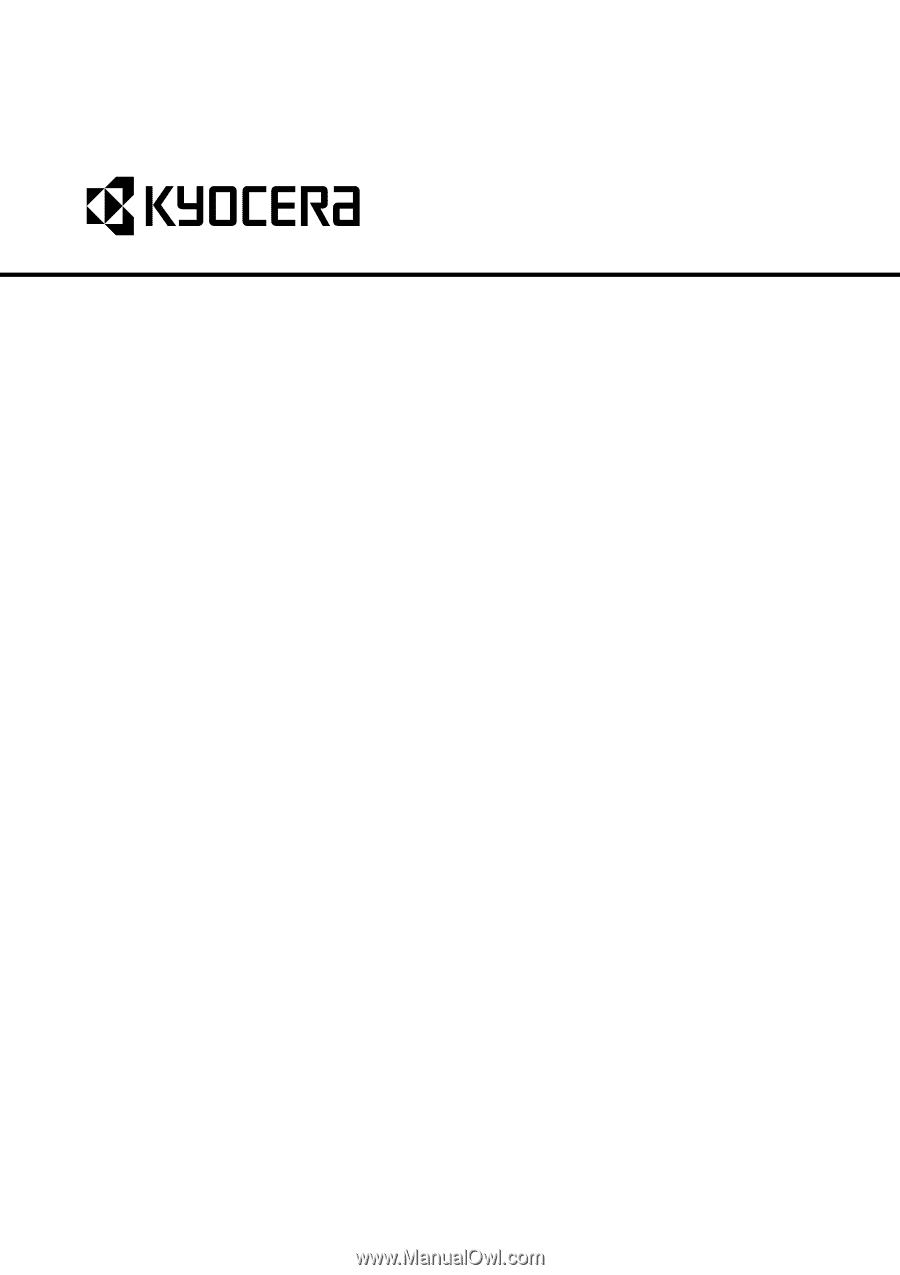
SERVICE
MANUAL
Published in August 2009
842JN112
2JNSM062
Rev.2
FS-1128MFP