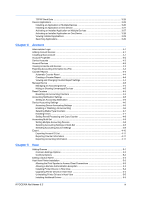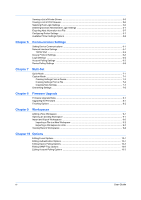Kyocera TASKalfa 3501i Kyocera Net Viewer Operation Guide Rev 5.3 2013.06 - Page 10
Activating Host Services, Installing Certificates for Signed Drivers
 |
View all Kyocera TASKalfa 3501i manuals
Add to My Manuals
Save this manual to your list of manuals |
Page 10 highlights
Quick Start Activating Host Services For the application to discover hosts, Windows Management Instrumentation (WMI) and Remote Procedure Call (RPC) services must be active on the host and target computers. Installing Certificates for Signed Drivers For Windows Vista and later, digital signatures are required for hardwarerelated drivers. Before installing a signed driver, Windows requires a certificate it trusts. For Microsoft-signed drivers, the certificate is already installed, for manufacturer-signed drivers, you have to install the certificate on the target host first. 1 Select the Security Catalog (.CAT) file from the driver package. 2 In the Security Catalog dialog box > General tab, click View Signature. 3 In the Digital Signature Details dialog box > General tab, click View Certificate. 4 In the Certificate dialog box > General tab, click Install Certificate. 5 In the Certificate Import Wizard dialog box, click Next. 6 On the Certificate Store page, select Place all certificates in the following store and click Browse. 7 In the Select Certificate Store dialog box, select Trusted Publishers and click OK. 8 Click Next, then click Finish. WMI 1 On the host and target computers, go to Start > Control Panel > System and Security > Administrative Tools > Computer Management. 2 In the Computer Management dialog box, click Services and Applications. 3 Right-click WMI Control to view Properties. 4 In the WMI Control Properties dialog box, click the Security tab. 5 Click Security. 6 In the Group or user names list, select Administrators. 7 In the Permissions list, select the Allow check box for Remote Enable. 1-4 User Guide