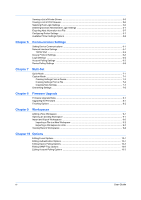Kyocera TASKalfa 3501i Kyocera Net Viewer Operation Guide Rev 5.3 2013.06 - Page 11
Adding Hosts, Options for Adding Hosts, Domain Administrator, Login
 |
View all Kyocera TASKalfa 3501i manuals
Add to My Manuals
Save this manual to your list of manuals |
Page 11 highlights
Quick Start RPC 1 On the host and target computers, go to Start > Control Panel > System and Security > Administrative Tools > Computer Management. 2 In the Computer Management dialog box, click Services and Applications > Services. 3 Right-click Remote Procedure Call (RPC), then click Start. Adding Hosts You can use the Add Hosts wizard to add host computers to the view list. 1 In the Host menu, click Discovery > Add hosts. 2 In the Add Hosts wizard, select a method for discovering host computers. 3 For the selected method, complete the settings. On the Confirm discovery page, click Finish. If you selected Start immediately on the previous page, the discovery begins. If you set up a recurring schedule, it is added to the Scheduled Host Discovery dialog box. Note: If you are adding hosts for the first time, the Domain Administrator Login dialog box appears. You can remove a host by selecting it in Host view and clicking Delete host. Driver and queue information is also removed. The host is added to the Excluded Hosts list. Options for Adding Hosts In the Add Hosts wizard, you can select from the following options: Search current domain Discover hosts on your network. Click Next to select a discovery schedule and confirm discovery settings. Browse Active Directory Select a location in the Active Directory. Click Next to select a discovery schedule and confirm discovery settings. Specify IP address range Type a starting and ending IPv4 or IPv6 address and click Add to include the entry in the Selected network segments list. To remove an IP address range from the Selected network segments list, select the IP address and click Remove. Click Next to select a discovery schedule and confirm discovery settings. Specify IP address Type an IPv4 or IPv6 address or host name and click Add to include the entry in the Selected targets list. You can also click Import to use an IP address list (.CSV or .TXT). To remove an IP address or host name from the Selected targets list, select the IP address and click Remove. Click Next to select a discovery schedule and confirm discovery settings. KYOCERA Net Viewer 5.3 1-5