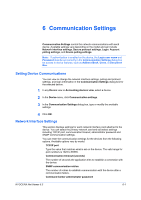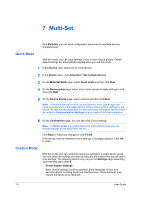Kyocera TASKalfa 3501i Kyocera Net Viewer Operation Guide Rev 5.3 2013.06 - Page 76
Multi-Set, Quick Mode, Custom Mode, Device System Settings
 |
View all Kyocera TASKalfa 3501i manuals
Add to My Manuals
Save this manual to your list of manuals |
Page 76 highlights
7 Multi-Set With Multi-Set, you can send configuration parameters to multiple devices simultaneously. Quick Mode With this mode, you can copy settings to one or more device groups. Certain default settings are automatically applied when you use this mode. 1 In any Device view, select one or more devices. 2 In the Device menu, click Advanced > Set multiple devices. 3 On the Multi-Set Mode page, select Quick mode and then click Next. 4 On the Device group page, select one or more groups to apply settings to and then click Next. 5 On the Source Device page, select a device and then click Next. Note: If local authentication is on, an administrator must type a login user name and password in the Login section of the communication settings for the device. All settings and passwords for the source and destination devices must be correct in Communication Settings for a successful Multi-Set completion. 6 On the Confirmation page, you can see a list of your settings. Note: In Quick mode, the current selections automatically save over the existing settings on the destination device. Click Back to make any changes or click Finish. If the device must be restarted to save settings, a message appears. Click OK to close. Custom Mode With this mode, you can customize and copy settings to a single device group. You can select the settings you want to copy and the method that you will use to copy settings. The following options may vary on the Settings page depending upon the destination device. Device System Settings Basic device settings including operation panel language, timers, and security options including panel and interface locks. Some functions may require the device to be restarted. 7-1 User Guide