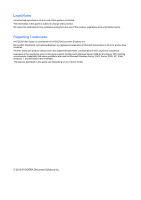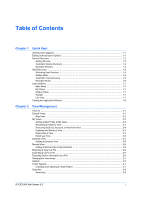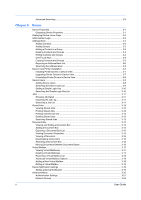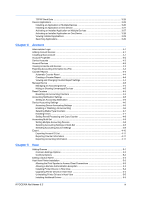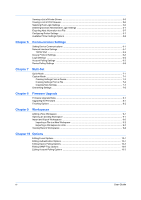Kyocera TASKalfa 3501i Kyocera Net Viewer Operation Guide Rev 5.3 2013.06 - Page 7
Quick Start, Starting and Logging In, Editing Authentication Options
 |
View all Kyocera TASKalfa 3501i manuals
Add to My Manuals
Save this manual to your list of manuals |
Page 7 highlights
1 Quick Start You can organize and monitor network device information with many different features that are available, through default views, as well as custom views that you can create. To get started, you must log in and set up a workspace by discovering devices and hosts on your network. Starting and Logging In 1 Open the application. 2 If you have administrator rights, your last saved workspace appears and you can proceed with your tasks. If you just installed the application, and it is the first time you are starting it, the Select a KYOCERA Net Viewer Workspace dialog box appears. Proceed to step 4. If you do not have administrator rights, the network administrator must set up a user login password for you. Proceed to step 3. 3 Type your password in the login text box, and then click OK. If your submitted password is accepted, your last saved workspace appears. If it is the first time you are logging in as a user without administrator rights, proceed to step 4. 4 Type or browse your workspace folder, and then click OK. The Add Devices wizard appears and you can add network devices to your workspace. Editing Authentication Options You can set up a password for other Windows users to log on to the application. This feature is only available for administrators. 1 In the Edit menu, click Options. 2 In the Options dialog box, click Authentication. 3 Select the Enable local password check box. 4 In the New password text box, type a password for a local user. A password is a maximum of 32 characters. A blank password is allowed. 5 In the Confirm password text box, type the password again. 6 Click OK. KYOCERA Net Viewer 5.3 1-1