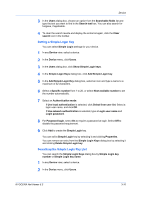Kyocera TASKalfa 3501i Kyocera Net Viewer Operation Guide Rev 5.3 2013.06 - Page 29
Exporting an Address Book List, Searching the Address Book, Device, Address book, Paste, Close, Export
 |
View all Kyocera TASKalfa 3501i manuals
Add to My Manuals
Save this manual to your list of manuals |
Page 29 highlights
Device 1 In any Device view, select a device. 2 In the Device menu, click Address book. 3 In the Address Book dialog box, select the contact or group to copy, and click Copy. 4 Click Paste. 5 Modify the new contact or group, as needed. 6 Click Close. Exporting an Address Book List You can export contacts, groups and One Touch lists to a file. Once saved, it can be imported to the Multi-Set feature. 1 In any Device view, select a device. 2 In the Device menu, click Address book. 3 In the Address Book dialog box, click Export. 4 Type the file name for the list (.CSV or .XML). 5 Click Save. All contacts, groups and One Touch lists that exist on the device will be exported to a file. Searching the Address Book You can search the device address book to update contact or group information. Address book information can be searched by Number, Name, Email, FTP, SMB, FAX number or Internet FAX address. 1 In any Device view, select a device. 2 In the Device menu, click Address book. 3 In the Address Book dialog box, choose an option from the Searchable fields list and type the text you want to find in the Search text box. You can also search for furigana, if applicable. 4 To clear the search results and display the entire address book again, click the Clear search icon in the toolbar. KYOCERA Net Viewer 5.3 3-6