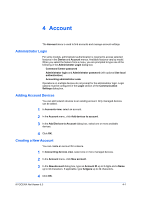Kyocera TASKalfa 3501i Kyocera Net Viewer Operation Guide Rev 5.3 2013.06 - Page 48
Setting Group Authorization, Searching the Group List, TCP/IP Send Data, Sending TCP/IP Data, Warning
 |
View all Kyocera TASKalfa 3501i manuals
Add to My Manuals
Save this manual to your list of manuals |
Page 48 highlights
Device 3-25 You can delete a network group by selecting it in the list and clicking Delete group. The group named Other is used by the application and cannot be deleted. Setting Group Authorization Group authorization means all users can operate within permissions set for the group. You can activate or deactivate Group authorization for all groups listed in the Network Groups dialog box. 1 Click Device > Advanced > Network groups. 2 Click the Authorize groups icon. 3 Click On to activate group authorization. Click Off to deactivate group authorization. Click OK to save your choice. Searching the Group List In the Network Groups dialog box, you can search by ID or Name to find a specific group. 1 In any Device view, select a device. 2 In the Device menu, click Advanced > Network groups. 3 In the Network Groups dialog box, choose an option from the Searchable fields list and type the text you want to find in the Search text box. 4 To clear the search results and display the entire list again, click the Clear search icon in the toolbar. TCP/IP Send Data With TCP/IP Send Data, you can send data (files, text, or device commands) directly to the interface of one or more selected devices. Warning: This is an advanced feature. Incorrect use can cause the device to be inoperable. Sending TCP/IP Data To send data to the device interface: 1 In any Device view, select one or more devices. 2 In the Device menu, click Advanced > TCP/IP Send Data. 3 In the TCP/IP Send Data dialog box, select the TCP port or IPPS path. You can select the Default TCP port or a Specified TCP port as the transmission method. The port number must match one of the logical printers defined on the print device's home page. The range is 1-65535. If you want to transmit with IPPS, select IPPS and type a valid Path into the text box. User Guide