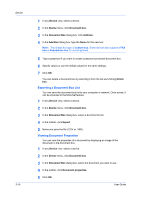Kyocera TASKalfa 3501i Kyocera Net Viewer Operation Guide Rev 5.3 2013.06 - Page 40
Virtual Mailbox, Viewing Virtual Mailboxes
 |
View all Kyocera TASKalfa 3501i manuals
Add to My Manuals
Save this manual to your list of manuals |
Page 40 highlights
Device 1 In any Device view, select a device. 2 In the Device menu, click Document box. 3 In the Document Box dialog box, under Custom box, select the document box containing the file to move. 4 Select one or more files, and move them by dragging from the list view to the destination document box under Custom box. 5 Click Yes in the confirmation dialog box to finish. Virtual Mailbox With Virtual Mailboxes, you can view the details of virtual mailboxes created on the hard disk. This feature is supported for some models with a hard disk installed. A maximum of 255 virtual mailboxes can be created. Viewing Virtual Mailboxes You can view information about virtual mailboxes on the hard disk. 1 In any Device view, select a device. 2 In the Device menu, click Virtual mailboxes. 3 In the Virtual Mailboxes dialog box, choose an option from the Searchable fields list and type the text you want to find in the Search text box. 4 To clear the search results and display the entire list again, click the Clear search icon in the toolbar. 5 At any time, click Refresh all to update the list. Deleting Virtual Mailboxes You can delete a virtual mailbox from hard disk memory. Only one virtual mailbox can be deleted at a time. 1 In any Device view, select a device. 2 In the Device menu, click Virtual mailboxes. 3 In the Virtual Mailboxes dialog box, select a virtual mailbox. 4 Click Delete mailbox, then click Yes to confirm. If a password was set, type the password. If the typed password is not correct, the virtual mailbox is not deleted. 3-17 User Guide