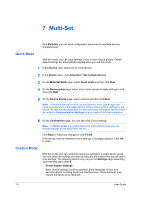Kyocera TASKalfa 3501i Kyocera Net Viewer Operation Guide Rev 5.3 2013.06 - Page 80
Overwriting Settings, Device Virtual Mailbox
 |
View all Kyocera TASKalfa 3501i manuals
Add to My Manuals
Save this manual to your list of manuals |
Page 80 highlights
Multi-Set Click Back to make any changes. Note: Address book can be saved as a .CSV file. 9 Click Finish. If the device must be restarted to save the settings, a message appears. Click OK to close. If the process completes successfully, the new properties or settings are copied to the destination device. Click Close. If the process does not complete successfully, you can click Details to see a list of the errors. If you want to save the error list, click Export to open a dialog box for saving to a log file in .CSV format. Overwriting Settings You can overwrite certain settings on the destination device. 1 In any Device view, select one or more devices. 2 In the Device menu, click Advanced > Set multiple devices. 3 On the Multi-Set Mode page, select Custom mode. 4 On the Device group page, select one group to apply settings to, and then click Next. 5 On the Settings page, select from one or more of these settings to copy to the destination devices: Device User List Device Address Book Device Document Box Device Network Groups Device Virtual Mailbox The Overwrite settings on target device check box appears on the Method page. If you select this check box, the settings template saves over the current destination device settings. Clear this check box to ensure that only settings that do not overlap with existing settings are written. 6 Continue with your procedure. 7-5 User Guide