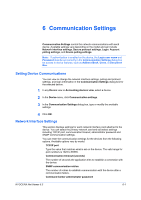Kyocera TASKalfa 3501i Kyocera Net Viewer Operation Guide Rev 5.3 2013.06 - Page 70
Viewing a List of Printer Drivers, Selecting Host Login Settings, Host Administrator Login
 |
View all Kyocera TASKalfa 3501i manuals
Add to My Manuals
Save this manual to your list of manuals |
Page 70 highlights
Host 4 Browse for a 32-bit or 64-bit .INF file for the printer model, and then click OK. Click Next. 5 On the Confirm settings page, review your selections. 6 Click Finish. You can click Export to create and save an installation log file (.TXT). 7 Click OK. The added printer driver does not appear in host views, but can be upgraded or uninstalled. Viewing a List of Printer Drivers You can view detailed information about installed printer drivers for a selected host. 1 In Host view, select a host. 2 In the Host menu, click Show printer drivers. 3 The Host Printer Drivers dialog box displays a list of printer drivers. 4 Click Refresh to update the list or click OK. Viewing a List of Print Queues You can view detailed information about print queues for a selected host. 1 In Host view, select a host. 2 In the Host menu, click Show print queues. 3 The Host Print Queues dialog box displays a list of print queues. 4 Click Refresh to update the list or click OK. Selecting Host Login Settings You can change the login information for the host administrator. 1 In the Host menu, select a host. 2 In Host view, click Host login settings. 3 In the Host Administrator Login dialog box, select the Use this login to access the host check box. 4 Type the User name and Password. 5-6 User Guide