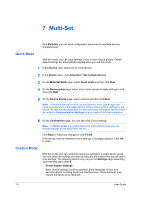Kyocera TASKalfa 3501i Kyocera Net Viewer Operation Guide Rev 5.3 2013.06 - Page 79
Creating New Settings, Select Setting Group for View and Edit
 |
View all Kyocera TASKalfa 3501i manuals
Add to My Manuals
Save this manual to your list of manuals |
Page 79 highlights
Multi-Set Click Edit settings to open a dialog box to make changes to the settings, if needed. Click Save to file if you want to save your settings to a file. The settings are saved to a file in .CSV, .XML or .ZIP format. If you select more than one setting, this file is saved as a .ZIP file. Note: Multi-Set Template (.ZIP) files consist of XML files generated by this application only. 10 Click Finish. If the device must be restarted to save the settings, a message appears. Click OK to close. If the process completes successfully, the properties or settings are copied from the file to the destination device. Click Close. If the process does not complete successfully, you can click Details to see a list of the errors. If you want to save the error list, click Export to open a dialog box for saving to a log file in .CSV format. Creating New Settings You can create a new settings template. 1 In any Device view, select one or more devices. 2 In the Device menu, click Advanced > Set multiple devices. 3 On the Multi-Set Mode page, select Custom mode. 4 On the Device group page, select one group to apply settings to and then click Next. 5 On the Settings page, select one or more settings to copy to the destination devices. 6 On the Method page, click Create new and then click Next. 7 In the Select Setting Group for View and Edit dialog box, make any changes to your settings and click OK or Close. 8 On the Confirmation page, you can see a list of your settings. Click Edit settings to open a dialog box to make changes to the settings, if needed. Click Save to file if you want to save your settings to a file. The settings are saved to a file in .CSV, .XML or .ZIP format. If you select more than one setting, this file is saved as a .ZIP file. Note: Multi-Set Template (.ZIP) files consist of XML files generated by this application only. KYOCERA Net Viewer 5.3 7-4