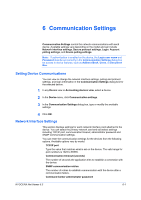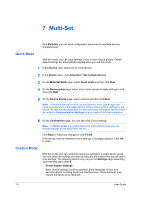Kyocera TASKalfa 3501i Kyocera Net Viewer Operation Guide Rev 5.3 2013.06 - Page 77
Creating Settings From a Device, Device Document Box
 |
View all Kyocera TASKalfa 3501i manuals
Add to My Manuals
Save this manual to your list of manuals |
Page 77 highlights
Multi-Set Device Network Settings Basic settings for TCP/IP, security and network configurations. Some functions may require the device or the network to be restarted. Device Default Settings Settings that define default behavior for print, copy, scan and FAX jobs including paper size, print and scan quality, and default media types. Device Authentication Settings Settings that define local or network authorization for accessing a device. These settings vary by device. Device User List Login user name, user name (and furigana, if applicable), password, e-mail address, account name, account ID on the device, and administrator access permission. Device Address Book Number, name, furigana (if applicable), e-mail, FTP address, SMB address, FAX, internet FAX addresses, and address groups. Device Document Box Users' custom and FAX boxes. Device Network Groups Creation of groups used for group authorization, and enabling/disabling of groups. The availability of these settings depends upon the device. Device Virtual Mailbox Virtual mailboxes, including ID, name, and maximum VMB size are included. Creating Settings From a Device You can copy settings from the source device. 1 In any Device view, select one or more devices. 2 In the Device menu, click Advanced > Set multiple devices. 3 On the Multi-Set Mode page, select Custom mode and then click Next. 4 On the Device group page, select one group to apply settings to and then click Next. 5 On the Settings page, select one or more settings to copy to the destination devices. 6 On the Method page, click Create from device and then click Next. 7 On the Source Device page, click on one device from the list and then click Next. 8 On the Confirmation page, you can see a list of your settings. Click Edit settings to open a dialog box to make changes to the settings, if needed. KYOCERA Net Viewer 5.3 7-2