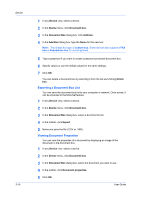Kyocera TASKalfa 3501i Kyocera Net Viewer Operation Guide Rev 5.3 2013.06 - Page 39
Viewing a Document, Downloading a Document, Searching a Document Box
 |
View all Kyocera TASKalfa 3501i manuals
Add to My Manuals
Save this manual to your list of manuals |
Page 39 highlights
Device Viewing a Document You can display a thumbnail and preview image of a document in a document box. 1 In any Device view, select a device. 2 In the Device menu, click Document box. 3 In the Document Box dialog box, select a document box and click View. You can choose from these options: Thumbnail You can view icons of document images. Preview pane You can view an image of a document, and if needed, select the options in View > Preview to refine your view. Note: Support for these options varies by model. Downloading a Document You can download a document from a document box to your local computer. 1 In any Device view, select a device. 2 In the Device menu, click Document box. 3 In the Document Box dialog box, select a document to download. 4 Click Download document. 5 In the Save As dialog box, select a location to save the file to, type a file name, select PDF, TIF, JPG, or XPS file type, and click Save. Searching a Document Box In a document box, you can search by name to find a specific file. 1 In any Device view, select a device. 2 In the Device menu, click Document box. 3 In the Document Box dialog box, choose an option from the Searchable fields list and type the text you want to find in the Search text box. 4 To clear the search results and display the entire list again, click the Clear search icon in the toolbar. Moving Documents Between Document Boxes You can drag documents between document boxes on the same device. KYOCERA Net Viewer 5.3 3-16