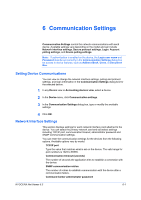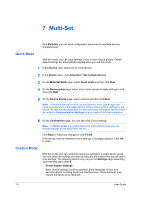Kyocera TASKalfa 3501i Kyocera Net Viewer Operation Guide Rev 5.3 2013.06 - Page 74
TCP/IP Port, Secure Protocol Settings, Login Settings, Account Polling Settings
 |
View all Kyocera TASKalfa 3501i manuals
Add to My Manuals
Save this manual to your list of manuals |
Page 74 highlights
Communication Settings Type a password to a maximum of 32 characters. Use SNMPv1/v2 Type the Read community name for the device that will be used in requesting information. Type the Write community name for the device to be used for changing its configuration. The Read community and Write community are sent with all SNMP receive and send requests, and must match the community values on the device. Use SNMPv3 Type a User name and Password set on the device. Click the Authentication check box and select the HASH method (MD5 or SHA1). Click the Privacy check box and select an Encryption method (DES or AES). TCP/IP Port Some operations send a command or command file via logical printer port. The default logical printer port numbers begin with 9100. The valid range for port numbers is 1024 to 65535. The number must match the port number of one of the logical printers defined for a device. Set the port number on the print device's home page. This procedure varies by model. Secure Protocol Settings Secure Sockets Layer (SSL) is a cryptographic protocol that provides security for network communications. SSL support varies by model. Select SSL to use HTTPS for device communication. Clear SSL to use HTTP for device communication. Login Settings In the Login section, you can set user login information. The feature can be set if at least one selected device supports the user login feature. For an account device, select Apply same user information as Device Management (available when user information is stored in Communication Settings) or Use another user's information. If Use another user's information is selected, enter the Login user name and Password for the device. For some models, select local or device authentication. Account Polling Settings The application polls devices at specific intervals to check for account counter information. When you select a device from an Accounting devices view, you see the following polling mode: Account counter polling Gathers information about the counters for each account, including total number of prints, copies, FAX, scans, page sizes, duplex pages, and pages per sheet. Select an interval, a day or date, and time of day. 6-2 User Guide