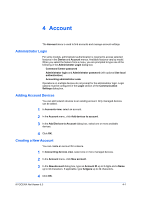Kyocera TASKalfa 3501i Kyocera Net Viewer Operation Guide Rev 5.3 2013.06 - Page 55
Device Accounts, Account Devices, Viewing Accounts and Devices
 |
View all Kyocera TASKalfa 3501i manuals
Add to My Manuals
Save this manual to your list of manuals |
Page 55 highlights
Account Device Accounts To view the Device Accounts, select a device in Accounting devices view and click Account > View accounts on this device. This dialog box displays information about accounts associated with this device. Accounts can be created on the device, and existing accounts can be added or deleted. Reports can be made about this account, including the account ID list, counter information, and accounting information. A Search text box is also available to search the list of device accounts. Account Devices To view the Account Devices dialog box, select an account in Accounts view and click Account > View devices for this account. The dialog box displays a list of the various devices that are associated with this account. The information shown includes the model name of each device, its network information and counter information. Devices can be added to or removed from this account. Reports can be made about this account, including the account ID list, counter information, and accounting information. A Search text box is also available to search the list of printing devices. Viewing Accounts and Devices You can view the accounts on each device and the devices associated with each account. Only managed devices can be displayed. 1 Select a device or account: In Accounts view, select an account. In Accounting devices view, select a managed device. 2 In the Account menu, select View devices for this account or View accounts on this device. Exporting Accounting Information to a File With any Accounting view displayed, you can export account information to a .CSV or .XML file. Account IDs can only be exported to a .CSV file. The .CSV export uses UTF-8 encoding. 1 In any Accounting view, select an account. 2 In the File menu, click Export > Accounts, and select an export option: Account IDs Exports the account ID list that is saved in the printer driver. Counters Exports device counter information. Information Exports device accounting information. 3 In the Export dialog box, type or select a file path. Depending on the file type, the file must have an extension of .CSV or .XML. KYOCERA Net Viewer 5.3 4-3