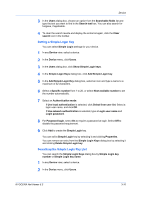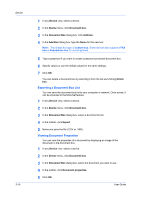Kyocera TASKalfa 3501i Kyocera Net Viewer Operation Guide Rev 5.3 2013.06 - Page 38
Exporting a Document Box List, Viewing Document Properties, Device, Document box, Add box, Delete
 |
View all Kyocera TASKalfa 3501i manuals
Add to My Manuals
Save this manual to your list of manuals |
Page 38 highlights
Device 3-15 1 In any Device view, select a device. 2 In the Device menu, click Document box. 3 In the Document Box dialog box, click Add box. 4 In the Add Box dialog box, type the Name for the new box. Note: The default box type is Custom box. Some devices also support a FAX box or Subaddress box for receiving faxes. 5 Type a password if you want to create a password-protected document box. 6 Specify values or use the default values for the other settings. 7 Click OK. You can delete a document box by selecting it from the list and clicking Delete box. Exporting a Document Box List You can save the document box list to your computer or network. Once saved, it can be imported to the Multi-Set feature. 1 In any Device view, select a device. 2 In the Device menu, click Document box. 3 In the Document Box dialog box, select a box from the list. 4 In the toolbar, click Export. 5 Name and save the file (.CSV or .XML). Viewing Document Properties You can view the properties of a document by displaying an image of the document in the document box. 1 In any Device view, select a device. 2 In the Device menu, click Document box. 3 In the Document Box dialog box, select the document you want to see. 4 In the toolbar, click Document properties. 5 Click OK. User Guide