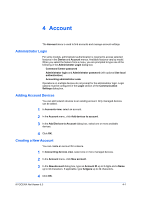Kyocera TASKalfa 3501i Kyocera Net Viewer Operation Guide Rev 5.3 2013.06 - Page 58
Setting an Accounting Notification, Device Accounting Settings, Enabling or Disabling Job Accounting
 |
View all Kyocera TASKalfa 3501i manuals
Add to My Manuals
Save this manual to your list of manuals |
Page 58 highlights
Account Setting an Accounting Notification You can select devices from the account list for displaying alerts about printing device activity. The Notification Settings dialog box provides the alert option for the selected devices. 1 In Accounting devices view, select a managed device. 2 In the Device menu, click Notification settings. 3 In the Notification Settings dialog box, under Actions, select how the notification will be communicated. 4 If you select Send e-mail to, type one or more e-mail addresses to a maximum of three. 5 Under Notifications, select the events that will trigger a notification. 6 Click OK. Device Accounting Settings The Device Accounting Settings dialog box provides options for controlling or monitoring a device. To connect to the selected device, either the Login user name and Password, or the Accounting administrator code must be set correctly, depending on the type of authorization method used by the device. Information is read from the device and displayed at the top of the dialog box under General. Click on the other list name rows to view other options. Options can be specified for Job accounting, Media type, Error handling, and Additional settings. Options not supported on the selected device do not appear. Accessing Device Accounting Settings You can open a dialog box that provides options for controlling and monitoring devices. 1 In Accounting devices view, right-click on a managed device, and click Device accounting settings in the menu. 2 In the Device Accounting Settings dialog box, you can view or select these options for the selected device: General Job accounting Media type Error handling Additional Enabling or Disabling Job Accounting You can enable or disable job accounting settings to keep count of certain functions on a selected device. 4-6 User Guide