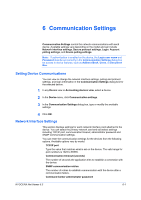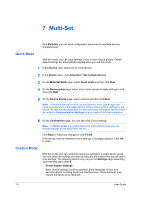Kyocera TASKalfa 3501i Kyocera Net Viewer Operation Guide Rev 5.3 2013.06 - Page 71
Selecting Domain Administrator Login Settings, Exporting Host Information to a File
 |
View all Kyocera TASKalfa 3501i manuals
Add to My Manuals
Save this manual to your list of manuals |
Page 71 highlights
Host 5 Select a Domain from the drop-down list. 6 Click OK. Selecting Domain Administrator Login Settings You can select administrator login rights for retrieving host and queue information and for configuring the remote computer. 1 In any Host view, click Host > Domain administrator login settings. 2 In the Domain Administrator Login dialog box, select a domain option: Use the current Windows login settings Select to use your Windows login. Specify a domain administrator user name and password Enter the User name and Password, and select the login domain. 3 Click OK. If administrator login rights have not been set, the Domain Administrator Login dialog box appears when adding hosts and when installing, upgrading, or uninstalling printer drivers. For security purposes, this information is cleared when you exit the application. Exporting Host Information to a File With any Host view displayed, you can export host information to an .XML file. 1 Click File > Export > Hosts. 2 In the Export Hosts dialog box, type or select a file path. The file must have an extension of .CSV or .XML. 3 Click Save. Configuring Printer Settings You can view and change selected settings for installed printer drivers. 1 In any Host view, click Host > Printing settings. 2 If the Configure Printer Settings wizard was accessed from Host view, select one or more installed printer drivers. Click Next. 3 Click on the available options under each selected driver to change the settings. When finished making your changes, click Next. 4 On the Confirm settings page, review your selections. KYOCERA Net Viewer 5.3 5-7