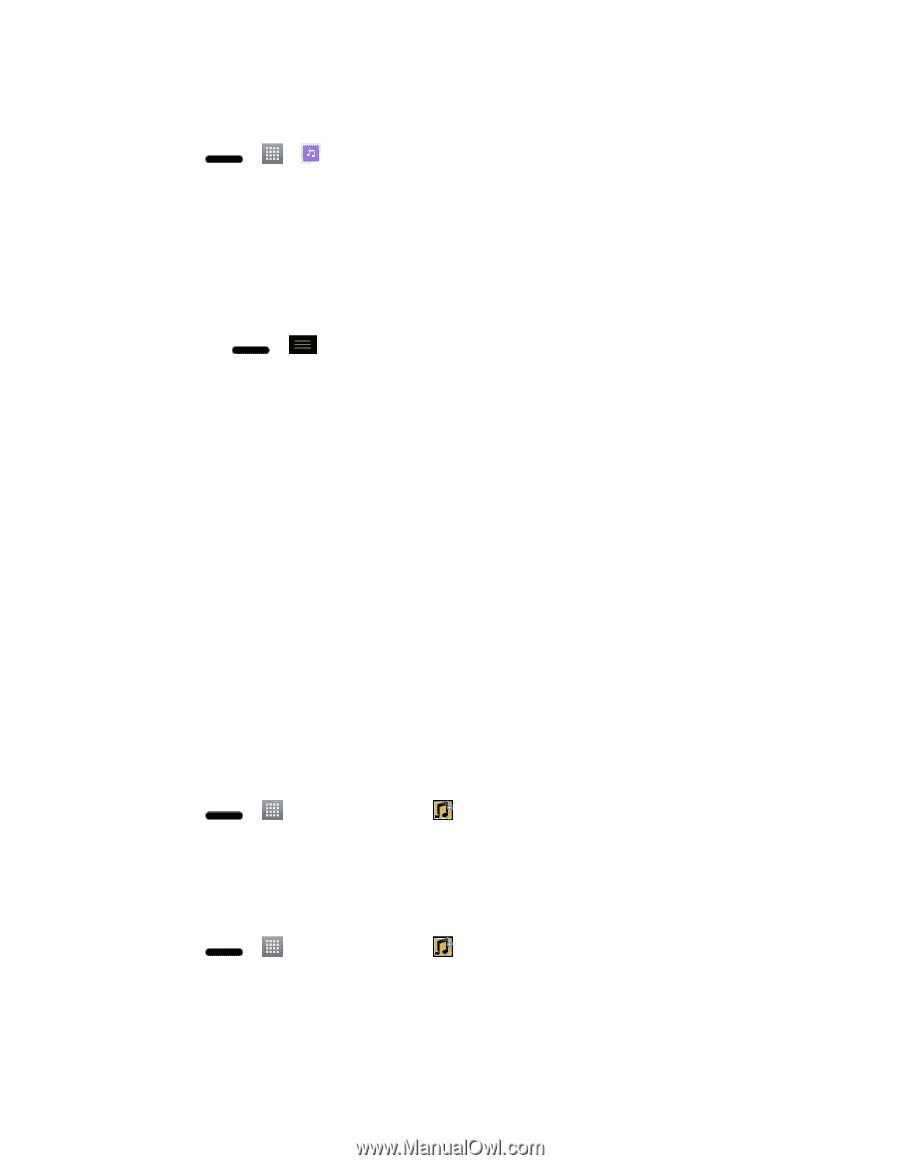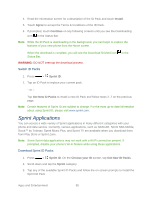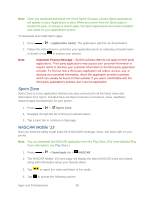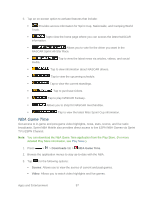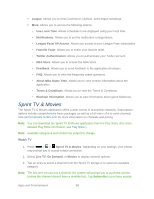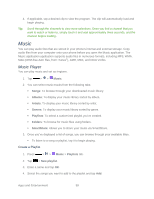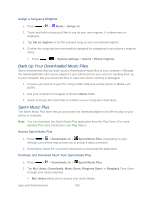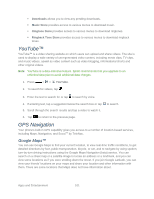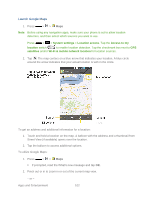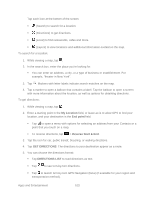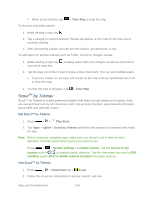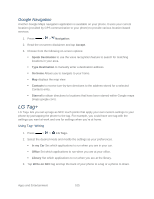LG LS720 User Guide - Page 110
Back Up Your Downloaded Music Files, Sprint Music Plus, Music, Songs, Set as ringtone, System settings - hard case
 |
View all LG LS720 manuals
Add to My Manuals
Save this manual to your list of manuals |
Page 110 highlights
Assign a Song as a Ringtone 1. Press > > Music > Songs tab. 2. Touch and hold a song you„d like to use as your new ringtone. A context menu is displayed. 3. Tap Set as ringtone to set the selected song as your new default ringtone. 4. Confirm the song has been successfully assigned by navigating to your phone's ringtone menu. Press > > System settings > Sound > Phone ringtone. Back Up Your Downloaded Music Files Sprint recommends that you back up your downloaded music files to your computer. Although the downloaded files can only be played on your phone and on your account, backing them up to your computer lets you access the files in case your phone memory is damaged. 1. Connect your phone to your PC using a USB cable and set the phone to Media sync (MTP). 2. Use your computer to navigate to phone's Music folder. 3. Select and copy the music files to a folder on your computer„s hard drive. Sprint Music Plus The Sprint Music Plus store lets you purchase and download digital music files to play on your phone or computer. Note: You can download the Sprint Music Plus application from the Play Store. (For more detailed Play Store information, see Play Store.) Access Sprint Music Plus 1. Press > > Downloads tab > Sprint Music Plus. Depending on your settings, your phone may prompt you to accept a data connection. 2. If prompted, follow the on-screen instructions to download the application. Purchase and Download Music from Sprint Music Plus 1. Press > > Downloads tab > Sprint Music Plus. 2. Tap My Library, Downloads, Music Store, Ringtone Store, or Ringback Tone Store to begin your music selection. My Library allows you to access your music library. Apps and Entertainment 100