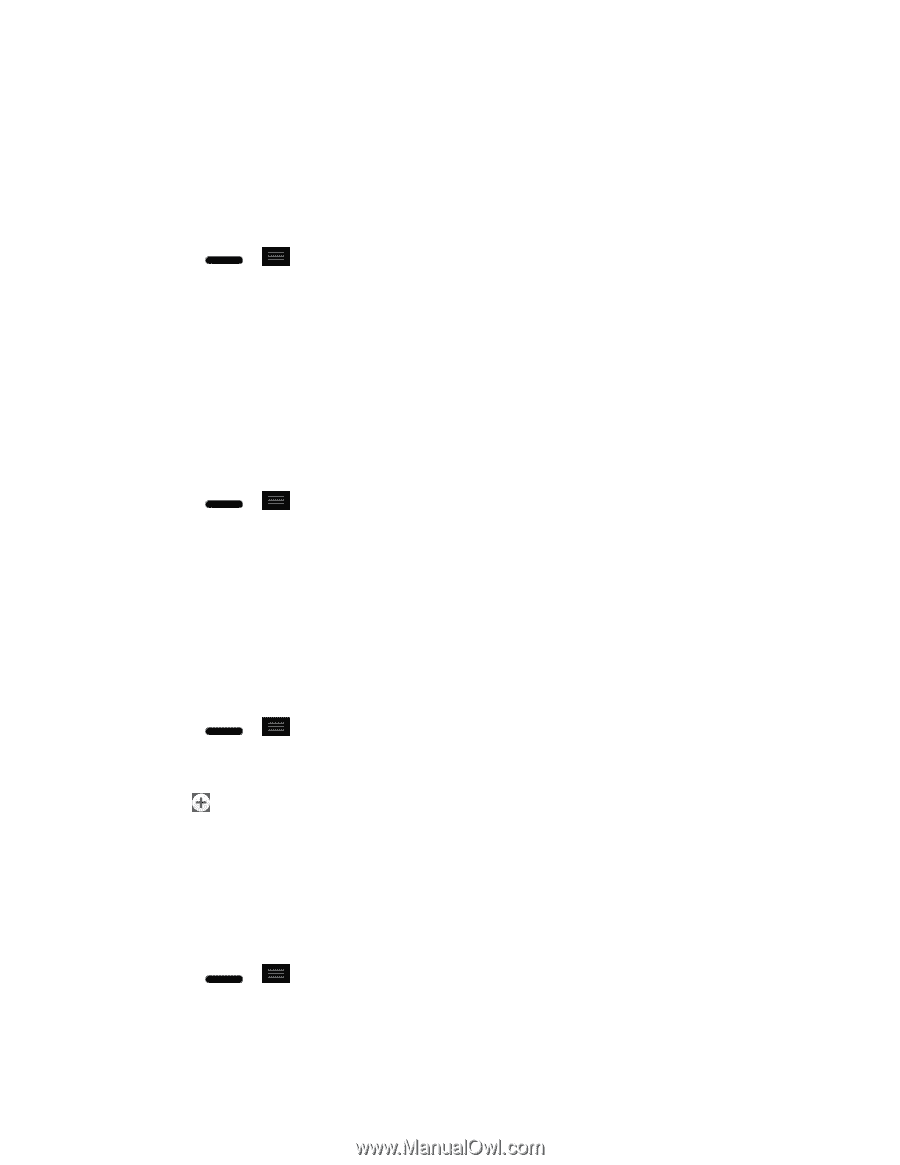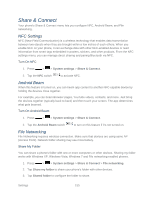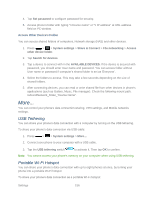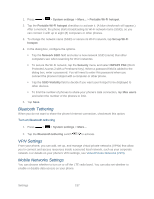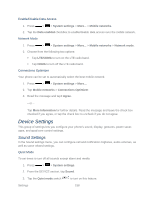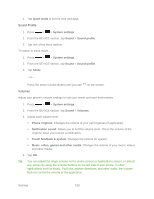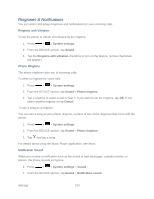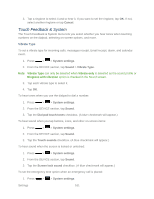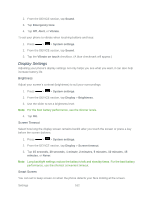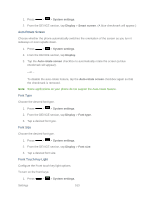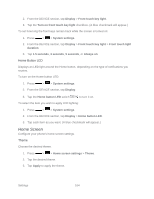LG LS720 User Guide - Page 170
Ringtones & Notifications, Ringtone with Vibration, Phone Ringtone, Notification Sound
 |
View all LG LS720 manuals
Add to My Manuals
Save this manual to your list of manuals |
Page 170 highlights
Ringtones & Notifications You can select and assign ringtones and notifications for your incoming calls. Ringtone with Vibration To set the phone to vibrate accompanying the ringtone. 1. Press > > System settings. 2. From the DEVICE section, tap Sound. 3. Tap the Ringtone with vibration checkbox to turn on the feature. (A blue checkmark will appear.) Phone Ringtone The phone ringtones alert you of incoming calls. To select a ringtone for voice calls: 1. Press > > System settings. 2. From the DEVICE section, tap Sound > Phone ringtone. 3. Tap a ringtone to select it and to hear it. If you want to set the ringtone, tap OK. If not, select another ringtone or tap Cancel. To use a song as a ringtone: You can use a song as your phone ringtone, in place of one of the ringtones that come with the phone. 1. Press > > System settings. 2. From the DEVICE section, tap Sound > Phone ringtone. 3. Tap and tap a song. For details about using the Music Player application, see Music. Notification Sound When you receive a notification such as the arrival of new messages, calendar events, or alarms, the phone sounds a ringtone. 1. Press > > System settings > Sound . 2. From the DEVICE section, tap Sound > Notification sound. Settings 160