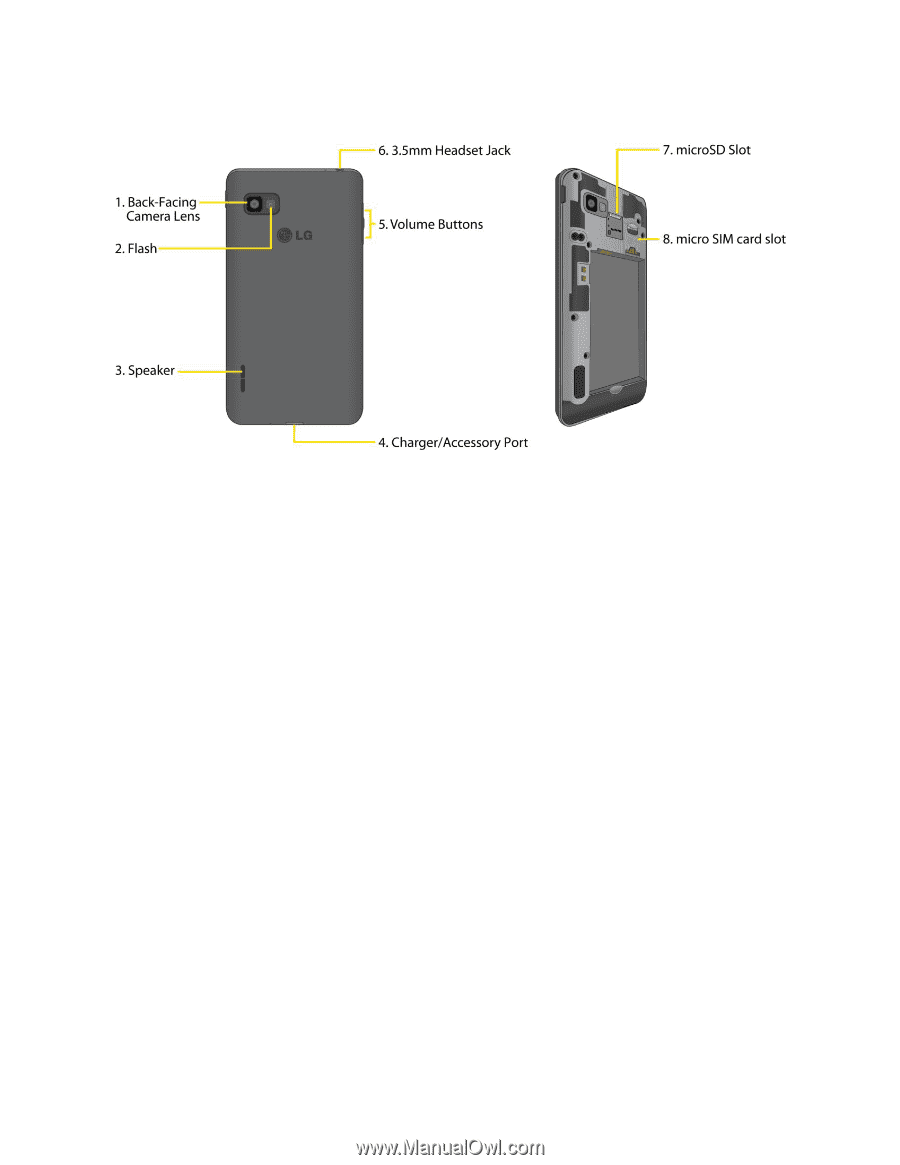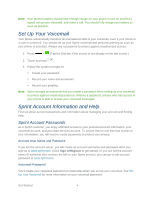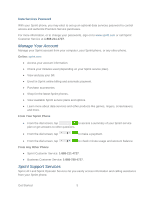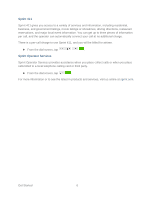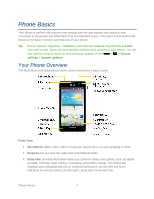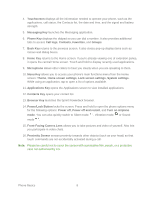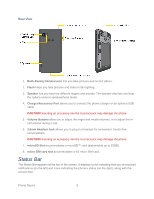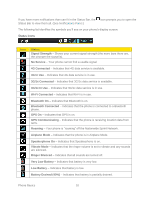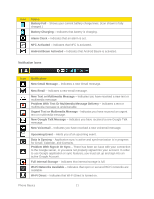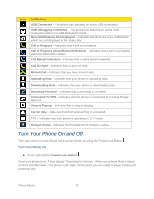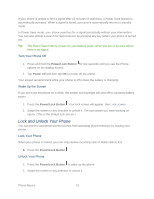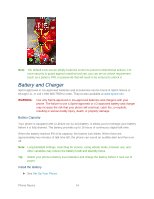LG LS720 User Guide - Page 19
Status Bar, Back-Facing Camera Lens, Flash, Speaker, Charger/Accessory Port, Volume Buttons - how to flash
 |
View all LG LS720 manuals
Add to My Manuals
Save this manual to your list of manuals |
Page 19 highlights
Rear View 1. Back-Facing Camera Lens lets you take pictures and record videos. 2. Flash helps you take pictures and video in dim lighting. 3. Speaker lets you hear the different ringers and sounds. The speaker also lets you hear the caller„s voice in speakerphone mode. 4. Charger/Accessory Port allows you to connect the phone charger or an optional USB cable. CAUTION! Inserting an accessory into the incorrect jack may damage the phone. 5. Volume Buttons allow you to adjust the ringer and media volumes, or to adjust the incall volume during a call. 6. 3.5mm Headset Jack allows you to plug in a headset for convenient, hands-free conversations. CAUTION! Inserting an accessory into the incorrect jack may damage the phone. 7. microSD Slot accommodates a microSD™ card (expandable up to 32GB). 8. micro SIM card slot accommodates a 4G micro SIM card. Status Bar The Status Bar appears at the top of the screen. It displays icons indicating that you„ve received notifications (on the left) and icons indicating the phone„s status (on the right), along with the current time. Phone Basics 9