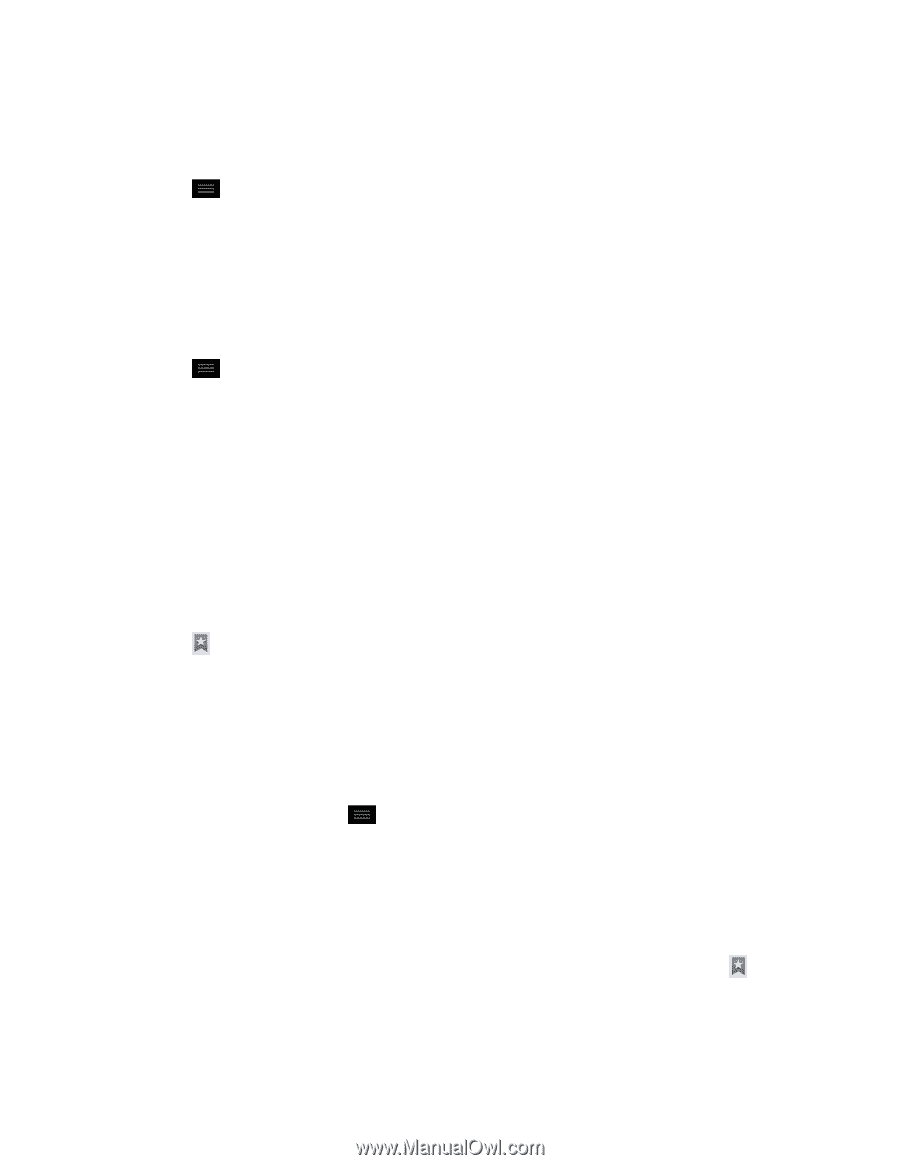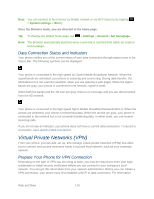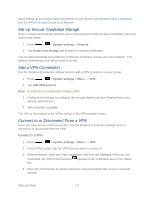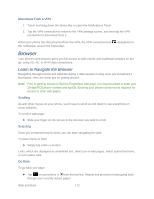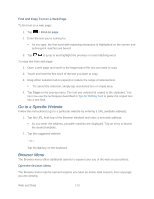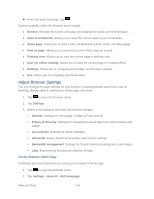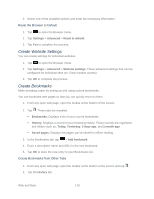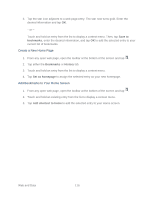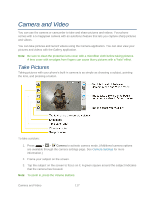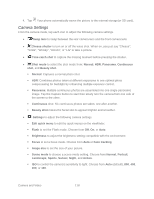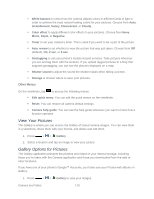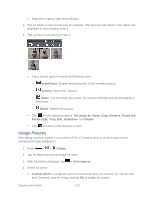LG LS720 User Guide - Page 125
Create Website Settings, Create Bookmarks, Settings, Advanced, Reset to default, Website settings
 |
View all LG LS720 manuals
Add to My Manuals
Save this manual to your list of manuals |
Page 125 highlights
3. Select one of the available options and enter the necessary information. Reset the Browser to Default 1. Tap to open the Browser menu. 2. Tap Settings > Advanced > Reset to default. 3. Tap Yes to complete the process. Create Website Settings You can create settings for individual websites. 1. Tap to open the Browser menu. 2. Tap Settings > Advanced > Website settings. These advanced settings that can be configured for individual sites (ex: Clear location access). 3. Tap OK to complete the process. Create Bookmarks Make browsing easier by setting up and using custom bookmarks. You can bookmark web pages so that you can quickly return to them. 1. From any open web page, open the toolbar at the bottom of the screen. 2. Tap . Three tabs are revealed: Bookmarks: Displays a list of your current bookmarks. History: Displays a record of your browsing history. These records are organized into folders such as: Today, Yesterday, 5 days ago, and 1 month ago. Saved pages: Displays the pages you've saved for offline reading. 3. In the Bookmarks tab, tap > Add bookmark. 4. Enter a descriptive name and URL for the new bookmark. 5. Tap OK to store the new entry to your Bookmarks list. Create Bookmarks from Other Tabs 1. From any open web page, open the toolbar at the bottom of the screen and tap . 2. Tap the History tab. Web and Data 115