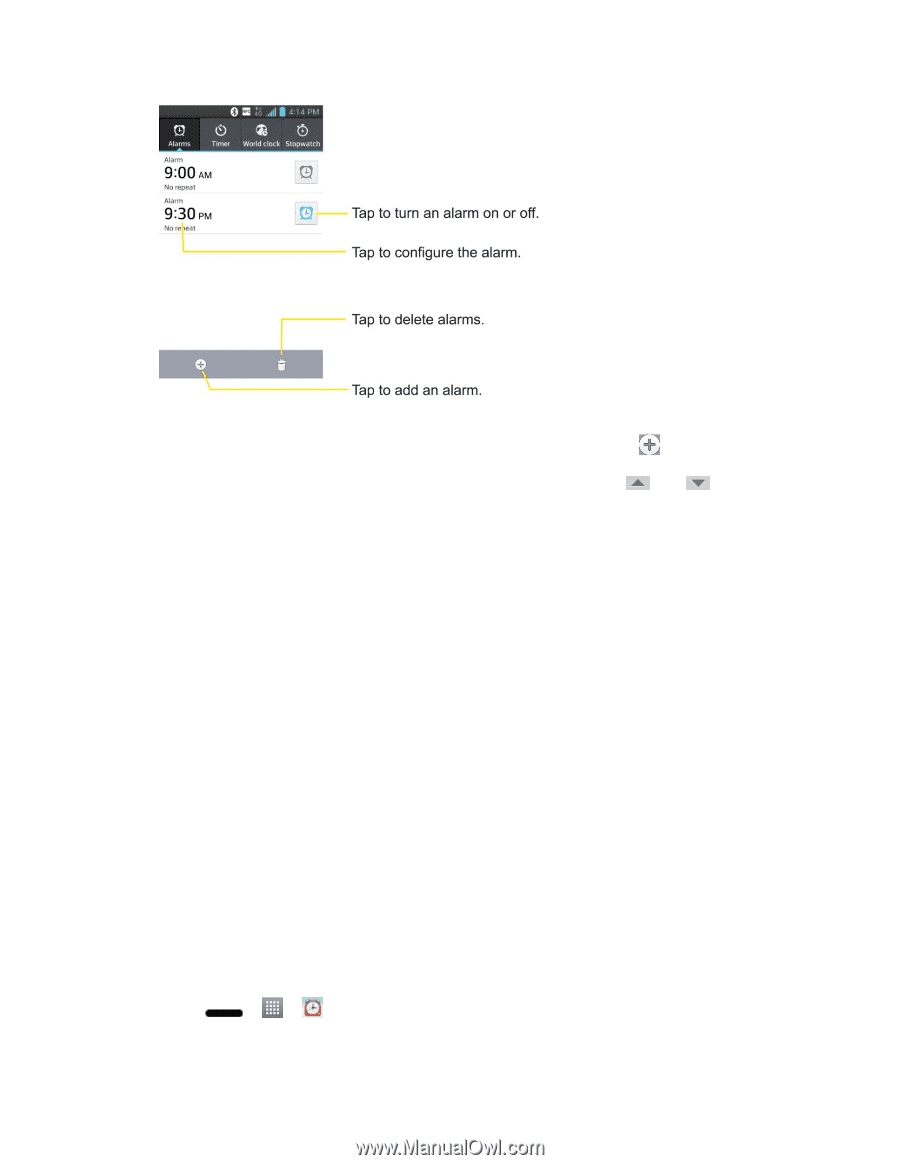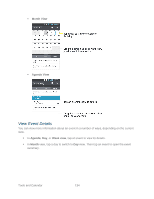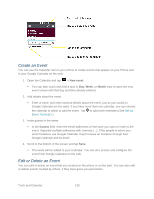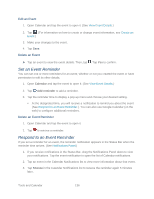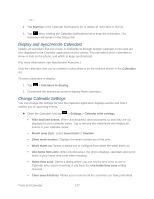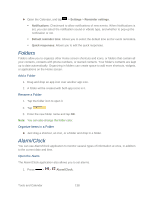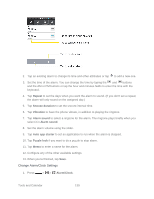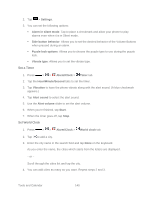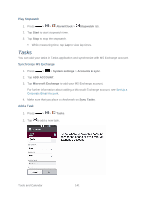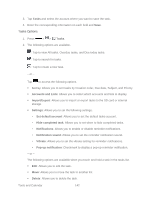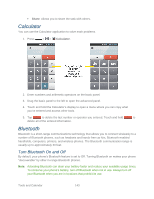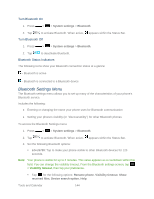LG LS720 User Guide - Page 149
Change Alarm/Clock Settings, Repeat, Snooze duration, Vibration, Alarm sound, Auto app starter
 |
View all LG LS720 manuals
Add to My Manuals
Save this manual to your list of manuals |
Page 149 highlights
2. Tap an existing alarm to change its time and other attributes or tap to add a new one. 3. Set the time of the alarm. You can change the time by taping the and buttons and the AM or PM buttons or tap the hour and minutes fields to enter the time with the keyboard. 4. Tap Repeat to set the days when you want the alarm to sound. (If you don't set a repeat, the alarm will only sound on the assigned day.) 5. Tap Snooze duration to set the snooze interval time. 6. Tap Vibration to have the phone vibrate, in addition to playing the ringtone. 7. Tap Alarm sound to select a ringtone for the alarm. The ringtone plays briefly when you select it in Alarm sound. 8. Set the alarm volume using the slider. 9. Tap Auto app starter to set an application to run when the alarm is stopped. 10. Tap Puzzle lock if you want to do a puzzle to stop alarm. 11. Tap Memo to enter a name for the alarm. 12. Configure any of the other available settings. 13. When you're finished, tap Save. Change Alarm/Clock Settings 1. Press > > Alarm/Clock. Tools and Calendar 139