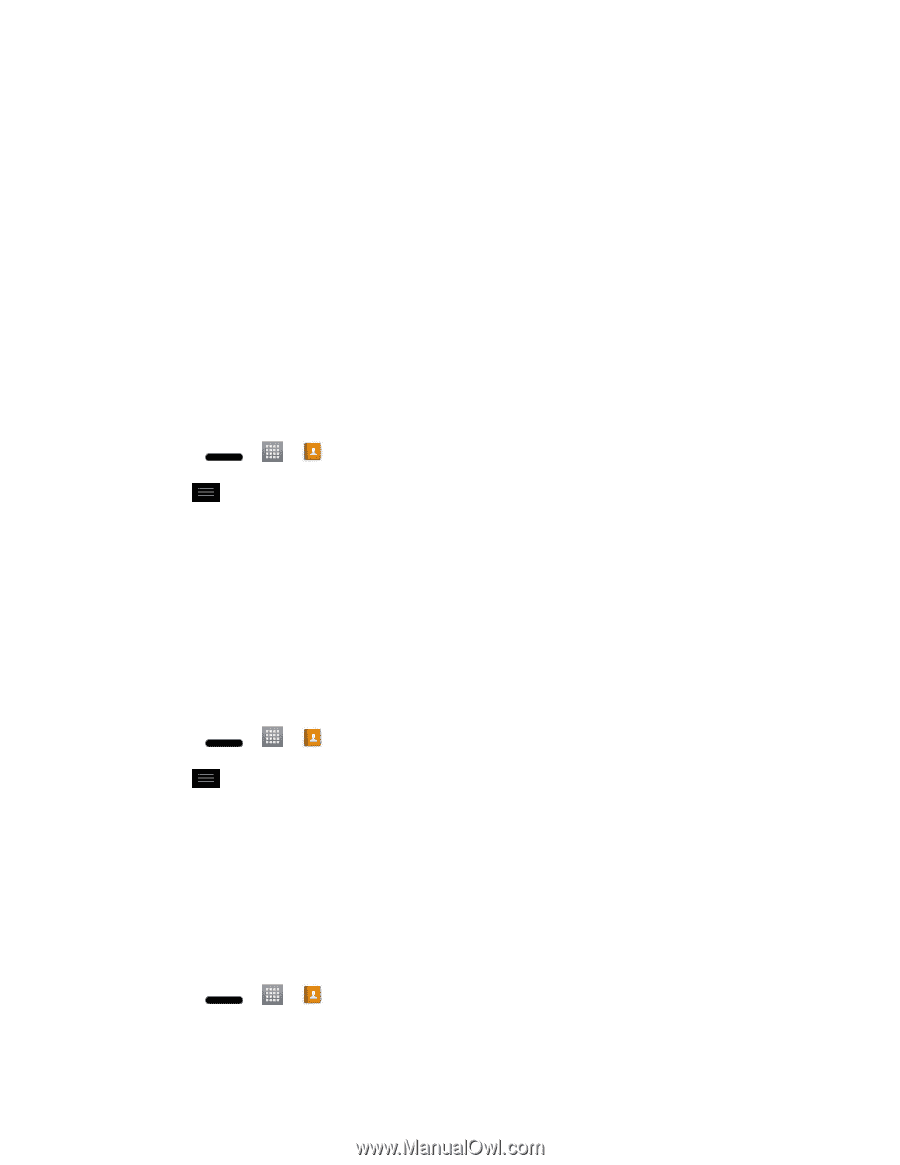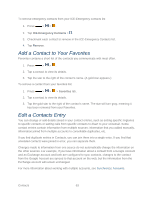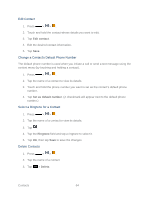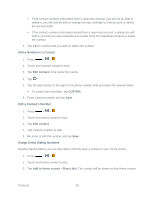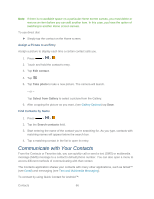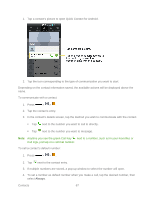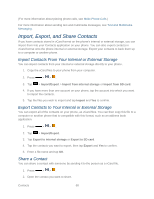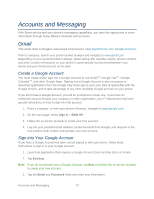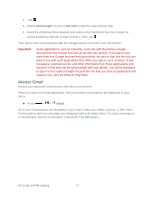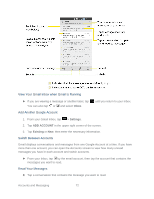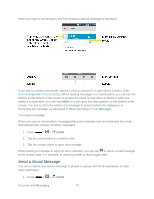LG LS720 User Guide - Page 78
Import, Export, and Share Contacts, Import Contacts From Your Internal or External Storage - sd card
 |
View all LG LS720 manuals
Add to My Manuals
Save this manual to your list of manuals |
Page 78 highlights
(For more information about placing phone calls, see Make Phone Calls.) For more information about sending text and multimedia messages, see Text and Multimedia Messaging. Import, Export, and Share Contacts If you have contacts stored in vCard format on the phone's internal or external storage, you can import them into your Contacts application on your phone. You can also export contacts in vCard format onto the phone internal or external storage. Export your contacts to back them up to a computer or another phone. Import Contacts From Your Internal or External Storage You can import contacts from your internal or external storage directly to your phone. 1. Copy the vCard files to your phone from your computer. 2. Press > >. 3. Tap > Import/Export > Import from internal storage or Import from SD card. 4. If you have more than one account on your phone, tap the account into which you want to import the contacts. 5. Tap the files you wish to import and tap Import and Yes to confirm. Export Contacts to Your Internal or External Storage You can export all of the contacts on your phone, as vCard files. You can then copy this file to a computer or another phone that is compatible with this format, such as an address book application. 1. Press > >. 2. Tap > Import/Export. 3. Tap Export to internal storage or Export to SD card. 4. Tap the contacts you want to export, then tap Export and Yes to confirm. 5. Enter a file name and tap OK. Share a Contact You can share a contact with someone by sending it to the person as a vCard file. 1. Press > >. 2. Open the contact you want to share. Contacts 68