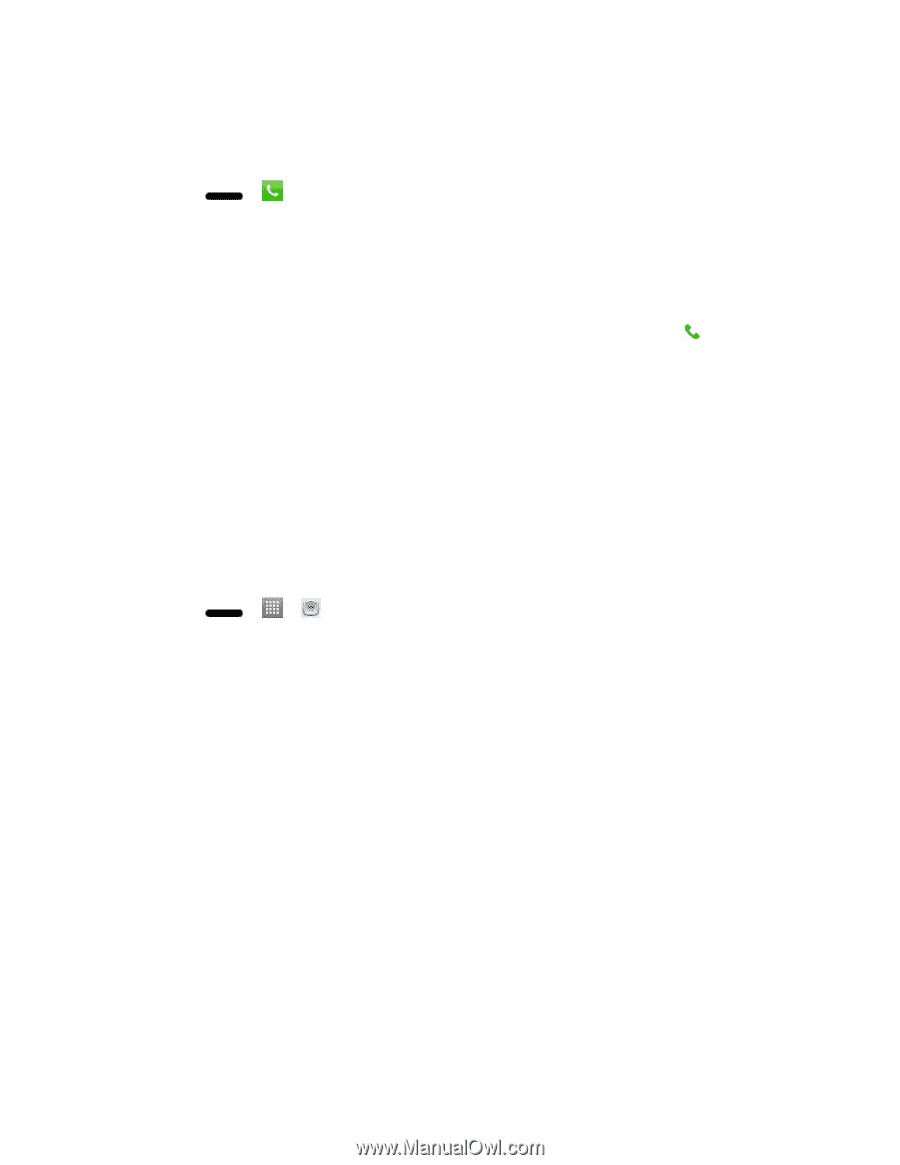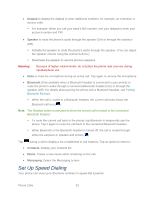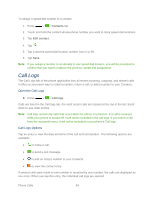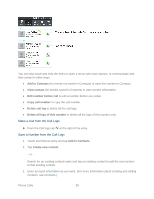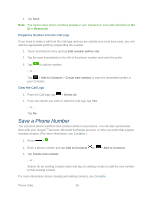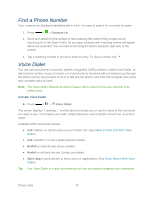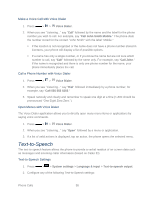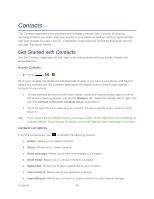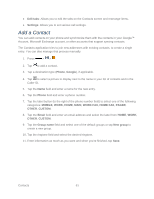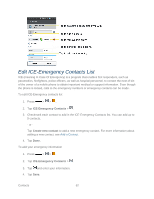LG LS720 User Guide - Page 67
Find a Phone Number, Voice Dialer, Contacts, Redial, Open App
 |
View all LG LS720 manuals
Add to My Manuals
Save this manual to your list of manuals |
Page 67 highlights
Find a Phone Number Your contacts are displayed alphabetically in a list. It is easy to search for a contact by name. 1. Press > > Contacts tab. 2. Scroll and search for the contact or start entering the name of the contact you„re searching for in the Search field. As you type, contacts with matching names will appear above the keyboard. You can also scroll using the letters along the right side of the screen. 3. Tap a matching contact in the list to open its entry. To dial a number, tap . Voice Dialer You can use your phone„s automatic speech recognition (ASR) software, called Voice Dialer, to dial a phone number in your Contacts or to launch phone functions without having to go through the phone menus. All you have to do is to talk into the phone, and ASR will recognize your voice and complete tasks by itself. Note: The Voice Dialer (Speech-to-Action) feature will not launch if you are currently in an active menu. Activate Voice Dialer ► Press > > Voice Dialer. The screen displays "Listening..." and the phone prompts you to say the name of the command you want to use. To complete your task, simply follow the voice prompts or touch an on-screen option. Available ASR commands include: ● Call to call an entry in your Contact List. (See Make a Voice Call With Voice Dialer). ● Call to call a spoken phone number. ● Redial to redial the last phone number. ● Redial to call back the last Contact you dialed. ● Open App to jump directly to menu items or applications. (See Open Menus With Voice Dialer). Tip: Use Voice Dialer in a quiet environment so it can accurately recognize your commands Phone Calls 57